Changing the report date range
Date/Time picker
Most full reports have a date range selection tool (date/time picker) that you can use to change the range of data you are viewing in the report. This tool helps control the amount of information that you are viewing on a report.
You can select both start and end times for the report.
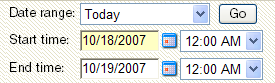
You can select from the following date ranges:
- Today
- Yesterday
- Last Week
- Previous Month
- Week To Date
- Month To Date
- Last 2 Hours
- Last 4 Hours
- Last 8 Hours
- Last 3 Days
- Last 7 Days
- Last 30 Days
- Custom
Note: The date and time format for full reports matches the format specified in the WhatsUp Gold console (Configure > Program Options > Regional).
Using Business Hours reports
You can select Standard Business Hours, in a WhatsUp Gold or Flow Monitor report Date range list, to limit report views to business operation hours. Standard business hours default to Monday - Friday from 9:00 am - 5:00 pm. You can add, edit, and delete business hour report times in the Business Hours dialog.
To change/edit Standard Business Hours:
- In any report, click to expand the Date Range list.
- Select Edit Standard Businsess Hours. The Business Hours dialog appears.
- Click Add Hours to add a new set of business hours for report time ranges.
- OR -
In the Name list, click to select an existing business hours report to edit.
- OR -
In the Name list, click to select an existing business hours report you want to delete, then click Delete. - Select the Link days option if you want to use the same start and end time for each scheduled day.
- Select the days you want to include in the business hours report, then use the slider bar to adjust the start and end times for the report.
- If you want to stop creating or editing a business hours report, click Cancel.
- Click OK to complete the Business Hours report settings.
Zoom tool
The Zoom toolbar allows you to zoom the current date range in or out by selecting the zoom in or zoom out icons. The arrows on the toolbar control moving the selected date range forward and backward one calendar day.
![]()
Clicking outside the chart
Another way to move the report date backward and forward is to click in the space outside of the chart report. Clicking the space to the right of the chart will move the selected date forward, while clicking to the left will move the selected date backward.