Configuring performance monitors
WhatsUp Gold includes five global performance monitors. The original configuration for these monitors cannot be modified, nor can they be deleted from the Passive Monitor Library. However, you can configure the device-level collection settings for each monitor, as well as enable or disable the monitor on specific devices.
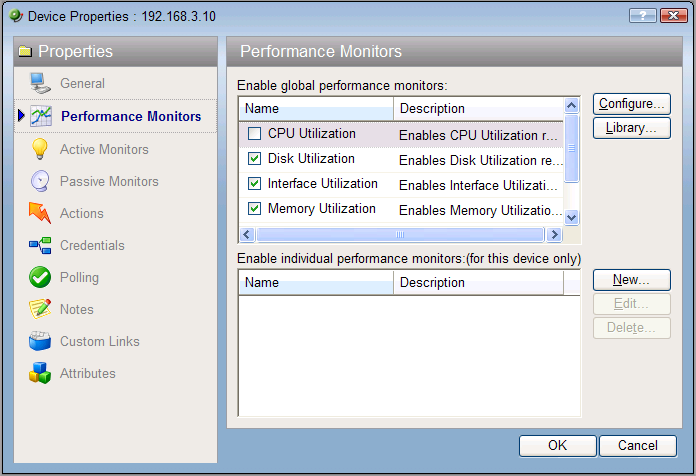
To configure a global performance monitor:
- In Device View, select a device from the device list.
- Right-click and choose Properties from the right-menu to view the device's Device Properties.
- Click Performance Monitors to view the Performance Monitors dialog.
- In the top section of the dialog, you can select a global performance monitor, then click Configure.
On the monitor configuration dialog, select the specific item you want to monitor by making a selection in the Collect data for drop-down list. Depending on the monitor, you can select to collect data for All, Active, Specific, or Default interfaces, memories, CPUs, or disks.

If you select Specific, the list is enabled and you can select or clear the selection for any of the items in the list. This is particularly useful with the Interface Utilization monitor where a device may have many interfaces.
- Select the Data collection interval. This is the amount of time between performance polls.
- Click Advanced to change connection settings on the device.
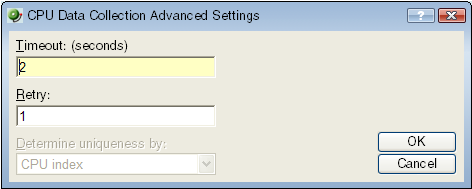
- Click OK to save the changes.
To enable a global performance monitor for multiple devices, use the Bulk Field Change feature for performance monitors.
For information on the Active Script Performance Monitor, see Creating custom performance monitors.