Searching reports for specific host names
The Host Search tool allows you to search across the interfaces of all sources to find traffic to or from a specific host.
The Host Search tool is available in several locations throughout Flow Monitor and WhatsUp Gold. Although the navigation to the Host Search tool varies, the search process is the same after you navigate to the feature.
To perform a host search from the GO menu:
- From any workspace view or report in the web interface, select GO. The GO menu appears.
- If the Flow Monitor section of the GO menu is not visible, click Flow Monitor. The Flow Monitor section of the GO menu appears.
- Select Reports > Search. The Host Search dialog appears.
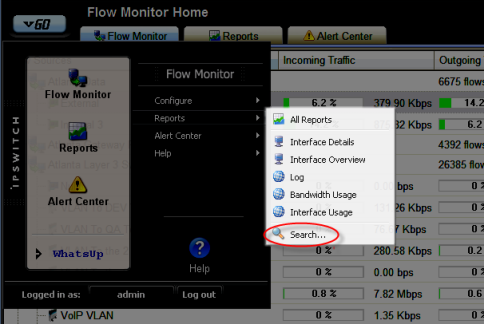
- Select a search criteria from the list (contains, does not contain, is, is not, starts with, ends with).
- Enter an alphanumeric search criteria in the blank field.
- Click Search. After the search has completed, the dialog expands to display the search results list.
- For more detail on a host in the list, select it, then click OK. The Flow Select Interface dialog for the selected interface appears.
To perform a host search from the right-click menu:
- From the Flow Home page, right-click a source or an interface. The Flow Home page right-click menu appears.
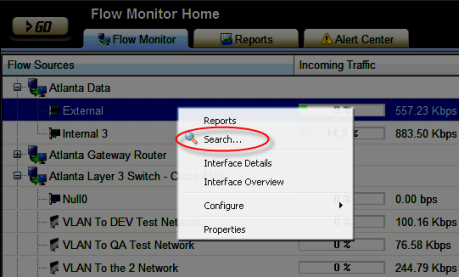
- or -
From the WhatsUp Devices tab, right-click a device. The WhatsUp Devices right-click menu appears.
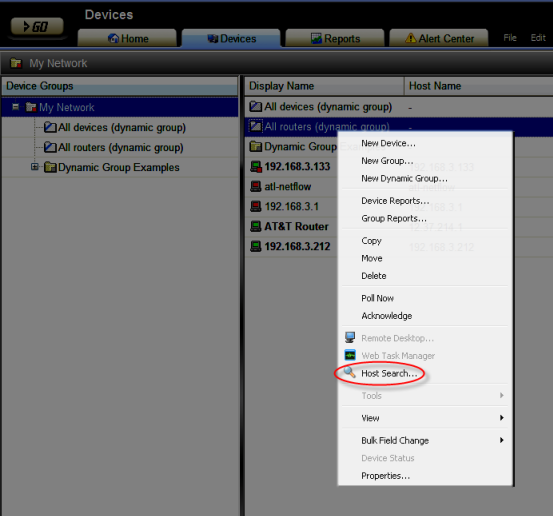
- Select Search from the Flow Monitor right-click menu, or Host Search from the WhatsUp right-click menu. The Host Search dialog appears.
- Select a search criteria from the list (contains, does not contain, is, is not, starts with, ends with).
- Enter an alphanumeric search criteria in the blank field.
- Click Search. After the search has completed, the dialog expands to display the search results list.
- For more detail on a host in the list, select it, then click OK. The Flow Select Interface dialog for the selected interface appears.
To perform a host search from the Flow Home page or Reports tab:
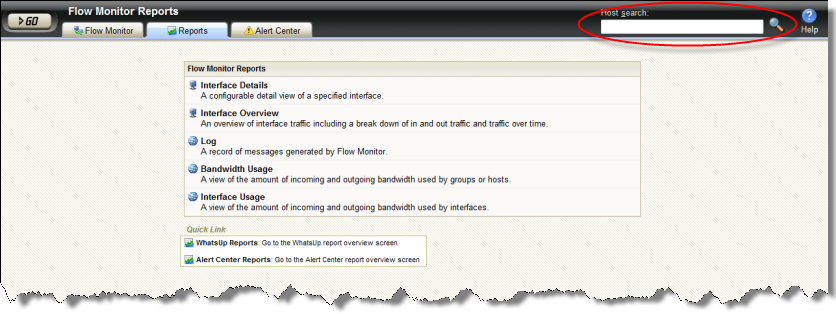
- From the Flow Home page or Reports tab, enter an alphanumeric value in Host Search, then press Enter. The Host Search dialog appears, populated with the results of the host search.
The default search criteria for the host search is "contains." Adjust the search criteria as needed to perform the search you desire, then click Search. The dialog re-populates with the results of the new search.
- For more detail on a host in the list, select it, then click OK. The Flow Select Interface dialog for the selected interface appears.