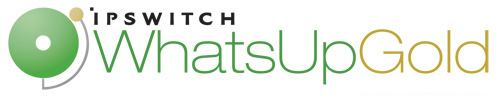
Release Notes for Ipswitch WhatsUp Gold
In this File
Release Notes for Flow Publisher v1.0
Release Information
Product name |
WhatsUp Flow Publisher |
Version |
v1.0 |
Release date |
November 2009 |
New in Flow Publisher v1.0
WhatsUp Flow Publisher is a lightweight, passive, software agent that can be deployed to collect data from routers, switches, servers and other points of interest in the network and create flow data from the packet information. Flow Publisher provides a means of collecting flow data and associated statistics for devices that do not support the NetFlow protocol, or where using a NetFlow enabled device to acquire the data is cost prohibitive. Flow Publisher delivers this flow data to WhatsUp Flow Monitor for reporting and analysis.
System Requirements
Flow Publisher software requirements
- 32-bit and 64-bit support for the following OS versions: Windows XP Professional SP3, Windows Server 2003 SP2 (or later), Windows Vista (SP2 recommended), Windows Server 2008 (SP2 recommended), Windows Server 2008 R2, or Windows 7.
- WinPcap version 3.1 or later. Download and install WinPcap on the server hosting the Flow Publisher.
Note: WhatsUp Flow Publisher was tested on WinPcap versions 3.1 to 4.1.
- Ipswitch WhatsUp Gold version 14.0 or later with Flow Monitor.
Flow Publisher hardware requirements
The following are the hardware requirements for the Flow Publisher:
|
Recommended |
Required |
|---|---|---|
Processor(s) |
Dual-core |
Single-core |
Processor speed |
2 GHz or more |
2 GHz |
RAM |
1 GB |
< 100 KB |
Network interface cards (NIC) |
1 Gbps (1+n) NICs, where n is the number of Flow Publisher capture devices. |
100 Mbps Minimum of 1 NIC when capturing local traffic on a server. Minimum of 2 NICs when capturing traffic copied from a network device. |
Video display resolution |
800 x 600 or higher |
800 x 600 |
Installing or upgrading
Installing WhatsUp Flow Publisher
Prerequisites and recommendations
The following prerequisites and recommendations are provided to ensure a smooth installation of Flow Publisher:
- Evaluate what you want to examine on your network — user traffic to and from a server, application or network segment, or device with performance issues or that you are just interested in seeing flow data on. Refer to the Flow Publisher Getting Started Guide for an overview of the steps required to install and deploy Flow Publisher and refer to the Flow Publisher Deployment guide for information about determining which network traffic to monitor and more information about deploying the Flow Publisher.
- Download WinPcap version 3.1 or later and install it on the server hosting Flow Publisher.
- It is recommended that a static IP address be used for the Flow Publisher server interface used to establish communications between the Flow Publisher and the Flow Console as well as Flow Monitor. This will prevent failures in communications between these components and ensure that multiple Flow Monitor source license slots are not assigned to a single Flow Publisher following a restart where a new IP address is assigned by DHCP.
- Flow Publisher can monitor up to 4 Network Interface Cards (NICS) and provide flow data for up to 10 NetFlow collectors.
To install Flow Publisher:
- Log in directly to Microsoft Windows using the Administrator account (if you do not have an account called Administrator, use an account that has full administrative privileges to the computer).
- Start the installation program. Click the email download link for Flow Publisher install.
- Read the Welcome screen.
Click Next. The License Agreement dialog appears.
- Read the license agreement. If you accept the terms of the license agreement, select I accept the terms of the license agreement, then click Next. The Setup Type dialog appears.
- To print a copy of the license agreement, click Print. The license agreement is sent to the default printer.
- If you do not accept the terms of the license agreement, click Cancel to exit the installation program.
- Select the type of setup, then click Next. The Choose Destination Location dialog appears.
Note: The Complete option installs both WhatsUp Flow Publisher and Console and uses a Flow Publisher license instance. The Custom option allows you to select which program features you want to install. The available feature options are Flow Publisher, Flow Console, or both. If you install the Flow Console only, you will not use a Flow Publisher license instance.
- Select the installation directory for the Flow Publisher application files, then click Next. If you selected the Complete setup type, the Port Selection dialog appears. If you selected the Custom setup type, the Select Features dialog appears.
Note: The default path is
C:\Program Files\Ipswitch\.WhatsUp Flow PublisherTip: You can install Flow Publisher to a different location. To select a different location, click Change.
- If you selected the Custom setup type, select the options you want to install from the Select Features dialog. The Port Selection dialog appears.
- In the Port Number field, type the port number where the Flow Publisher will receive configuration data from the Flow Console and click Next. The Ready to Install the Program dialog appears.
Note: The default port number is 9398 and should only be changed if there is a conflict with another application or service.
- Click Install to install Flow Publisher. The setup program installs Flow Publisher. When the installation completes, the InstallShield Wizard Complete dialog appears.
- Select one of the following options.
- Yes, I want to restart my computer now.
- No, I will restart my computer later.
- Click Finish. The setup program closes.
Uninstalling Flow Publisher
To uninstall Flow Publisher:
- Select Start > Settings > Control Panel, then select Add or Remove Programs.
- Select Ipswitch WhatsUp Flow Publisher.
- Select Remove.
- When the following prompt appears, click Yes to remove the Flow Publisher and all its components.
Do you want to completely remove the selected application an all of its features?
- When the Uninstall is complete, select one of the following options and click Finish.
- Yes, I want to restart my computer now.
- No, I will restart my computer later.
You can also run the WhatsUp Flow Publisher installation program, then select Remove.
Known Issues
The following are known issues in Flow Publisher v1.0:
General
- The Capture Device Speed column on the Capture Devices tab shows 1.074 Gbps for some 100 Mbps network cards. This is a display issue only and does not affect the product feature and performance.
GUI
- The IP, Port, and Status columns are displayed in the Flow Publishers list and Flow Collectors tab on the Flow Console even when they are not selected on the Column Selection menu.
For more information and updates
Following are information resources for WhatsUp Flow Publisher. This information may be periodically updated and available on the Flow Publisher web site.
- Getting Started Guide. The Getting Started Guide provides an overview of the steps required to install and deploy Flow Publisher. The Getting Started Guide is available at Start > Programs > Ipswitch WhatsUp Flow Publisher > Getting Started Guide or on the WhatsUp Gold web site.
- Application Help for the console and web interface. The console and web help contain dialog assistance, general configuration information, and how-to's that explain how to use the features. The Table of Contents is organized by functional area, and can be accessed from the main menu or by clicking Help in the console, or the ? icon in the web interface.
- Additional Flow Publisher guides. For a listing of current guides and help files available for Flow Publisher, see the WhatsUp Gold web site.
- Licensing Information. Licensing and support information is available on the MyIpswitch licensing portal. The web portal provides enhanced web-based capabilities to view and manage Ipswitch product licenses.
- Technical Support. Use the WhatsUp Gold Support Site for a variety of WhatsUp Gold product help resources. From here you can view product documentation, search Knowledge Base articles, access the community site for help from other users, and get other Technical Support information. The Support Site is available on the WhatsUp Gold web site.
