Configuring an Alert Center email notification
Alert Center email notifications and WhatsUp Gold email actions use the same configuration dialog. Changes that you make in the Alert Center will also be made to the Email Action in the Action Library.
Note: The Mail Content button is not available when configuring an email notification.
For more information about Email Actions, see Using the Email Action.
To configure an email notification:
- Go to the Alert Center Notification Library:
- From the web interface, click GO. The GO menu appears.
- Select Alert Center > Notification Library. The Alert Center Notification Library dialog appears.
- Click New. The New/Edit Email Action dialog appears.
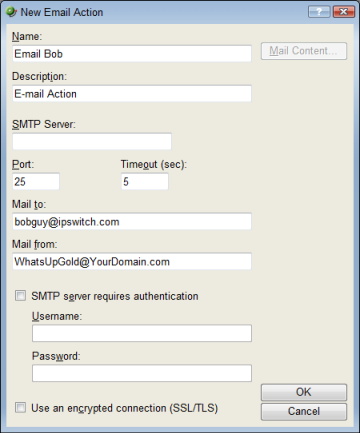
- Specify or select the appropriate information in the dialog fields.
- Name. Enter a unique name for this action.
- Description. Enter a short description of the action. This is displayed in the Action Library along with the entry in Name.
- SMTP Mail Server. Enter the IP address or Host (DNS) name of your email server (SMTP mail host).
- Port. Enter the port number on which the SMTP server is installed.
- Timeout. Enter the amount of time (in seconds) to wait for user authentication on the SMTP server. The authentication fails if this time limit is exceeded.
- Mail To. Enter the email addresses to which you want to send the alert. Email addresses must be fully qualified. You can enter two addresses, separated by commas (but no spaces). The address should not contain brackets, braces, quotes, or parentheses.
- Mail From. Enter the email address that will appear in the From field of the email that is sent by the Email action.
- SMTP server requires authentication. Check this option if your SMTP server uses authentication. This enables the Username and Password fields.
The Email action supports three authentication types:
- CRAM-MD5
- login
- plain
The authentication type is not configurable. It is negotiated with the SMTP server automatically.
- Username. Enter the username to be used with SMTP authentication.
- Password. Enter the password of the username to be used with authentication.
- Use an encrypted connection (SSL/TLS). Check this option if your SMTP server requires the data to be encrypted over a TLS connection (formerly known as SSL).
- Click OK to save changes.