Updating Alert Center items
When a device aspect goes out of threshold, it appears as an item in a threshold workspace report on the Alert Center Home page.
To update an item:
- In a threshold workspace report, click on a device name. The Item Details dialog appears.
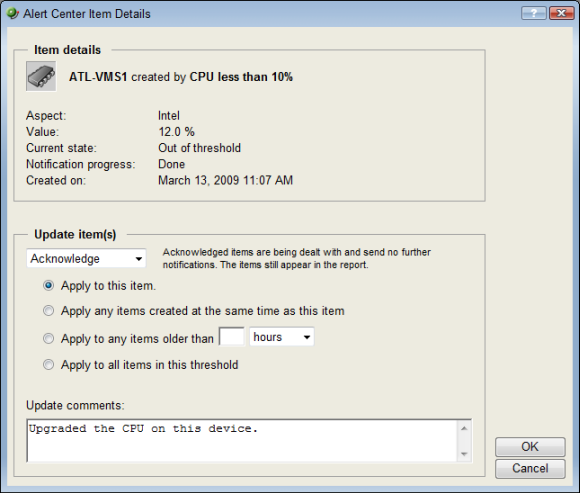
- Under the Update Items list, select how you would like to update the item(s).
- Acknowledged items are being dealt with. Notifications will continue to be sent. Acknowledged items still appear in the threshold workspace report.
- Resolved items have been dealt with completely and are removed from the threshold workspace report.
- Next, select the item(s) to which you would like to apply the update.
Select either:
- Apply to this item to apply the update to this specific item.
- Apply to any items created at the same time as this item to apply the update to any matching items that were created during the same poll.
- Apply to any items older than ____ hours to apply the update to any item older than the hour value you specify.
- Apply to all items in this threshold to update any items currently existing for this threshold.
- After selecting the appropriate update, enter a brief Update comment that explains what was done to take care of the problem.
Note: It is not required that you enter an explanatory comment, though we suggest that you do so for record-keeping purposes.
- Click OK to save changes.
Note: Items that have been acknowledged display a green check mark ![]() next to their name on Alert Center Home threshold workspace reports.
next to their name on Alert Center Home threshold workspace reports.