Device - General: Device Status Workspace and Report
The Device Status Workspace displays the Device Status full report for a network device that gives a snap shot of the device-in-context. You can change the device-in-context, but the workspace reports within the Device Status Workspace remain the same.
Accessing the Device Status for a device
You can access the Device Status Workspace/full report for a device from many places throughout the WhatsUp Gold web interface.
Accessing the Device Status from the Go menu:
- From the WhatsUp section of the Go menu, select Reports > Device.
- From the Device reports list, under the General heading, select the Device Status.
- or -
- From the WhatsUp section of the Go menu, select Reports > General.
- From the General reports list, under the Device heading, select the Device Status.
Accessing the Device Status from the Devices Tab:
- From the Devices Tab, in either Device or Map View, select a device and right-click.
- From the right-menu, select Device Status.
Accessing the Device Status from the Reports Tab:
- From the Reports Tab, select Device reports from the Reports Overview.
- From the Device reports list, under the General heading, select the Device Status.
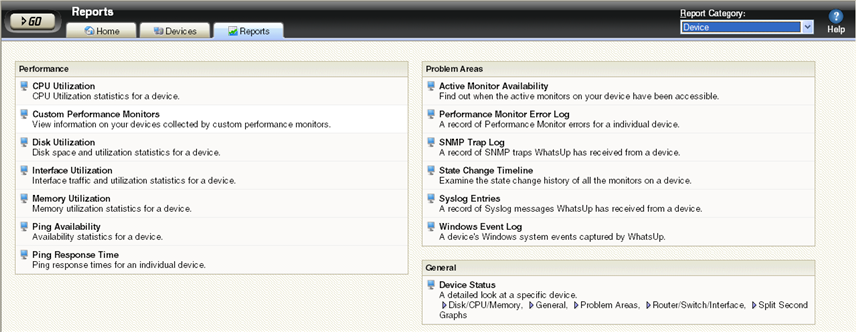
About Device Status workspace views
The Device Status Workspace has four pre-configured workspace views:
- General
- Disk/CPU/Memory
- Problem Areas
- Router/Switch/Interface
Each of these workspace views contains default workspace reports that you can decide to keep, remove, alter, or expand.
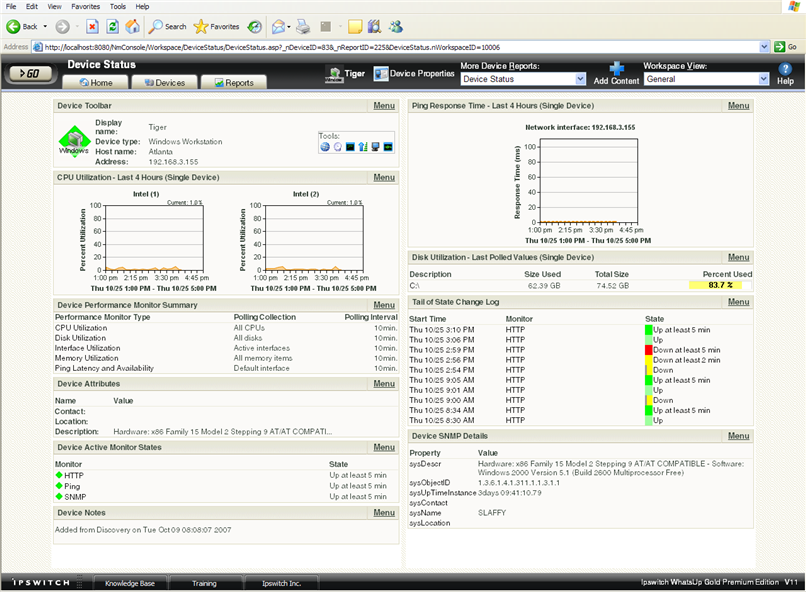
The Device Status Workspace - Device/CPU/Memory view