Reports overview
In WhatsUp Gold, reports are used to display historical and real-time data that is collected by WhatsUp monitors. These reports offer easy access to important network information and can help you troubleshoot problem areas on your network.
Reports are viewed from the WhatsUp Gold Reports tab and can be sent on a regular basis to an email address you identify through the Recurring Report feature. Smaller versions of these reports, or workspace reports, are available on WhatsUp Gold workspaces and workspace views.
WhatsUp Gold provides report types and categories to help organize the simultaneous monitoring of your network.
From the WhatsUp Gold console, you can access full reports by clicking the Reports  button on the console toolbar.
button on the console toolbar.
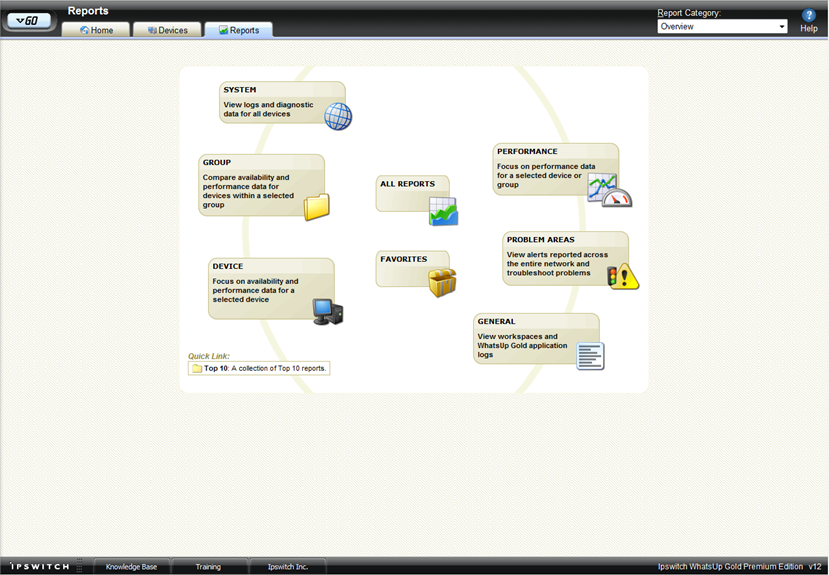
Report types
There are three report types:
- System. Reports that give system-wide information. System reports do not focus on a particular device group nor a specific device. For example, the General Error Log and Diagnostic reports.
- Group. Reports that give information on a specified device group. For example, the Group State Change Timeline and Group Actions Applied reports.
- Device. Reports that give information on one device. For example, the Device Status and Device Performance reports.
Report categories
Report categories can be further broken down into three specific categories:
- Performance. Reports that display information gathered from WMI and SNMP Performance Monitors regarding your network's CPU, disk, interface, and memory utilization; and ping latency and availability.
Note: By default, performance data is not kept for the monitors assigned to the devices in your database.
Note: To begin collecting performance data for a device, right-click on a device on the Device tab and select Properties. In the Device Properties dialog, select Performance Monitors. No information will be displayed in performance reports until you have done this.
- Problem Areas. Trouble-shooting reports that allow you to investigate network issues by viewing a variety of logs.
- General. Reports that display information on application settings and diagnostics as well as device-specific and user-configured details.
Selecting reports from the Reports Category list
Use the Report Category list to view report indexes. From here you can choose to view indexes for:
- All of the full reports
- All reports in a certain category (System, Group, Device)
- All reports of a certain type (Performance, Problem Areas, Inventory, General)
- Reports you have added as Favorites
After you have opened a report index, double-click the report title for the report you want to view.
To open the complete Report Tree, click GO > Reports > All Reports. You can expand each report category and type by clicking the + button to view the reports within each section. Double-click on a report title to view it.
Printing, exporting, and saving reports
All reports can be printed and many can be exported into text or Microsoft Excel. For either the print or export functions to work, Client Side JavaScript must be enabled.
Reports can be saved as .html files for later review.