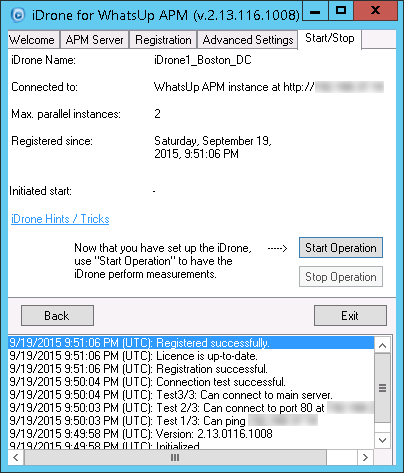Configuring iDrone (EUM Poller)
Installing the iDrone software converts an empty virtual machine into an iDrone (EUM Poller) virtual appliance. Once configured and registered with WhatsUp Gold, iDrones enable End User Monitor (EUM) components to monitor the performance of your most important web transactions from locations throughout your network. The iDrone software is not licensed. You can deploy multiple iDrone virtual appliances to monitor your end users’ experience from where they are located. Each End User Monitor component can only use one iDrone. To monitor the same web transaction from multiple iDrones, you must configure an End User Monitor component for each iDrone.
Note: You can give multiple iDrones the same iDrone Name. End User Monitor components configured with that iDrone Name use any of the iDrones sharing the name randomly. This configuration can help to scale iDrone’s monitoring or give you transaction monitoring from multiple locations with a single End User Monitor component. You will not be able to know which measurement came from which iDrone.
To prepare for the installation, create a new virtual machine using or VirtualBox and one of the following Guest Operating Systems:VMware
- Windows 7
- Windows Server 2008 R2 or Windows Server 2012 R2 with the latest updates and all service packs installed (for Win 2008 R2 and Win 2012 R2, you need to enable .NET Framework 3.5)
- Take a snapshot of your virtual machine configuration.
- Download the iDrone installer onto your new virtual machine.
Important: Ipswitch recommends installing the iDrone on a dedicated VM that is not used for any other purposes.
- Run the installer and complete the installation process. If prompted, reboot the virtual machine after installation. Once the installation is complete, the iDrone Configuration dialog launches automatically.
- At the initial iDrone for WhatsUp APM Welcome tab, click Next.
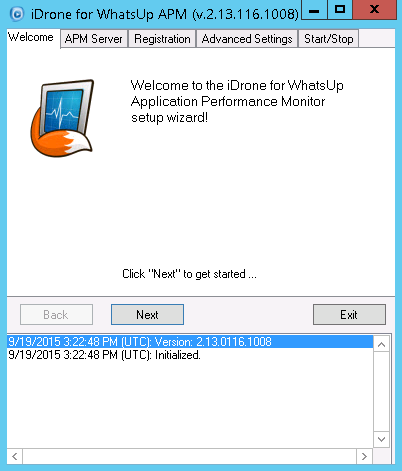
- Enter the IP address or host name of the server running WhatsUp Gold, then click Check to ensure the iDrone can communicate with APM.
Important: If your WhatsUp Gold IIS instance is using a non-standard port, access Application Monitoring Settings, then click Auto Detect to update the iDrone Service Manager’s URL.
If your WhatsUp Gold server is configured to use SSL only:
a. Choosehttps://from the list.
b. Enter the host name of the machine where WhatsUp Gold is installed. The host name of the WhatsUp Gold server must match the common name (Subject) on the certificate configured on the WhatsUp Gold server. The certificate also needs to be imported into the Trusted Root Certification Authorities store for the local machine where the iDrone is installed.
c. In APM Application Settings, click Auto Detect to update the iDrone Service Manager’s URL. Verify the URL starts with https and the host name is exactly the same as the host name you used in the iDrone configuration.
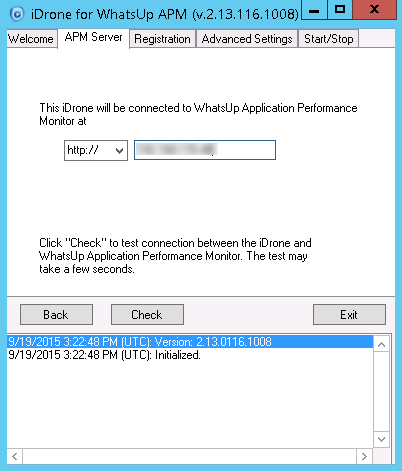
- Enter a name for your iDrone and ensure Add this iDrone to WhatsUp APM is enabled, then click Register.
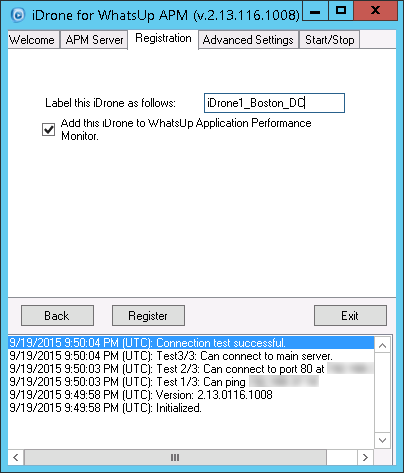
- Select the number of macros that can be run in parallel if desired, then click Save.
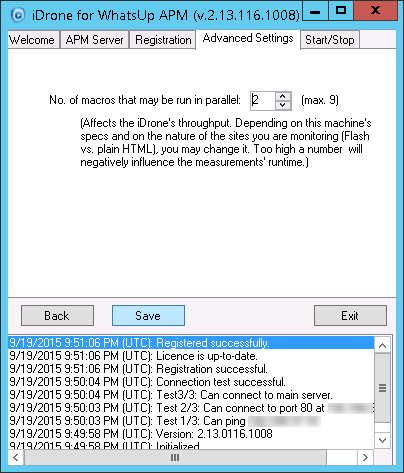
- To begin monitoring using the iDrone, click Start Operation.