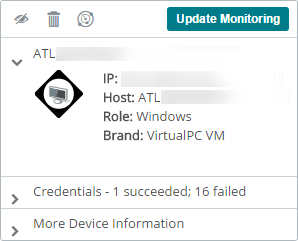Viewing Information Cards
Select any device icon on either map to display its Device Information card.
When viewing the My Network map, the card displays extensive information about the device's identity, status, role, attributes, group membership, and assigned monitors without obscuring the map view. It also provides controls for accessing the Device Properties (![]() ) and Device Status (
) and Device Status (![]() ) interfaces as well as performing basic actions related to device management (
) interfaces as well as performing basic actions related to device management (![]() ). When multiple devices on this map view are selected, this interface changes to display a dropdown menu of group management actions. Choosing an action from this menu performs that action to each selected device.
). When multiple devices on this map view are selected, this interface changes to display a dropdown menu of group management actions. Choosing an action from this menu performs that action to each selected device.
Please note the following regarding performance monitor utilization values reported in the information card:
- CPU. This value represents the average utilization for all CPUs on the selected device.
- Disk. This value represents the highest utilization value reported by a single disk of every disk on the selected device.
- Memory. This value represents the highest memory utilization value reported by a single memory type for the selected device.
- Interface. This value represents the highest Tx or Rx utilization value reported by a single interface of every interface configured on the selected device.
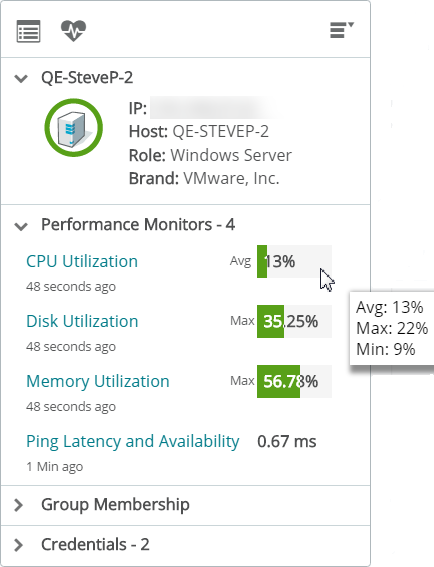
When viewing the Discovered Network map, the card displays information about the device, though the level of detail can vary depending on if that device is currently being monitored by WhatsUp Gold and how much data was gathered during the discovery scan. It also provides controls for hiding (![]() ), deleting (
), deleting (![]() ), or refreshing (
), or refreshing (![]() ) the selected device and contains a dedicated button to Start or Update Monitoring. Click Start Monitoring to add the selected device to the My Network map. When multiple devices on this map view are selected, you can hide, delete, rescan, and/or Start/Update Monitoring your selection simultaneously.
) the selected device and contains a dedicated button to Start or Update Monitoring. Click Start Monitoring to add the selected device to the My Network map. When multiple devices on this map view are selected, you can hide, delete, rescan, and/or Start/Update Monitoring your selection simultaneously.