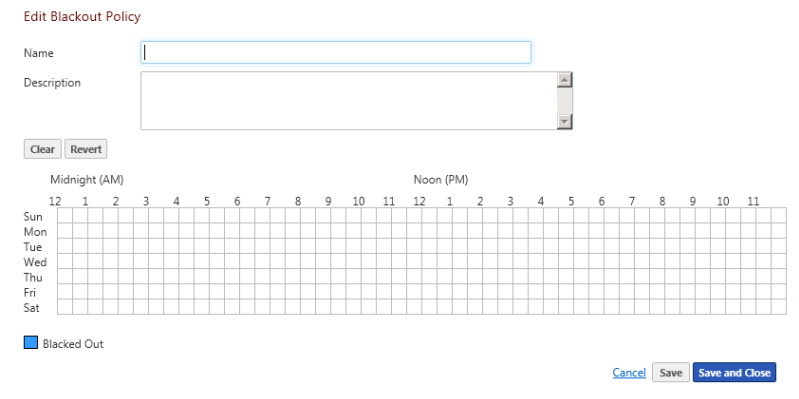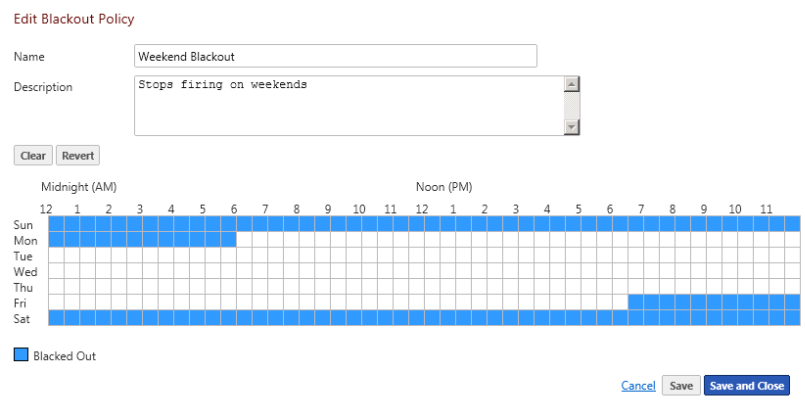Blackout Policies
Managing Blackout Policies:
From the Notification Policies Library in the WhatsUp Gold Alert Center Libraries view, you can perform the following Blackout Policies operations.
.  Create new Blackout Policies.
Create new Blackout Policies.
From the WhatsUp Gold navigation menu:
- Select .
Alert Center Libraries view displays.
- Click panel (to expand it if collapsed).
Blackout Policies Library displays.
- Click the "add" button (
 ).
).The New/Edit Blackout Policy dialog appears.
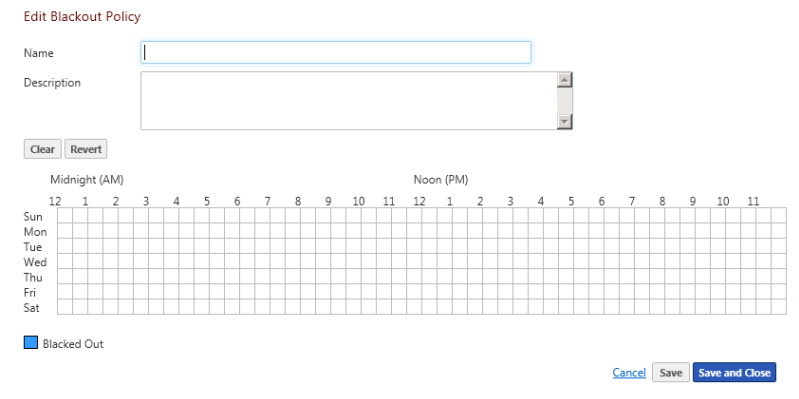
- Enter the appropriate information:
- . Enter a unique name for the blackout policy.
- . Enter additional information about the blackout policy.
- Click and drag to select the blackout periods you want to create.
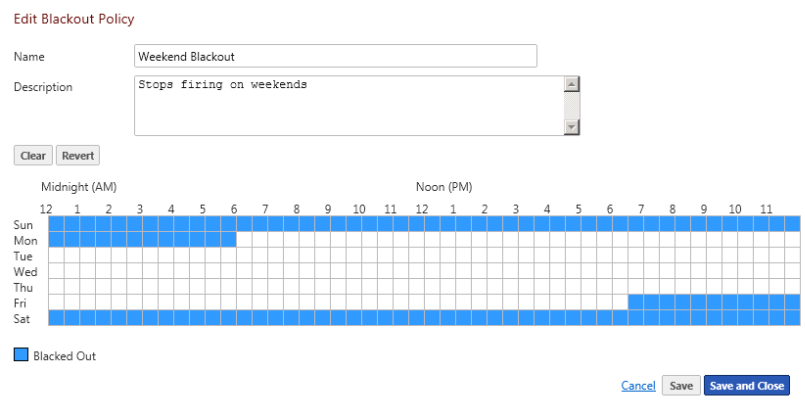
- Click or . The blackout policy is added to the Blackout Policies list.
.  Adjust, tune, and configure existing Blackout Policies.
Adjust, tune, and configure existing Blackout Policies.
From the WhatsUp Gold navigation menu:
- Select .
Alert Center Libraries view displays.
- Click panel (to expand it if collapsed).
Blackout Policies Library displays.
- Click the "add" button (
 ).
).The New/Edit Blackout Policy dialog appears.
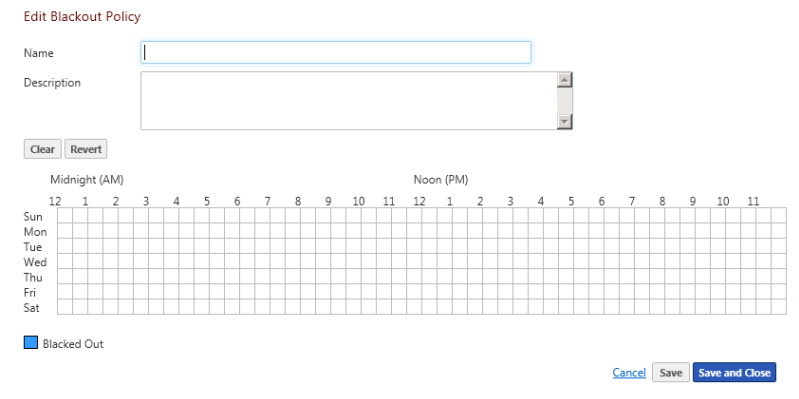
- Enter the appropriate information:
- . Enter a unique name for the blackout policy.
- . Enter additional information about the blackout policy.
- Click and drag to select the blackout periods you want to create.
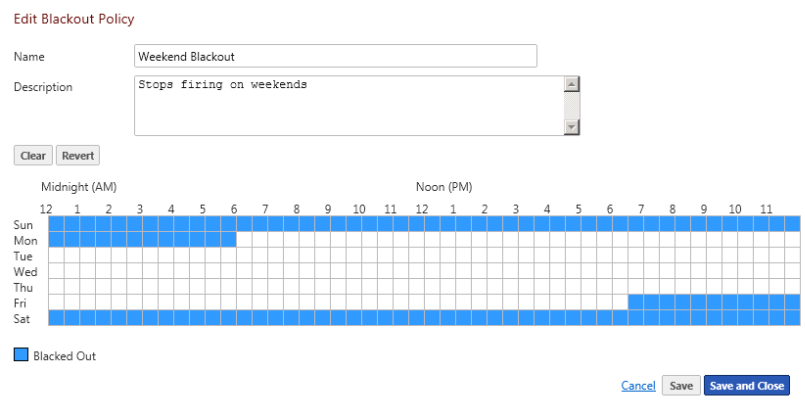
- Click or . The blackout policy is added to the Blackout Policies list.
.  Create policy cloned from the configuration of existing Blackout Policies.
Create policy cloned from the configuration of existing Blackout Policies.
Clone a notification policy based on an existing policy:
- Click on a Blackout Policies you want to copy, from the Blackout Policies panel.
- Click the
 button, and click to create a new Blackout Policies.
button, and click to create a new Blackout Policies. - Save or customize your new Blackout Policies, either:
- Type in a new value for Name field (or keep the default) and click to save to the Blackout Policies Library.
- Follow the Edit Blackout Policies instructions.
.  Remove Blackout Policies from library.
Remove Blackout Policies from library.
Delete a Blackout Policies:
- Click an existing Blackout Policies you want to delete from the Blackout Policies Library panel.
- Click the
 button, and then click to confirm the deletion.
button, and then click to confirm the deletion.The Blackout Policies configuration is deleted.
 Add.
Add. ![]() Create new Blackout Policies.
Create new Blackout Policies. Edit.
Edit. ![]() Adjust, tune, and configure existing Blackout Policies.
Adjust, tune, and configure existing Blackout Policies. Copy.
Copy. ![]() Create policy cloned from the configuration of existing Blackout Policies.
Create policy cloned from the configuration of existing Blackout Policies. Delete.
Delete. ![]() Remove Blackout Policies from library.
Remove Blackout Policies from library.