Azure Credential
The Credentials Library stores Microsoft Azure authentication data used to connect to, discover, and monitor Microsoft Azure cloud devices and resources. Configure the following fields to create an Azure credential:
- Name. Enter a unique name for the credential. This name displays in the Credentials Library.
- Description. Enter additional information about the credential. This information displays next to the credential in the Credentials Library.
- Tenant ID. Enter the tenant ID used to manage the Azure resources and subscriptions. In the Azure Portal, this is labeled "Directory ID."
- Client ID. Enter your Microsoft Azure client ID. In Azure, this is also called your "Application ID."
- Key. Secret application access key needed for authorizing WhatsUp Gold access to Microsoft Azure Resources.
Steps needed outside of WhatsUp Gold for this credential to work
Before you proceed! The procedure that follows includes steps you or your Azure administrator perform outside of WhatsUp Gold. Ipswitch is not responsible for changes to documentation, online resources, and hosted software that originate from Microsoft Azure or other third-party vendors. The documentation that follows was accurate at the time of this WhatsUp Gold release.
In order for your WhatsUp Gold Azure credential to function correctly, you must:
- Step 1: Create an Active Directory (AD) registered application instance from the Azure Management Portal.
- Step 2: Create a secret key that is associated with the AD-application instance you created.
- Step 3: Grant the AD-application instance permissions to the resource group you want to monitor.
Steps 1 & 2: Create an AD-registered Azure Application and generate an application access ("client") key
This topic shows you how to generate an application access key. This is needed to grant WhatsUp Gold polling and discovery access to Azure. You will need to copy this key and add it to your WhatsUp Gold Azure Credential. The key (along with the Tenant and Client IDs) enable WhatsUp Gold to retrieve monitoring information from your Azure environment.
Important: If you are creating a new AD Application Role for WhatsUp Gold you will also need to associate this application with the Azure Resource Group that contains the resources that you want to monitor. For more information, see Step 3.
This topic also walks you through steps for finding your Azure Tenant and Client IDs.
- Login to your Azure Account through the Microsoft Azure Management Portal.
- Create an Azure Active Directory application as detailed by Microsoft here.
Note: When you provide a Name and Application Type, choose Web App / API.
- Get the Client ID (also known as "application ID") and authentication key as detailed here.
Important: Once you click the Save button, the key value (password) will be displayed. THIS VALUE IS AVAILABLE ONLY ONCE. Copy down this password.
- Extend required API Access permissions within Azure Management Portal to your application role.
From the Azure Management Portal, go to Azure Active Directory > App registrations and select your app from the App Registrations Grid.

Tip: Your Application ID is the Client ID needed for WhatsUp Gold.
- Under API Access, check that the following Required Permissions are needed:
- Windows Azure Active Directory
- Windows Azure Service Management API
First Add them, and then Grant Permissions.
- You can get your Tenant ID as detailed here.
Step 3: Grant the AD Application Role access to the appropriate Azure Resource Group(s)
If you are creating a new AD Application role for WhatsUp Gold you will also need to associate this application with the Azure Resource Group(s) containing the resources that you want to monitor. After this step, you should be able to discover Azure resources from the selected Resource Group.
- Login to your Azure Account through the Microsoft Azure Management Portal.
- Select the appropriate Resource Group from Dashboard. For example:
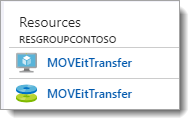
- From the Resource Group you opened, select Access Control (IAM).
- From the Access Control (IAM) page, click Add.
The Add Permissions blade opens.
- From Add Permissions blade, choose the following and click Save.
- Role. Select Reader. (Access level WhatsUp Gold requires when gathering information from your Azure environment.)
- Assign access to. No change needed. (The selection should be: Azure AD user, group or application.)
- Select. Type in the name of the Azure Application role to filter the list. Select your AD application from the filtered results, and click Save. For example:
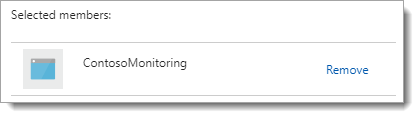
![]() From WhatsUp Gold, you can now scan for Azure resources. When you run a discovery scan, include this WhatsUp Gold credential. No IP address or domain name will be needed for the scan, WhatsUp Gold discovery gathers host and resource information from the Azure Management API (using the secret key and AD application ID you created and associated with your resource groups).
From WhatsUp Gold, you can now scan for Azure resources. When you run a discovery scan, include this WhatsUp Gold credential. No IP address or domain name will be needed for the scan, WhatsUp Gold discovery gathers host and resource information from the Azure Management API (using the secret key and AD application ID you created and associated with your resource groups).