Alerts and Actions![]() Thresholds Library
Thresholds Library![]() Top Sender/Receiver
Top Sender/Receiver![]() Configuring a Top Sender/Receiver Threshold
Configuring a Top Sender/Receiver Threshold
Track hosts targeted by the most connections or originating the most connections and targeting others.
Configure a Network Traffic Analyzer top sender/receiver threshold:
![]() Automatically resolve items no longer out of threshold. Select this option if you want Alert Center to automatically resolve items when they return to the value within the threshold limit.
Automatically resolve items no longer out of threshold. Select this option if you want Alert Center to automatically resolve items when they return to the value within the threshold limit.
Note: Notification policies are optional for most thresholds. If you do not select a notification policy, no notifications are generated for the threshold, but a dashboard report listing the out of threshold items still appears on the Alert Center Home page.
Add Condition Rules
Note: Sources sending sampled data are not displayed as a selection option in the Traffic to monitor list because Network Traffic Analyzer cannot determine that traffic has failed on sampled data.
Tip: When you select a source, traffic for all interfaces on the source is monitored. When you select an interface, only traffic for the selected interface is monitored.
![]() Exclude Hosts. Select to ignore the traffic for a list of hosts you assemble here.
Exclude Hosts. Select to ignore the traffic for a list of hosts you assemble here.
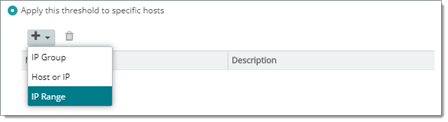
Note: Configure the threshold check interval for a longer time than the sampling interval for thresholds relating to trends, such as percent utilization. Configure it for a time the same as (or similar to) the sampling interval when configuring a threshold for a health check.
Tip: Avoid setting the threshold check interval to a very short time. Aggressive intervals can degrade system performance. In general, setting the threshold check interval to less than five minutes is not advised.