The new WhatsUp Gold Live feature allows you to see activity occurring in all areas of the application across your network monitoring environment in near real-time. There are several elements found in the user interface which make up the WhatsUp Gold Live feature suite. The first and most immediately visible is the status bar found at the bottom of your screen.

The WhatsUp Gold Live status bar can be enabled for the current user under User Preferences. When you click on a message in the status bar, the WhatsUp Gold Live Activity full page report launches with the entry or entries that generated the message highlighted.
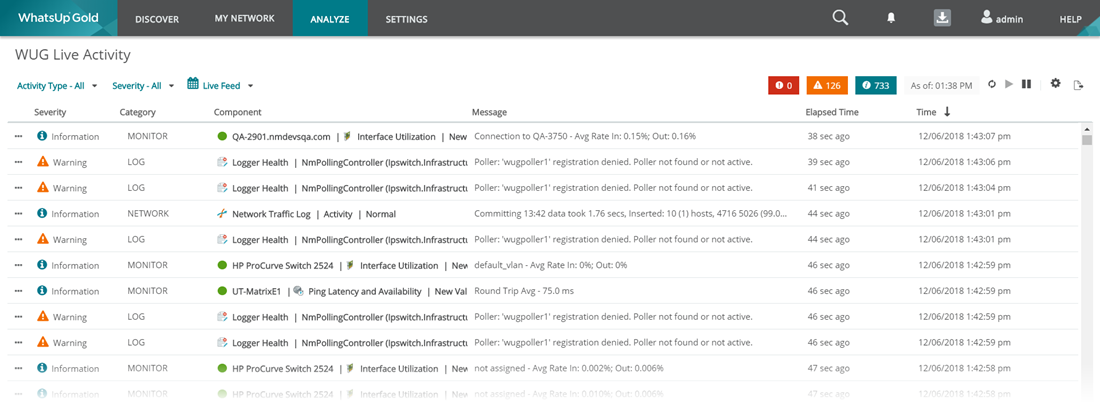
It's important to note that any given message displayed in the WhatsUp Gold Live status bar may represent multiple 'bundled' activity log entries due to the interval at which WhatsUp Gold gathers information from monitored devices and how that data is rolled up within that timeframe. In this scenario, the status bar will indicate the message displayed is the result of rolling up reported data at left.
To specify which types of activity you want WhatsUp Gold Live to display, click the settings icon (![]() ) at the far right of the status bar. This launches the WhatsUp Gold Live Settings dialog. From here you can enable/disable activity types applicable to devices, monitors, logs, network, system, applications, and discovery. Under each type, you can further refine what content and criticality is displayed using the checkboxes provided.
) at the far right of the status bar. This launches the WhatsUp Gold Live Settings dialog. From here you can enable/disable activity types applicable to devices, monitors, logs, network, system, applications, and discovery. Under each type, you can further refine what content and criticality is displayed using the checkboxes provided.
Important: The WhatsUp Gold Live status bar and associated reports display and retain the last 2000 records logged by default.
The activity WhatsUp Gold Live captures can also be viewed by selecting ANALYZE > Dashboards > WhatsUp Gold Live Activity or ANALYZE > Logs > Consolidated Logs from the main menu. For additional information about these views, see WhatsUp Gold Live Activity and Consolidated Logs, respectively. You also have the option of adding the WhatsUp Gold Live Activity report, which presents all data points captured by WhatsUp Gold Live in a single report format, to any dashboard view. Please note, the configuration options for these views are identical to that of the status bar described previously.
Important: WhatsUp Gold filters the data displayed specific to the current user based on their assigned user access rights.