IN THIS PAGE
v2022 (22.0)
v2022.0.1 (22.0.1) MAY 11 2022
v2022.0.2 (22.0.2) JUNE 15 2022
Release Notes for WhatsUp Gold 2022
We're excited to announce the following features and enhancements implemented in the latest version of WhatsUp Gold.
IT Network Administrators like yourselves helped choose many of the features that went into this release. We always want to hear from you to improve and make WhatsUp Gold your "one-stop" solution for network management. Make sure to join and participate in the WhatsUp Gold Community to provide feedback on future releases, or consider joining our beta program by contacting our support team.
Release information
Warning: Starting with version 2022.0, WhatsUp Gold installation will use the Application Pool identity instead of creating a unique local administrator account named “WhatsUpGold_User” to enhance security. If present, the WhatsUpGold_User account will be deleted on an upgrade. If you are using the WhatsUpGold_User account for any purpose other than the default configuration, please use a different account.
Important: After upgrading WhatsUp Gold, please restart the WhatsUp Gold server and clear the cache and local storage for browsers on all machines that will access the WhatsUp Gold server.
What's New in WhatsUp Gold 2022
The following enhancements have been implemented in the latest version of WhatsUp Gold.
Flowmon/LoadMaster Integration. WhatsUp Gold can now successfully discover and identify Flowmon and LoadMaster appliances. Additionally, this version of WhatsUp Gold:
- Monitors availability and performance of Flowmon appliances using out-of-the-box SNMP active and performance monitors.
- Presents dedicated dashboard views for performance data and event data collected by Flowmon along with individual Flowmon-specific dashboard reports displaying network and security operations data.
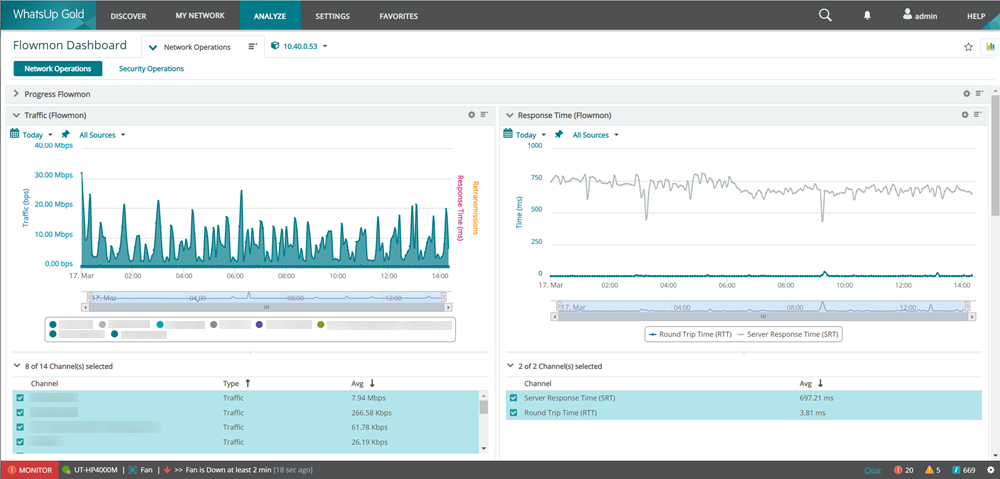
- Includes a new Progress Flowmon application profile.
- Utilizes new Flowmon and LoadMaster-specific roles and subroles.
- Contains Flowmon and LoadMaster-specific management information base (MIB) files.
WhatsUp Gold Favorites. WhatsUp Gold now gives users the ability to "bookmark" specific areas of the application to provide quick and easy access to the features they use most. Several areas of the application can be saved as favorites including (but not limited to) dashboards, reports, maps, device properties, libraries, and settings.
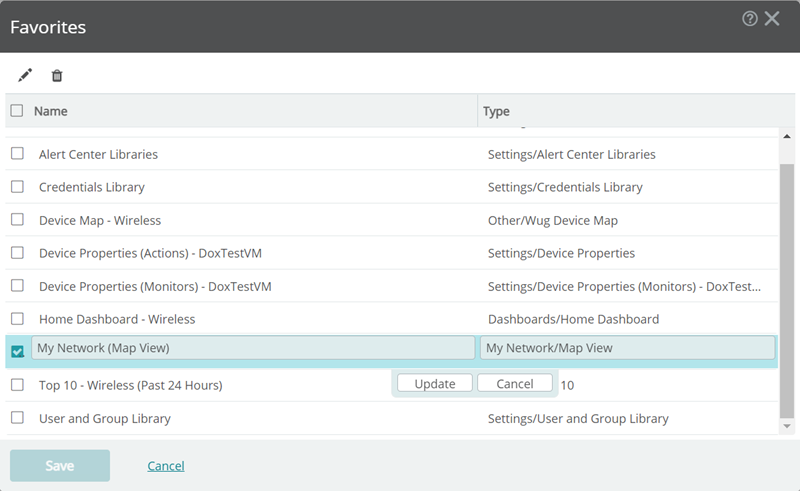
Improved Support For Virtual Device Monitoring Through Enhanced Protocol Selection. When configuring CPU, Memory, Interface, and Disk utilization, WhatsUp Gold now shows you what protocol is currently being used, displays all protocols are available for use, and recommends selecting an alternate protocol prior to saving your monitor configuration if your selection generates an error or the application informs you the selected protocol may/will not work for the device.
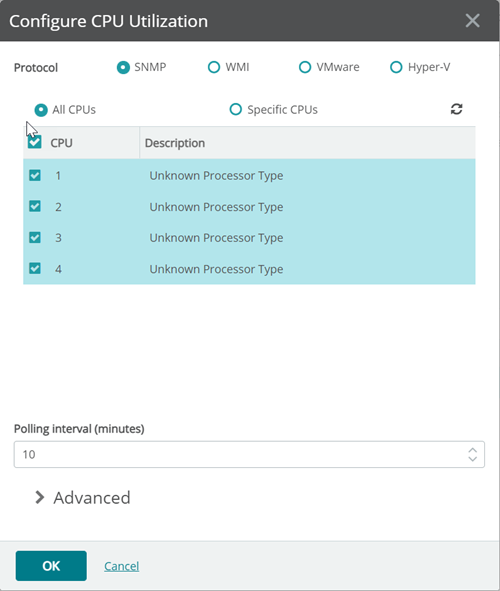
Microsoft Teams Integration. The new Post To MS Teams action generates a custom notification message, or adaptive card, in MS Teams for a specific team previously configured within the application. The resulting MS Teams notification can be configured to include a button or link which when clicked launches WhatsUp Gold displaying the device/monitor which triggered the action.
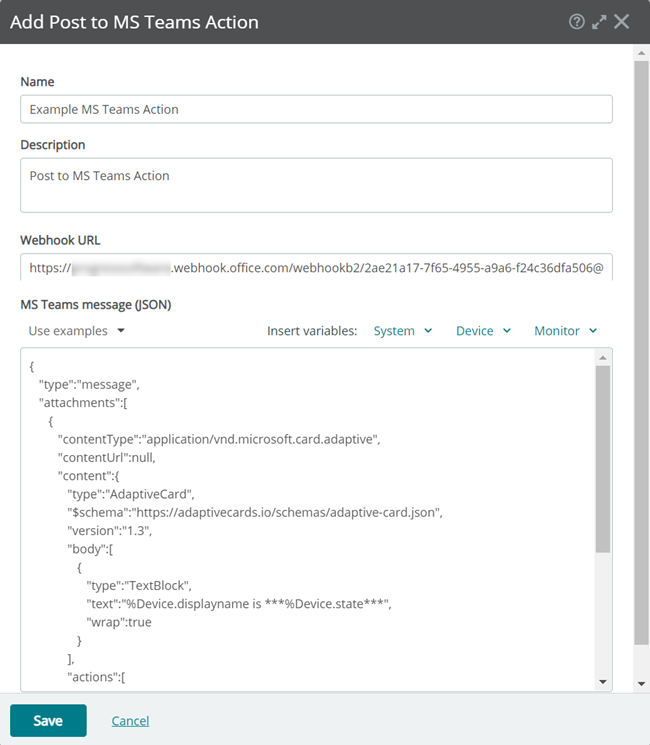
Poll Using/Accept Host Names in Discovery. Users can now choose to have WhatsUp Gold poll network devices using their hostnames by selecting the applicable checkbox when adding a new device or editing and existing one. Additionally, devices can also now be discovered using their DNS names if provided when a new scan is initiated.
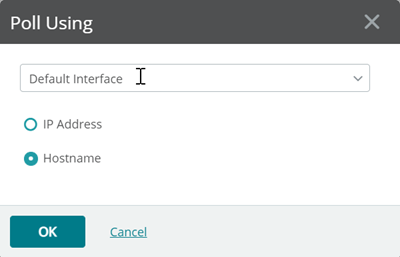
Enhanced REST API Credential using OAuth 2.0 Authentication. Enabling OAuth 2.0 authentication lets users to authenticate to any REST API, regardless of grant type required and allow them to be creative when creating applicable monitors.
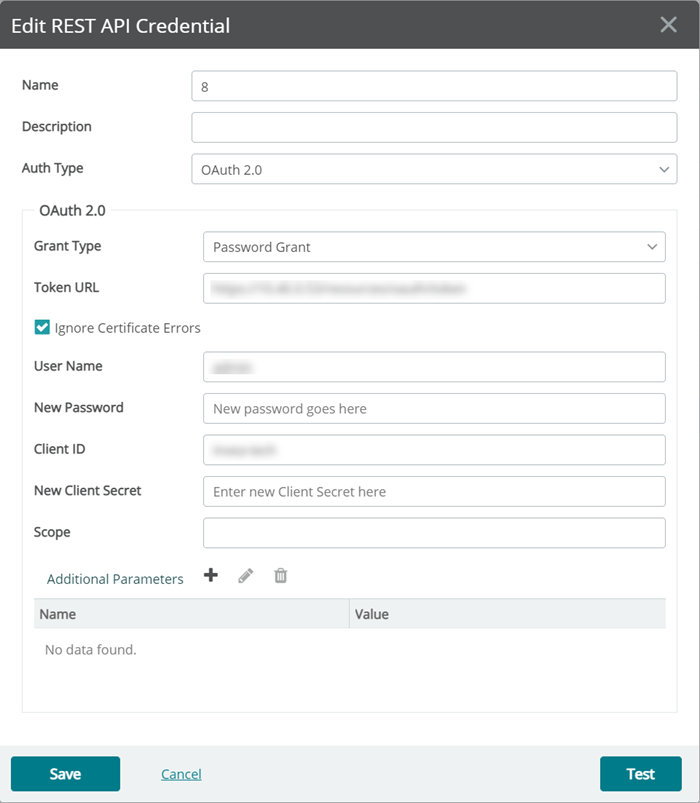
Device State Change Timeline Report. This new device-specific report view presents a timeline of when a device changed from one state to another during a selected time period.
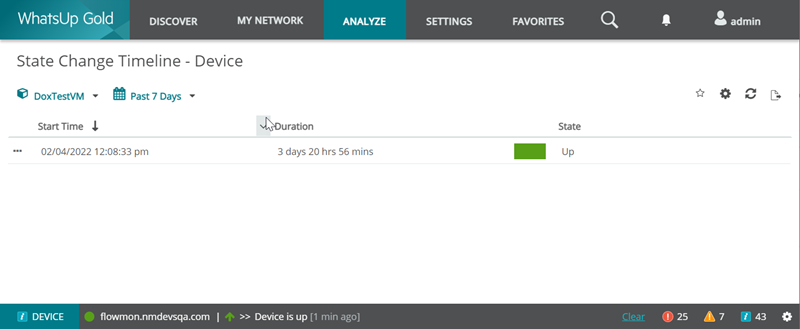
Additional enhancements in this release include:
- Improved Dynamic Group SQL Builder.
- Enhanced Scaling Controls For Custom Layout Map View.
- Added The Ability To Search Monitors within Device Properties.
- User Interface Improvements to Actions Library and Action Policy Builder.
Updated and Improved
We’re committed to building the best in class software for network and application monitoring. See a problem or an area in need of improvement? Participate and post your suggestions in the Community. We’re listening.
Feature Area |
Item |
Description |
|
Monitors |
WUG-9271 |
Updated default Meraki settings to increase timeouts. |
|
Monitors |
WUG-7370 |
Service Monitor missing some headers and save button will sometimes not work. |
|
Network Traffic Analysis |
WUG-10036 |
NTA did not support domain names larger than 50 characters. |
|
Network Traffic Analysis |
WUG-10021 |
Netflow or sflow packets from Juniper SRX devices cause the NTA service to crash. |
|
APM |
WUG-9887 |
APM / EUM monitors using iDrone never appear to run the associated test script. |
|
Network Traffic Analysis |
WUG-9265 |
Endpoint filtering doesn't work for ASNs due to larger BGP ASN values. |
|
Network Traffic Analysis |
WUG-9185 |
Traffic Analysis option from the right click menu doesn't work. |
|
Network Traffic Analysis |
WUG-9134 |
The Traffic Analysis icon in the Interface Traffic Report doesn't work. |
|
Network Traffic Analysis |
WUG-9039 |
An error occurs when adding additional aggregate sources. |
|
Network Traffic Analysis |
WUG-8823 |
Exception error received in NTA dialogs after upgrading to 21.0.2. |
|
Alert Center |
WUG-8793 |
The WhatsUp Health Threshold cannot be edited in Alert Center. |
|
Network Traffic Analysis |
WUG-8724 |
NTA process causes high CPU utilization on WUG server. |
|
Monitors |
WUG-8358 |
Payload filter for Windows event passive monitor not working as expected. |
|
Map |
WUG-7150 |
Wireless clients missing from device map. |
|
User and Group Security |
WUG-4361 |
AD web user doesn't inherit expected rights from WUG security group. |
|
Monitors |
WUG-3625 |
Adding a new passive monitor causes and error. |
|
Licensing |
WUG-10536 |
Central server not correctly defined during upgrade or repair. |
|
Monitors |
WUG-10183 |
Can not edit Passive monitors via group. |
|
Log Management |
WUG-10152 |
Log Management Index Deletion fails when using a newer version of Elasticsearch. |
|
Inventory |
WUG-10069 |
Unable to view Windows details in Inventory reports after applying dated filters. |
|
Inventory |
WUG-10066 |
Column filters for Windows Software Uodate Inventory report not working. |
|
Tools |
WUG-9389 |
SNMP MIB Browser not showing an expected values. |
|
MIBs |
WUG-9299 |
Huawei MIB showing warning in the MIB Tool. |
|
Configuration Management |
WUG-8892 |
Configuration management script failing when SHA1 is disabled. |
|
Monitors |
WUG-8785 |
The IndexID is displayed instead of the DiskID for the SNMP Extended Monitor. |
|
Monitors |
WUG-8641 |
The SSH Active Monitor shows as UP when the criteria has not been reached. |
|
Reports |
WUG-8173 |
Active Monitor Availability report shows the Utilization column. |
|
Monitors |
WUG-7755 |
An error occurs when attempting to add an action to Passive monitors for all devices in a group. |
|
Monitors |
WUG-7480 |
Preconfigured actions are deleted for passive monitors. |
|
Map |
WUG-7215 |
LLDP links in the device map are not being generated. |
|
Services |
WUG-7081 |
The Ipswitch Service Control Manager service fails to start after upgrade to version 21. |
|
Monitors |
WUG-6383 |
Active Monitors on Cisco Nexus 9000 device are going down unexpectedly. |
|
Monitors |
WUG-1902 |
Testing an Active Script Active Monitor returns an unexpected error code when the script returns a 1 (FAILED). |
|
Monitors |
WUG-1621 |
An Error occurs when changing passive monitor settings when selecting a group of devices. |
|
Monitors |
WUG-1610 |
Passive monitor SNMP Traps containing double byte characters fail to appear in the Passive monitor log. |
|
Reports |
WUG-1255 |
The Virtural Monitoring dashboard is missing the "Virtual Machine Disk Utilization" report. |
|
Monitors |
WUG-1217 |
Bulk Changes to assign an action to specific passive monitors assigns the action to all passive monitors on that device. |
|
Monitors |
WUG-989 |
Passive Monitor SNMP Traps containing Japanese charactes show up incorrectly in the Passive monitor log (payload). |
|
Monitors |
WUG-10023 |
Bulk changes to active monitor properties fails with an error. |
|
Roles and Subroles |
WUG-9971 |
Using the "Reset to Default" option does not reset a Role or Subrole to default. |
|
Web Inteface |
WUG-8857 |
Web consoles freezes and becomes unusable. |
|
Log Management |
WUG-8659 |
If the WhatsUp database is not named "WhatsUp" Log Management will fail to alert. |
|
Configuration Management |
WUG-8429 |
Some existing Configuration Management Scheduled Tasks are missing from the web console. |
|
Services |
WUG-7306 |
Errors appear in Windows event viewer for whatsconnected related to the WhatsUp Gold networkviewerdataservice service. |
|
Monitors |
WUG-1784 |
Device Rescan doesn't correctly set down interface active monitors to disabled. |
|
Map |
WUG-10005 |
Some link lines disappear from map after upgrade. |
|
Updated and Improved in v22.0.1
Feature Area |
Item |
Description |
Security |
WUG-11404 |
Mitigated security issue - CVE-TBD |
Updated and Improved in v22.0.2
Feature Area |
Item |
Description |
Credentials |
WUG-11505 |
Unable to change / assign / remove credentials on devices. |
API |
WUG-11282 |
Unhandled Web API Exception prevents some icons from appearing on Netflow reports. |
Licensing |
WUG-11117 |
License error when using Telnet in RemoteLoginConsole.exe. |
Logs |
WUG-11100 |
Primary Key violation error in NMDataCollector log. |
Maps |
WUG-10899 |
Merge duplicates performance issue on map generation. |
Maps |
WUG-10896 |
Map link failing on Trunk Ports. |
CPU |
WUG-10776 |
WhatsUp Gold server running at 100% CPU, web site crashed. |
Things You Should Know
Important: After upgrading WhatsUp Gold, please restart the WhatsUp Gold server and clear the cache and local storage for browsers on all machines that will access the WhatsUp Gold server.
Important: To monitor a MySQL database, download and install the MySQL .NET Connector on the WhatsUp Gold machine. Please note, the latest version of WhatsUp Gold only supports MySQL .NET Connector version 8.0.21 due to potential compatibility issues. If you are using application monitoring features and/or SQL Query active or performance monitors, you must download and upgrade your connector from version 5.2.5 to 8.0.21. The MySQL .NET Connector can be downloaded here: https://downloads.mysql.com/archives/c-net/.
Important: If Agents were deployed and in use prior to upgrading WhatsUp Gold, they must be redeployed to apply any available fixes or updated functionality. To redeploy agents and fully complete your upgrade of WhatsUp Gold, ensure you are logged in to WhatsUp Gold using an admin account with permissions to deploy WhatsUp Gold Agents. Next, navigate to SETTINGS > WhatsUp Gold Agent > Agent Library from the main menu. Select all existing agents displayed in the library, then click Deploy Agent. This process updates agents in batches of five. If you have a large quantity deployed, this process can take several minutes to complete.
System Requirements
For more information about what is needed to operate WhatsUp Gold, see System Requirements.
MAR
10
2022