SMS Action Notification
Managing SMS Action Notifications:
From the Notifications Library in the WhatsUp Gold Alert Center Libraries view, you can perform the following SMS Action Notification operations.
 Add.
Add. ![]() Create a new SMS Action Notification.
Create a new SMS Action Notification.
Add a notification type:
- From Alert Center Libraries, click the Notification Library panel (if collapsed).
The Notifications Library displays.
- On the Notifications Library panel, click "add" (
 ).
).The Select Notification Type dialog displays.
- Choose a notification type and click OK.
The New Notification Type dialog displays.
- Edit the SMS Action Notification Type configuration.
 Edit.
Edit. ![]() Adjust, tune, and configure an existing SMS Action Notification.
Adjust, tune, and configure an existing SMS Action Notification.
Note: Alert Center SMS notifications and Network Performance Monitor SMS actions use the same configuration dialog. For more information about SMS Actions, see Adding and editing an SMS Action.
To edit/configure an SMS action notification:
- Configure the following fields in the edit/new SMS Action dialog (Alert Center Libraries > Notification Library panel).
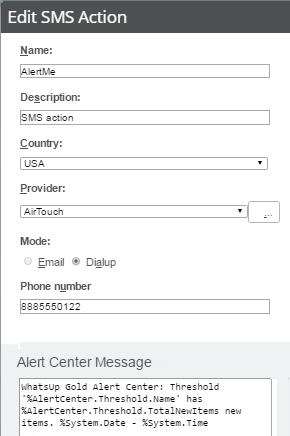
- Configure the following:
- Name. Enter a unique display name to identify the SMS notification.
- Description. Enter a short description of the action. This description is displayed in the Action Library along with the action name.
- Country. Select the country for the SMS provider from the list.
- Provider. Select the appropriate SMS provider from the list.
Note: If the provider list is incomplete and/or incorrect, you can click browse (...), then click New or Edit to add or edit an SMS provider.
- Mode. Select either Email or Dialup, depending on the Provider configuration in the system.
- Email to. If Email is selected as the Mode, type the SMS device email address.
- Phone Number. If Dialup is selected as the Mode, type the phone number to call with the message. You can enter multiple phone numbers, separated by a comma. There is a 2,000-character limit in this boxes, so you can enter many numbers.
Note: Non-numeric characters such as "-" and "." are ignored.
- In the Alert Center Message boxes, specify the options pertaining to the message that is to be sent from an Network Performance Monitor Alert Center notification.
Enter a text message plus any necessary percent variable codes. Keep in mind that using percent variables can greatly increase the character count.Tip: To add Alert Center percent variables, right-click inside the message boxes and make selections from the lists.
Note: The size limit for the message is 160 characters (140 bytes).
- Click OK to save the changes.
 Copy.
Copy. ![]() Clone a new SMS Action Notification based on an existing SMS Action Notification's configuration.
Clone a new SMS Action Notification based on an existing SMS Action Notification's configuration.
Clone a notification based on an existing SMS Action Notification:
- Click on a notification you want to copy within the Notification Library panel.
- Click the Copy
 button, and click OK to create a new SMS Action Notification.
button, and click OK to create a new SMS Action Notification.The Edit SMS Action Notification dialog displays.
- Save or customize your new SMS Action Notification, either:
- Type in a new value for Name field (or keep the default) and click OK to save to the Notifications Library.
- Follow the Edit SMS Action Notification instructions.
 Delete.
Delete. ![]() Remove SMS Action Notification from library.
Remove SMS Action Notification from library.
Delete an existing SMS Action Notification:
- Select SMS Action Notification you want to delete from the SMS Action Notification panel.
- Click the Delete
 button, and then click Yes to confirm the deletion.
button, and then click Yes to confirm the deletion.The SMS Action Notification configuration is deleted.