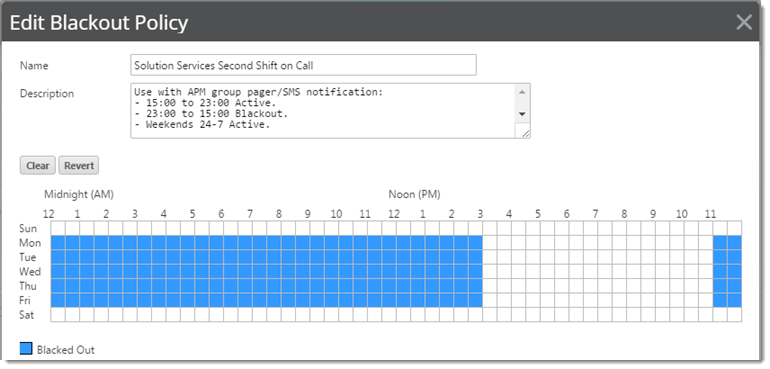Blackout Policies
Blackout Policies ( menu ) enable you to designate specific personnel and periods where alerting is muted. It enables you to override/pivot notification schedules between teams, designate on-call or shifts of responsibility, combine blackout period with chains of notification, and more.
Managing Blackout Policies:
From the Notification Policies Library in the WhatsUp Gold Alert Center Libraries view, you can perform the following Blackout Policies operations.
.  Create new Blackout Policies.
Create new Blackout Policies.
From the WhatsUp Gold navigation menu:
- Select .
Alert Center Libraries view displays.
- Click panel (to expand it if collapsed).
Blackout Policies Library displays.
- Click the "add" button (
 ).
).The New/Edit Blackout Policy dialog appears.
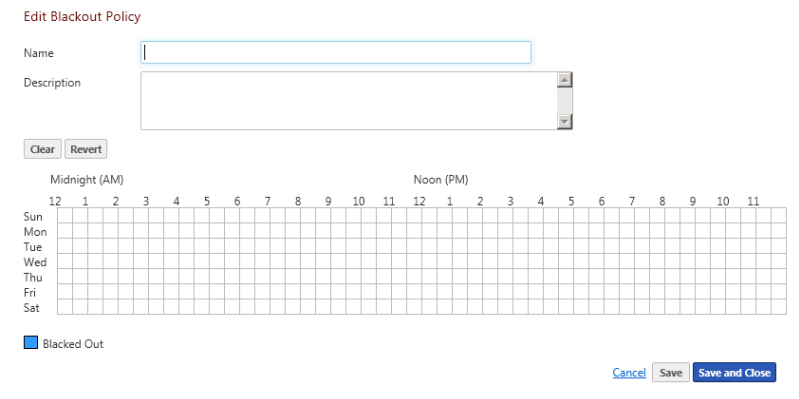
- Enter the appropriate information:
- . Enter a unique name for the blackout policy.
- . Enter additional information about the blackout policy.
- Click and drag to select the blackout periods you want to create.
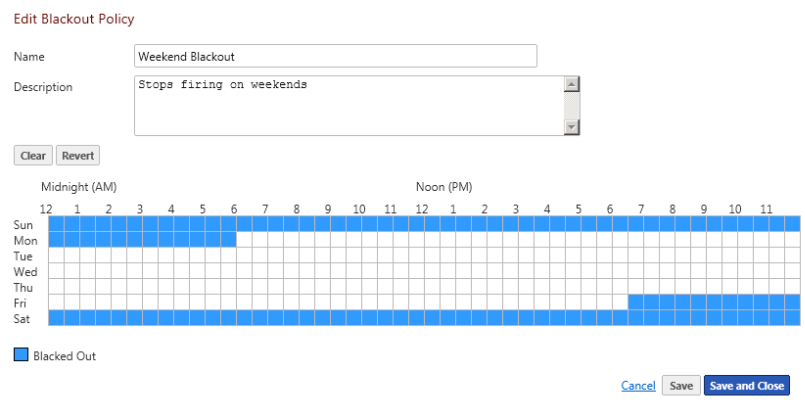
- Click or . The blackout policy is added to the Blackout Policies list.
.  Adjust, tune, and configure existing Blackout Policies.
Adjust, tune, and configure existing Blackout Policies.
From the WhatsUp Gold navigation menu:
- Select .
Alert Center Libraries view displays.
- Click panel (to expand it if collapsed).
Blackout Policies Library displays.
- Click the "add" button (
 ).
).The New/Edit Blackout Policy dialog appears.
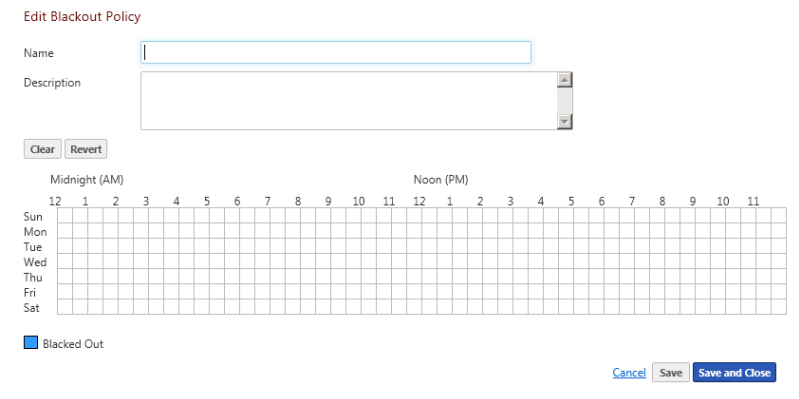
- Enter the appropriate information:
- . Enter a unique name for the blackout policy.
- . Enter additional information about the blackout policy.
- Click and drag to select the blackout periods you want to create.
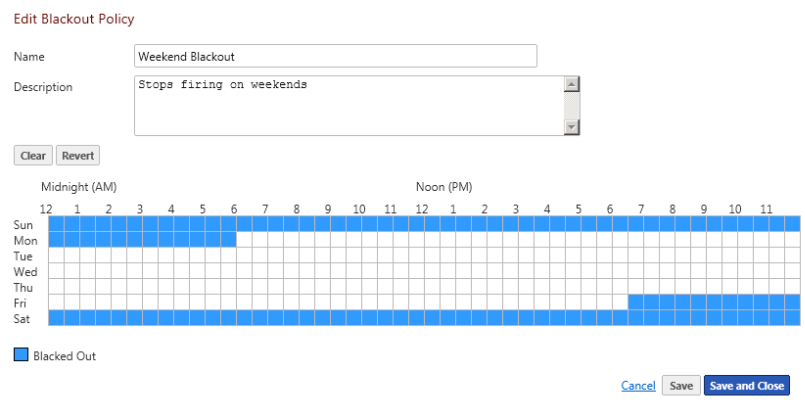
- Click or . The blackout policy is added to the Blackout Policies list.
.  Create policy cloned from the configuration of existing Blackout Policies.
Create policy cloned from the configuration of existing Blackout Policies.
Clone a notification policy based on an existing policy:
- Click on a Blackout Policies you want to copy, from the Blackout Policies panel.
- Click the
 button, and click to create a new Blackout Policies.
button, and click to create a new Blackout Policies. - Save or customize your new Blackout Policies, either:
- Type in a new value for Name field (or keep the default) and click to save to the Blackout Policies Library.
- Follow the Edit Blackout Policies instructions.
.  Remove Blackout Policies from library.
Remove Blackout Policies from library.
Delete a Blackout Policies:
- Click an existing Blackout Policies you want to delete from the Blackout Policies Library panel.
- Click the
 button, and then click to confirm the deletion.
button, and then click to confirm the deletion.The Blackout Policies configuration is deleted.
Example Blackout Policy (Mute or 'Blackout' All but Second Shift SMS Texts)
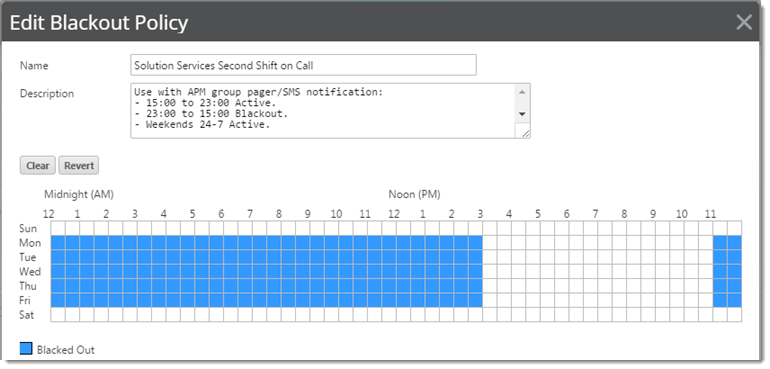
![]() Working with Notifications, Notification Policies, and Thresholds
Working with Notifications, Notification Policies, and Thresholds![]() Notification Blackout Policies
Notification Blackout Policies![]() Blackout Policies
Blackout Policies Add.
Add. ![]() Create new Blackout Policies.
Create new Blackout Policies. Edit.
Edit. ![]() Adjust, tune, and configure existing Blackout Policies.
Adjust, tune, and configure existing Blackout Policies. Copy.
Copy. ![]() Create policy cloned from the configuration of existing Blackout Policies.
Create policy cloned from the configuration of existing Blackout Policies. Delete.
Delete. ![]() Remove Blackout Policies from library.
Remove Blackout Policies from library.