IN THIS PAGE
WhatsUp Gold Mobile App
The WhatsUp Gold Mobile app lets you to view basic information about the status of your WhatsUp Gold network monitoring environment on your mobile device.
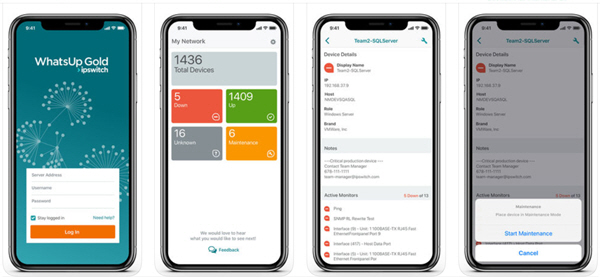
Set Up
Set up Checklist:
- Upgrade your WhatsUp Gold Server to 2018 Service Pack 3 (v18.3) or later.
- Make sure port 9644 is configured and open for communication.
- Reference applicable KBs if you are running secure connections or customizations to your WhatsUp Gold Server.
- Download the mobile app - iOS | Android
Prior to working with WhatsUp Gold Mobile, ensure your server is running WhatsUp Gold 2018 Service Pack 3 (v18.3) or later, as earlier versions are not compatible with this mobile app.
You will be pointing the mobile app to your WhatsUp Gold server which has a new API running on port 9644, so the server must be reachable through this port from your mobile device. Ensure the specified port is properly configured and open for communication. The Web Console (default port 80) must also be configured and open for communication. You could be on the same WiFi network or access through VPN on your mobile device.
If you are running your WhatsUp Gold Server with a secure connections set up through IIS, you can secure the mobile connection using TLS. Refer to the Setting up the WhatsUp Gold Mobile App for HTTPS KB article for details.
If you have customized your WhatsUp Gold Server to use a non-default port 80, see the Setting up your WhatsUp Gold Mobile App for when the WhatsUp Gold Web Console uses a non-standard port (port 80) KB article for details.
Getting Started
You can download the app to your mobile device from the Apple App store or the Google Play store.
To begin, launch the app, enter the address of your WhatsUp Gold server, along with your account username and password, then, tap Log In. The mobile application can authenticate any user account that is able to log into the Server's Web Console.
In earlier versions of the mobile app, after logging in for the first time, the WhatsUp Gold Server Address field no longer appears on the login screen as it is saved in the app. However, in the event you need to update the server address, tap the Change Server hyperlink to the upper-right of the Log In button. You can also modify the server address in the WhatsUp Gold Mobile app settings.
My Network
After logging in, the main screen shown is My Network, a dashboard similar to the Current Device States report in the Web Console. It shows how many devices are up, down, unknown or in maintenance mode as determined by last poll. Tap any category to access the full list of devices in each of those states. Or, tap Total Devices to see the full list of devices on your network.
Device List
The device list shows you status, display name, host name, IP address, and status icon for each device. Reference the Status Icon for the device's current status as of last poll. Devices that are up, but have one or more Down active monitors will be listed in the Up Devices category, but will have the status icon for Up with Down monitors (green circle with red dot). To keep performance high in the app, only 100 line items are loaded at first. If you reach the end of the list, swipe up to load additional devices. Tap any device to display additional device details.
Search
If you are looking for a specific device, you can use the search feature from the main screen or device lists. Tap the magnifying glass icon at the top of the screen to access a search field. Search for a device by entering full or partial device IP, hostname, or Display Name.
Device Details
The device details screen presents all identifying information available on the previous screen as well as its assigned role, brand, and notes (if present). Additionally, if there are any Active monitors assigned to this device in the Down state, it will be listed. Tap on the monitor name to see the reason it is down.
Take Action on a Device
Tap the device management action icon in the upper-right corner, then tap Start Maintenance to manually place the device in maintenance mode directly from your mobile device. Tap Stop Maintenance to take the device out of maintenance mode.
Settings
Tap the ![]() icon to access WhatsUp Gold Mobile settings. From the Settings screen you can modify the stored WhatsUp Gold server address, view online help, access the Ipswitch Community, and log out of the app.
icon to access WhatsUp Gold Mobile settings. From the Settings screen you can modify the stored WhatsUp Gold server address, view online help, access the Ipswitch Community, and log out of the app.
Release Notes
iOS 1.1.0
- Find specific devices easily with Search
- See why a device is down with Active monitor reason
- Quickly see if some monitors are down, even if the device is up
- Bug fixes and user interface improvements
Release Date: January 25th, 2018
Android 1.0.0.141
- Updated user interface
- Security enhancements
Release Date: January 3, 2018
Version: 1.0
Supported Operating Systems:
- iOS 11, 12
- Android
Release Date: December 6th, 2018