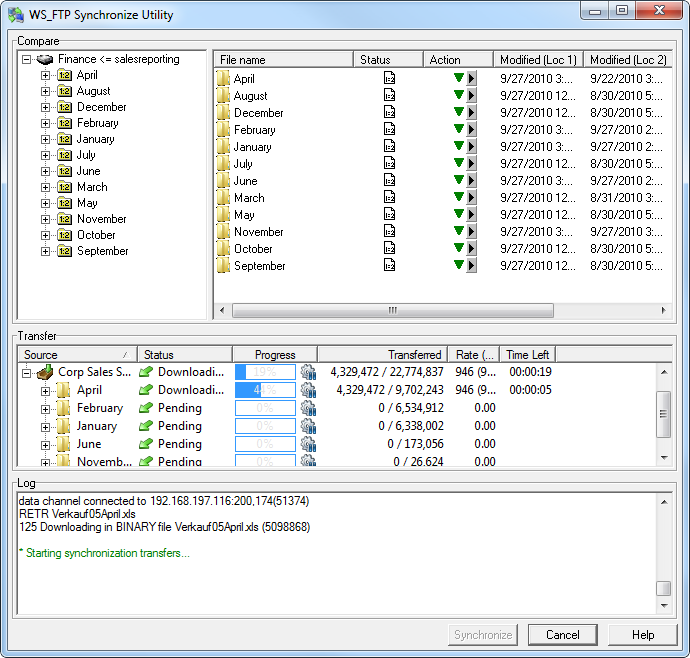Example
The following is an example of how you might use the Synchronize Utility.
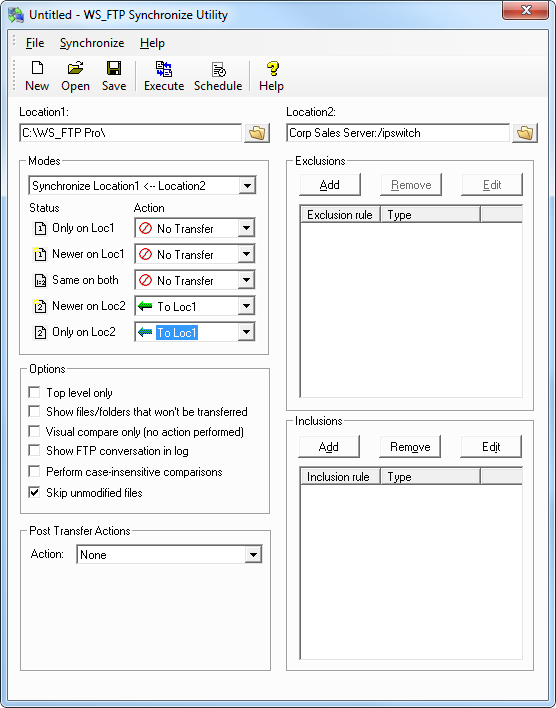
When you click the Execute button, the control file named untitled.ctl (the name is displayed in the title bar for the dialogue) is executed according to the parameters set on the WS_FTP Synchronize Utility screen:
- Synchronize makes a connection with the FTP site defined
in the Location 2 box and logs on with the information stored on the site profile. - After the connection is made, the program navigates to the
'/ipswitch' directory on the FTP site and the 'C:\WS_FTP Pro' directory on your local system as defined in the Location 1 box. - According to the options selected, Location 1 is to be updated with all files found in Location 2.
- If you want to schedule this task to run on a regular basis, or at a certain time of day, click the Schedule button. The Schedule Item Properties dialog appears. Use this dialog to set the time, date, and frequency of the synchronize job. For more information on using the WS_FTP Scheduler, see “Using the Scheduler” on page 13.
- Since the Visual compare only option is selected, the transfers will not be executed, but the Compare dialog will appear comparing the two locations, and displaying potential actions to be taken by the utility. You can change the actions to be performed on this dialog, then click Execute to start the process.