Copying Ipswitch Registry Settings to Both Nodes
After installing WS_FTP Server, you must copy Ipswitch registry entries from the standalone server to both Node 1 and Node 2. Ipswitch provides a script that backs up the registry on the standalone server, writes the logging directory UNC path to the registry, and exports the registry entries to import to Node 1 and Node 2.
To Copy Registry Entries from the standalone server to Node 1 and Node 2:
- On both Node 1 and Node 2, open the WS_FTP Server Manager and stop Ipswitch Services.
- On the standalone server, open the Command Prompt in the WS_FTP Server Utilities directory:
- 32-bit:
C:\Program Files\Ipswitch\WS_FTP Server\WS_FTP Server\Utilities - 64-bit:
C:\Program Files (x86)\Ipswitch\WS_FTP Server\WS_FTP Server\Utilities
- 32-bit:
- To run the registry copy script, type this command and press Enter:
cscript wssregcopy.vbs "\\<hostname>\<sharename>\<logdirectory>"
\\<hostname>\<sharename>\<logdirectory> is the UNC path of the log directory.
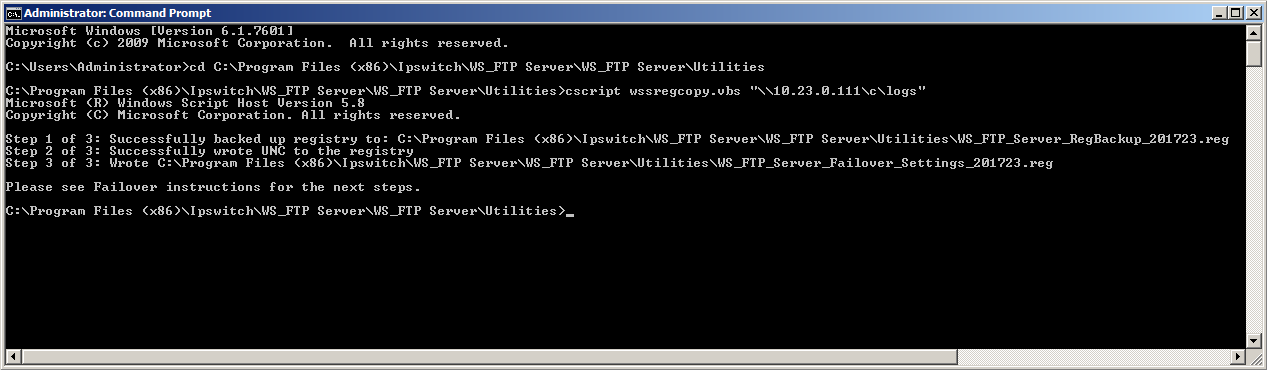
Be sure to save WS_FTP_Server_RegBackup_<date>.reg in a safe place. (<date> is the current date in the format YYYYMMDD.) This is the Ipswitch registry backup for the standalone server.
- Copy
WS_FTP_Server_Failover_Settings_<date>.regfrom the standalone server to both Node 1 and Node 2. (<date>is the current date in the format YYYYMMDD.) - On both Node 1 and Node 2, backup the Ipswitch registry entries:
- Open the Windows registry and navigate to the Ipswitch registry key:
- 32-bit:
HKEY_LOCAL_MACHINE\SOFTWARE\Ipswitch\ - 64-bit:
HKEY_LOCAL_MACHINE\SOFTWARE\Wow6432Node\Ipswitch
- 32-bit:
- Right-click the Ipswitch key and select Export.
- Save the
.regfile. This is the Ipswitch registry backup for the node.Be sure to save both
.regfiles in a safe place. These are the Ipswitch registry backups for Node 1 and Node 2.
- Open the Windows registry and navigate to the Ipswitch registry key:
- On Node 1 and Node 2, merge the Ipswitch registry entries that you copied from the Standalone server into their registries:
- Right-click the
WS_FTP_Server_Failover_Settings_<date>.regfile that you copied from the standalone server and select Merge. A dialogue window opens asking you to confirm the action. - Click Yes to copy the registry entries. A dialogue window opens informing you that the action was successful.
- Click OK to close the dialogue.
- Right-click the
- On both Node 1 and Node 2, open the WS_FTP Server Manager, and restart the Ipswitch Services.
Be sure that you clearly name and save the registry backups for the standalone server and for each node. If something happens to your failover deployment, you can always roll back the registries on each node to a fresh installation of WS_FTP Server. You can also roll back the registry to your pre-cluster configuration on the standalone server if you want to revert to a non-failover deployment. You will also need them to replace any nodes that fail.
You can now finish configuring the failover clusters.
For Microsoft Cluster Services, see Step 4: Configure Ipswitch Services in Microsoft Cluster Services.
For Network Load Balancing, see Step 4: Install WS_FTP Server Modules.