After you have configured a host, you can add users to the host.
Note: If you are using a Microsoft Windows user database or some ODBC databases, you must use the respective database management tools to create and delete users. After the user is created, you can modify other settings in WS_FTP Server Manager.
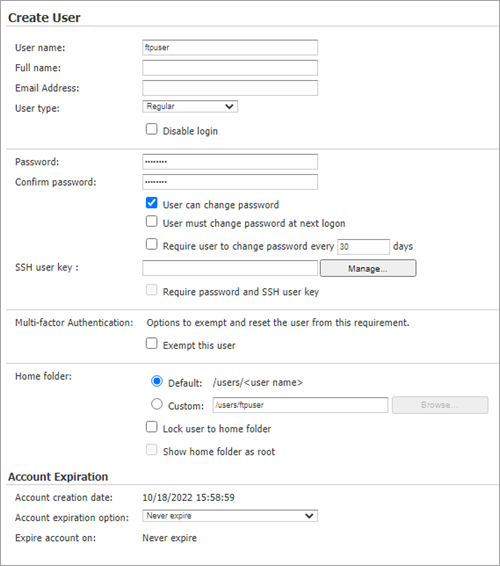
For the FTP Server:
When the user attempts to log in from the client, the FTP server returns:
560 Password expired, use 'pass oldpassword newpassword'
The user must then log in and, in the Password box, enter the old password and the new password, separated by a space: 'oldpassword newpassword'
The password is reset to the new password.
For the SSH Server:
The SSH Server issues an SSH_MSG_USERAUTH_PASSWD_CHANGEREQ packet to the client. In response to this message, the client should prompt the user for the new password.
In either case (FTP or SSH), the server ensures that the new password meets criteria for any password rules for the host. If the password is accepted, the server resets the User must change password at next logon option.
This option does not apply to administrator users, even though it can be selected for those users. System and Host Administrators can always navigate outside their home folder.
/Users/ThisUsersHome/OneOfMyFolders, if this option is selected, the user will only see /OneOfMyFolders.)This option does not apply to administrator users, even though it can be selected for those users. System and Host Administrators can always see the full path to the user's home folder.
The log file will always show the full path to the user's home folder.
Notifications will display the full path to system and host administrators, and if Show home folder as root is selected, will not display the full path to a user.
To select the home folder options for all users on the host, use the iftpaddu command line options (+lock for Lock user to home folder and +root for Show home folder as root ). The iftpaddu command supports the WS_FTP Server user database, but cannot be used with external user databases.
 ), select the date after which you want this account to expire. If you selected Expire in set number of days after creation or Expire in set number of days after last logon, enter a number of days here.
), select the date after which you want this account to expire. If you selected Expire in set number of days after creation or Expire in set number of days after last logon, enter a number of days here.Note: If you want to create a user account on a host other than the current host, you can switch hosts by selecting Host > Current Host > Change Hosts from the menu. Select the host you want to create a user account for, then follow the steps as listed above.
See Also |