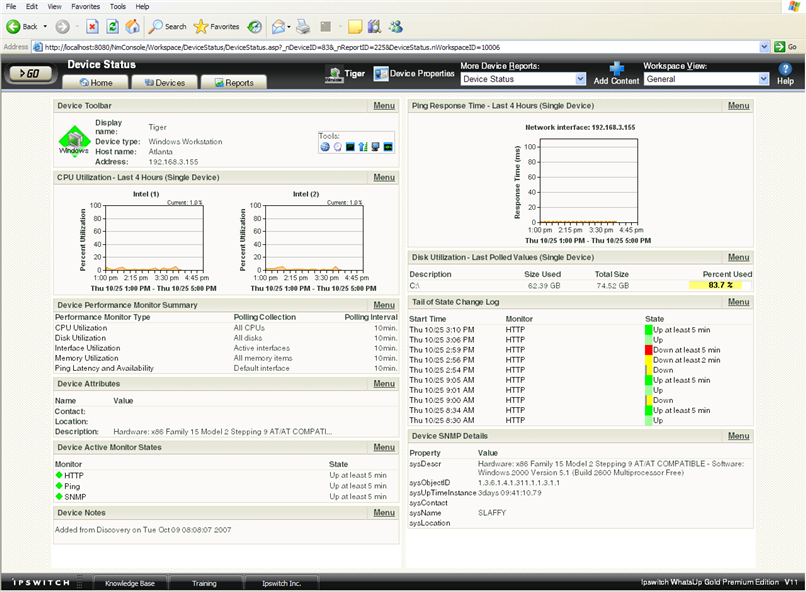Adding workspace reports to a workspace view
You can customize a workspace by adding additional reports to the workspace view. Click Add Content to add additional reports to the workspace view.

The reports that are available to add will vary, depending on the current workspace type. Home Workspace Views can display any available workspace report, while Device Status Workspace Views only present the reports that apply to a single device. There are a large number of available reports, so they have been categorized based on their function. The icon to the left of each report indicates the type of of report listed. Report types include tabular, pie charts, line charts, gauges, and more. When you select a report in the list, a report preview shows in the Preview pane below the list.
To add a report to a workspace:
- Open the workspace view to which you want to add content.
- In the Workspace toolbar, click Add Content. The Add Content To View page appears.
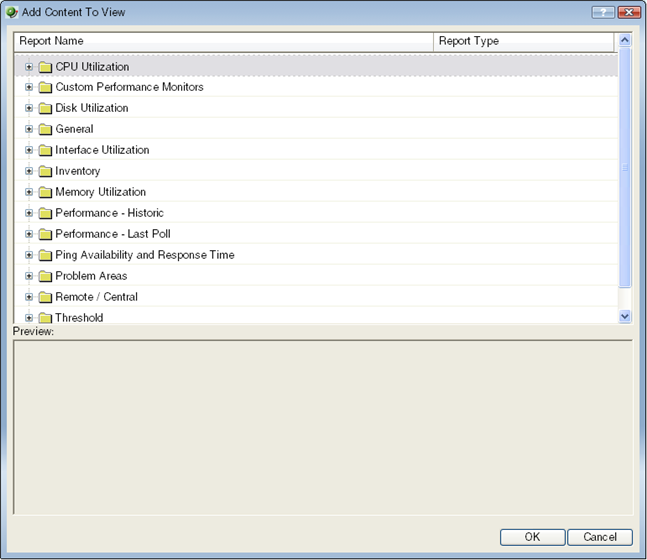
- Click the
 button next to a report category folder, then click a report option box for each report(s) you want to add to the workspace. A preview image for each workspace report is displayed at the bottom of the dialog.
button next to a report category folder, then click a report option box for each report(s) you want to add to the workspace. A preview image for each workspace report is displayed at the bottom of the dialog. For example, click to expand the Ping Availability and Response Time category, select the Last 4 Hours (Single Device Response Time) option.
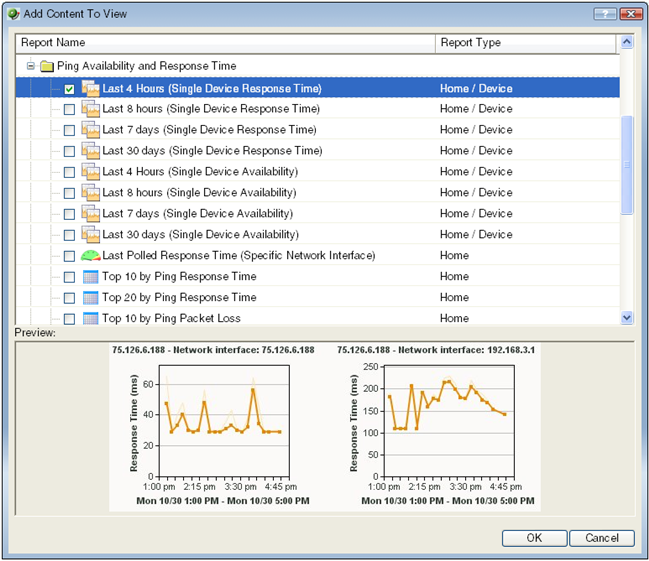
- Click OK to save changes. The new report is added to the workspace view.