Configuring Actions for your monitors
It is a misconception among WhatsUp Gold users that Actions can be configured for both Passive and Active Monitors via the Device Properties > Actions dialog. You must actually go to separate locations to configure Actions for your Passive and Active Monitors.
To configure an Action for a Passive Monitor on a specific device:
- Go to Device Properties > Passive Monitors.
- On the Passive Monitors dialog, either Add a new Passive Monitor, or Edit an existing monitor. In both situations, after selecting the Passive Monitor type via the Passive Monitor Properties, you are directed to setup Actions for the selected Passive Monitor.
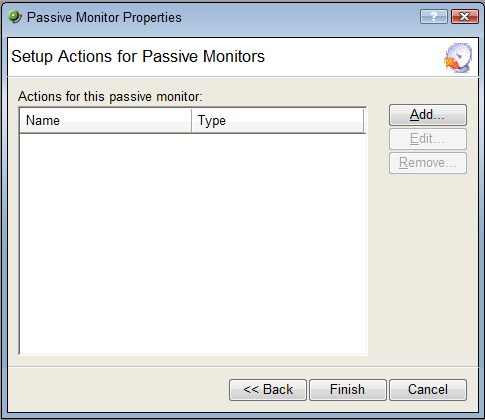
- Click Add to select the Action(s) you would like to associate with the selected Passive Monitor.
- Click Finish to associate the chosen Action(s) with the selected Passive Monitor.
To configure an Action for an Active Monitor on a specific device:
- Go to Device Properties > Active Monitors.
- On the Active Monitors dialog, either Add a new Active Monitor, or Edit an existing monitor. In both situations, after setting the monitor's polling properties via the Active Monitor Properties, you are directed to setup Actions for the selected Active Monitor.
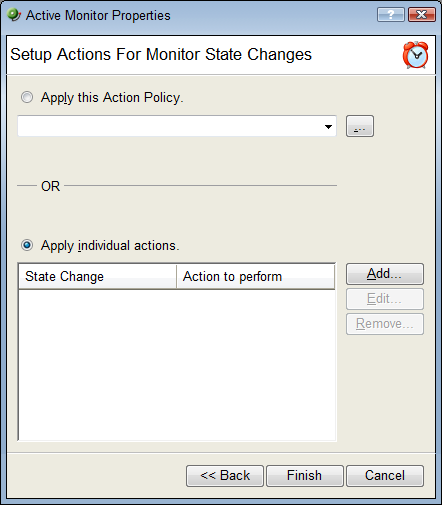
- Click Add to select the Action(s) you would like to associate with the selected Active Monitor.
- Click Finish to associate the chosen Action(s) with the selected Active Monitor.