About the NetFlow Home page
The NetFlow Monitor Home page provides overview information about the network sources that NetFlow Monitor is monitoring. Use this page to view high-level information about network traffic and flows and to drill deeper into each interface for more detailed information. You can also access NetFlow Monitor database and Data Collector Service information using the links at the bottom right side of the page.
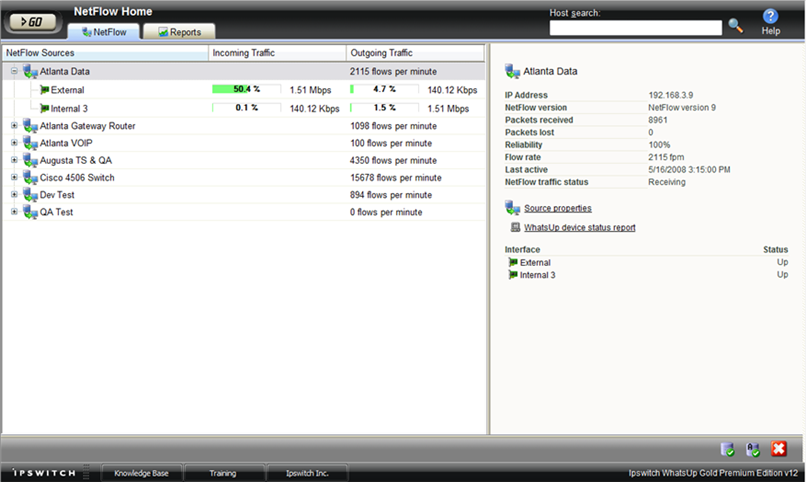
NetFlow sources
The left side of the page lists each of the monitored sources and the interfaces associated with each source.
- NetFlow Sources. Routers and switches that have been configured to send NetFlow data to NetFlow Monitor and are enabled in NetFlow Monitor are listed in this column. In the list, sources are organized at the top level. Associated interfaces for each source are below the source name. Use the
 collapse and
collapse and  expand buttons to show or hide source interfaces. For each source, the number of flows per minute (fpm) generated by all interfaces on the selected source over the last half hour is displayed.
expand buttons to show or hide source interfaces. For each source, the number of flows per minute (fpm) generated by all interfaces on the selected source over the last half hour is displayed.Note: Interfaces can be hidden; if you do not see an interface listed on this workspace report, check to see if it has been hidden via the NetFlow Interface Properties.
Tip: If you do not see a source listed that you would like to monitor, first go to the NetFlow Sources dialog to configure source settings. If you still do not see the router listed, check to see that the router is configured to send NetFlow data. For more information, see Configuring NetFlow sources.
- Incoming Interface Traffic. Incoming traffic is reported as a percentage of usage according to the interface's speed, and as the number of incoming bytes per second (bps).
- Outgoing Interface Traffic. Outgoing traffic is reported as a percentage of usage according to the interface's speed, and as the number of outgoing bytes per second (bps).
Source and interface details
The right side of the page gives detailed information about a selected source or interface.
Note: If you have no enabled NetFlow sources at this time, a Welcome workspace report is displayed on the right side of the NetFlow Home page. Consult this workspace report for information on configuring your routers to send NetFlow data, and for other general NetFlow Monitor configuration information.
Source details
- IP address. The source router's IP address.
- NetFlow version. The version of NetFlow the source uses when exporting NetFlow data.
- Packets received. The number of packets the collector received from the source since the collector service was started.
- Packets lost. The number of packets sent from the source but not received by the collector since the collector service was started.
- Reliability. The percentage of packets received versus packets lost by the source since the collector service was started.
- Flow rate. The number of flows per minute (fpm) reported by the source for the last half-hour.
- Last active. The last time traffic was received from the source.
- NetFlow traffic status. Whether NetFlow Monitor is receiving traffic from the source; either receiving, or not receiving.
Note: If any traffic has been received within the last 30 minutes, the traffic status is displayed as receiving.
Use the links at the bottom of the source details to view the NetFlow Source dialog, and the WhatsUp Gold Device Status report.
Note: A link for the WhatsUp Gold Device Status report appears only if the source is monitored in WhatsUp Gold.
Interface details
The Interface Traffic report for the last half-hour is displayed at the top of the interface's details.
- Last active. The last time traffic transmitted over the interface.
- Interface type. The type of the interface; for example, Ethernet CSMA/CD.
- In speed. The speed at which data is flowing to the interface.
- Out speed. The speed at which data is flowing from the interface.
- Status. The status of the interface; either Up, Down, or Unknown.
Use the links at the bottom of the interface details to view the Interface Details and Interface Overview reports, as well as the NetFlow Interface Properties.
NetFlow Monitor database and service icons
Database and service icons are located in the bottom right of the page. These icons display information about the NetFlow Monitor database, archive database, and NetFlow Monitor service. Position the mouse cursor over an icon to view size and status information. For more information, please see About NetFlow Monitor database and service icons.
|
Position the mouse cursor over the NetFlow Database icon to view the database edition and current size (in megabytes). Click the icon to view the NetFlow Database Properties. |
|
Position the mouse cursor over the NetFlow Archive Database icon (located to the right of the NetFlow Database icon) to view the archive database edition and current size (in megabytes). Click the icon to view the NetFlow Database Properties. |
|
Position the mouse cursor over the NetFlow Service icon to view the service status. Click the icon to view the NetFlow Monitor Service Properties. |
Note: If you are using Internet Information Services as the web server for WhatsUp Gold and it is running as a user that does not have administrative privileges, the web interface cannot interact with Windows services. This means that you cannot view the status of services or start, stop, or restart services from the web interface. In this case, you must log in to Windows to manage services through the Control Panel.
Tip: Use the right-click menu on this page to view and configure parts of the application. For more information, see Using the NetFlow Home page right-click menu.
Tip: Use the Host Search tool in the upper-right side of the page to locate traffic to or from a host or group of hosts. For more information, see Searching for specific hosts.


