Configuring Cisco devices for IP SLA VoIP UDP Jitter operations
To begin using WhatsUp Gold VoIP Monitor features, you must first configure the Cisco IP SLA source and destination devices for VoIP UDP Jitter operations. Depending on your network configuration, you may want to set up multiple IP SLA destination devices to respond back to one source device.
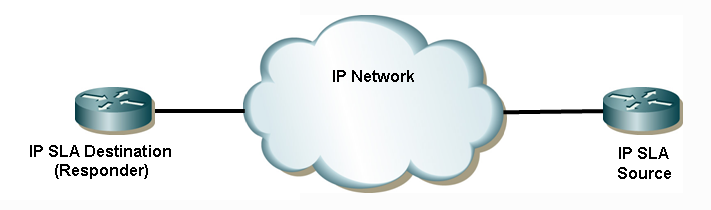
Before configuring the devices, consider what you want to accomplish with the VoIP performance measurements. You will likely want to simulate a certain amount of VoIP traffic on the network to determine how the network performs with a number of VoIP devices operating on the network. This setting can be affected by changing the number of packets (num-packets) sent from the source to destination devices. You may want to simulate up and down VoIP traffic. You can do this by changing the interval (interval) for how often to send VoIP packets across the network. There are a number of options available in IP SLA to simulate a variety of network situations for VoIP performance measurements. For more information about these settings, see the Cisco IOS IP SLAs Configuration Guide, Release 12.4.
To configure the Cisco IP SLA devices:
Important: Make sure that the source and destination devices are Cisco IOS IP SLA compatible. Refer to the Cisco web site for more information about Cisco routers that are IOS version and IP SLA compatible.