To set the VoIP MOS threshold options
To set the VoIP MOS threshold options:
- From the main menu bar of the console, select Configure > Active Monitor Library. The Active Monitor Library appears.
- Select VoIP Monitor, then click Edit. The VoIP Settings dialog appears.
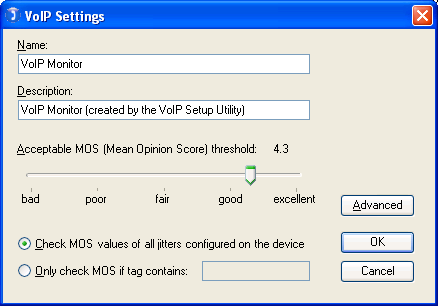
- Use the slider bar to adjust the Acceptable MOS (Mean Opinion Score) threshold.
- Select one of the options to identify the:
- Check MOS values of all jitters configured on the device. Select this option to include all of this device's RTT entries to check MOS performance thresholds. For example, if the following tags were used to define the source and destination devices:
- SLA 1 (Atlanta to Augusta Sat Office)
- SLA 200 (Atlanta to Lexington)
- SLA 300 (Atlanta to Florida Sat Office)
then all entries will be monitored for the acceptable MOS threshold compliance.
- Only check MOS if tag (RTT Entry) contains. You can limit the device's RTT entries that use this MOS performance threshold. Enter all, or a portion, of the tag that was used to identify the source and destination devices. For example, if the following tags were used to define the source and destination devices:
- SLA 1 (Atlanta to Augusta Sat Office)
- SLA 200 (Atlanta to Lexington)
- SLA 300 (Atlanta to Florida Sat Office)
then if you includeSat Officein this box, only the source/destination devices withSat Officeas part of the tag entry will be monitored for the acceptable MOS threshold compliance.Tip: You can use the WhatsUp Gold console and web interface to create unique VoIP active monitors (Configure > Active Monitor Library > New, then select VoIP Active Monitor). Select the MOS threshold and RTT entry for which you want to create a unique monitor.
- Check MOS values of all jitters configured on the device. Select this option to include all of this device's RTT entries to check MOS performance thresholds. For example, if the following tags were used to define the source and destination devices:
- Click Advanced to change the following options:
- Timeout (seconds). Enter the amount of time (in seconds) you want the system to wait before failing the connection to the device.
- Retries. Enter the number of times you want the computer to attempt to make the connection to the selected device before failing.
- Click OK.