Enabling and disabling VoIP performance monitors
By default, each VoIP performance monitor that is set up during the installation is enabled and available to view from the VoIP workspace view. Use the following instructions to enable or disable specific monitors.
To enable or disable a VoIP performance monitor:
- In the WhatsUp Gold console or web interface, right-click an IP SLA device, then click Properties. The Device Properties dialog appears.
- Click Performance Monitors. The Performance Monitors dialog appears.
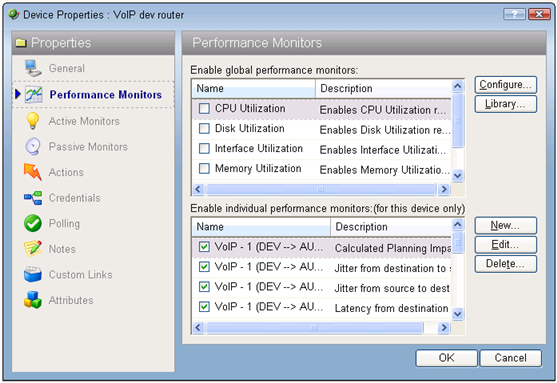
- In the Enable individual performance monitors (for this device only) section, click to deselect the performance monitors you want to disable.
- or -
Click to select the performance monitors you want to enable. - Click OK, then click Close.