Example: clicking and dragging a device to a device group
To click and drag a device to a device group:
- In the left pane of the console, select Device Types (Basic) or Device Types (Advanced), depending on which device type you desire.
- Drag the device icon to the Map View.
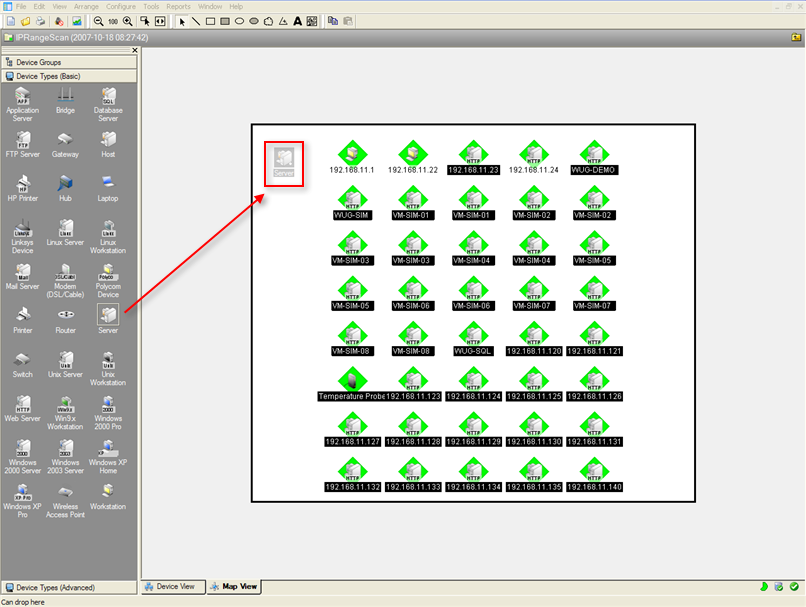
The Add New Device dialog appears.
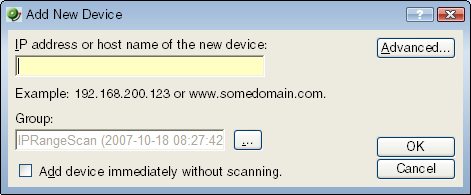
- Enter the IP address or host name for the device into the box.
Optionally, select Add device immediately without scanning to add a device without scanning for the device.
Note: Any monitors for which the Use comprehensive discovery option is selected will be checked when the device is added.
- Click OK to add the device. If the device already exists in another group, you will get a message to that effect. If you want to add a short cut for the device in this new group, click Yes. The Device Properties dialog opens.
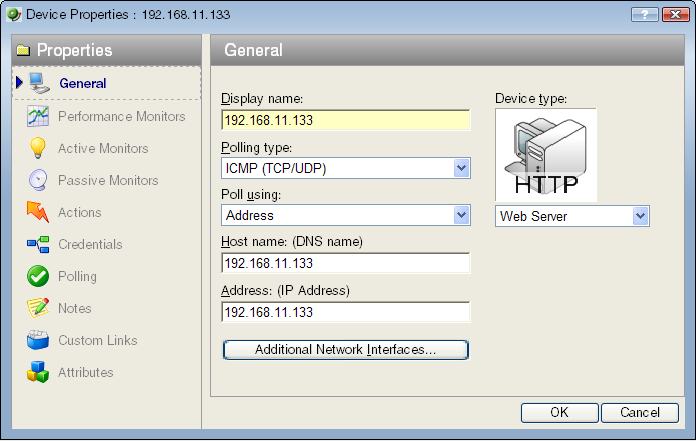
- You can either accept the default Properties populated when you added the device, or modify them. If you accept them, click OK. The new device icon appears in the Map View.
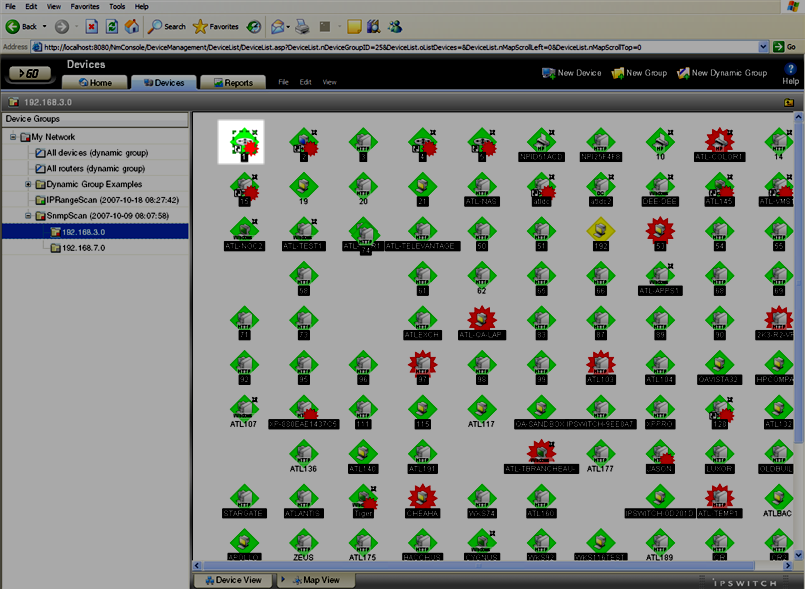
- For more information about the Device Properties dialog, see Learning about the Device Properties.