Confirming the User Database Setup
To verify that you can send and receive mail, you should have at least one user set up on the primary host.
Note: If your primary host uses the IMail user database, you may have created a user during the installation.
Make sure IMail users were created in the IMail user database:
- With the primary mail domain (host) selected, as described in the Confirming Your IMail Server Installation, click User Administration in the left navigation bar. The User Administration page opens.
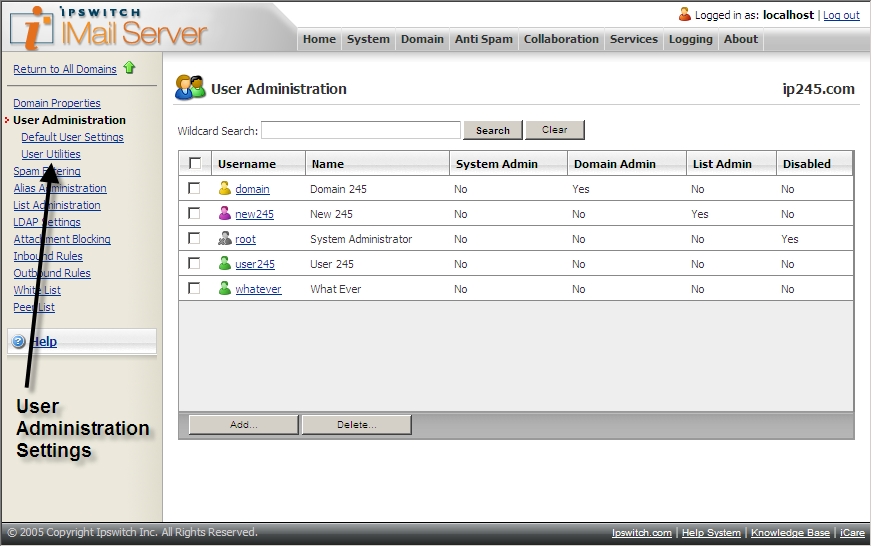
If you only have a root user, perform the following steps to add a test user:
- Click Add, then enter the user information in the Add IMail User page. A User ID must be 1 to 30 characters with no hyphens or spaces.
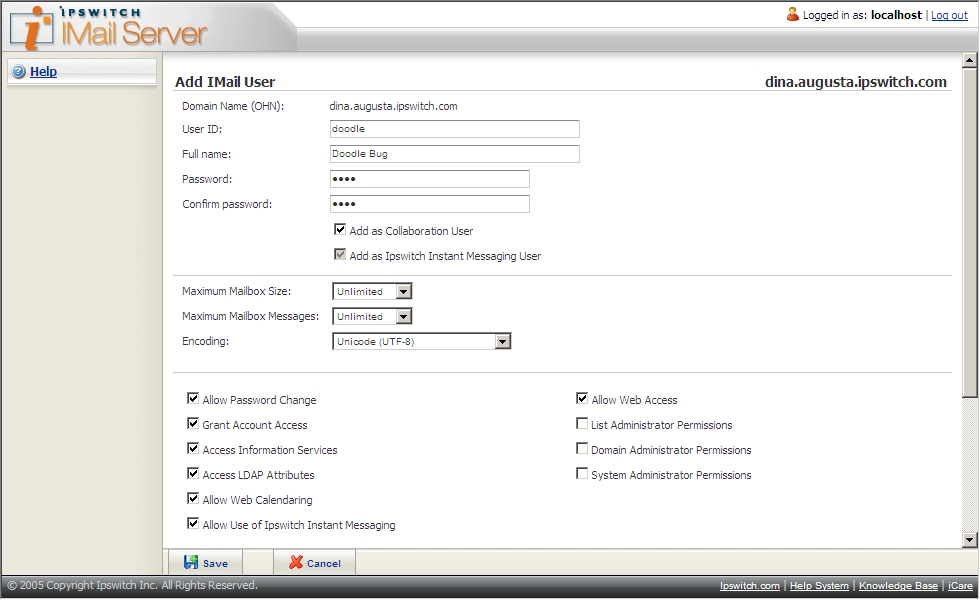
- Click Save to add the user. The User ID is added to the list of registered users for the primary host.
If you want to view or change a user's settings later, click a user in the Username list on User Administration page.
If your primary host uses the Windows NT or Active Directory user database, you should have two default accounts: Administrator and Guest. If you need to add a user for test purposes, add the account in the appropriate Windows administrative tool.
Note: Windows NT database and Windows 2000 database use different database administration tools. To view a current list of users, add users, or delete users in your Windows NT or 2000 user database, use the appropriate administrative tool (for example, Windows NT User Manager, or Active Directory users and computers) as described in your Windows documentation. You cannot view, add, or delete users with IMail Administrator.
If your primary host is based on an external database and the external database is not populated, perform these steps:
- In the IMail Administrator, go to the primary host's Username list on the User Administration page.
- Add a few users.
The users you added can receive mail through IMail Server at the host name specified in Windows. For example, if you added the user john and the host name is mail.domain2.com, the user can receive mail addressed to john@mail.domain2.com.
Note: If you want users on the primary host to receive messages addressed to just the domain name, create an alias for the virtual host. For example, if you want the user shown above to receive mail addressed to john@domain2.com, create a domain alias (host alias) of domain2.com for mail.domain2.com. For more information about configuring IMail Server, see the Mail Domain (Host) Configuration information in the IMail Administrator Help.