Confirming Your IMail Server Installation
Note: When you start the IMail Server Administrator for the first time, (if you are using Internet Explorer in Microsoft Windows 2003), an "Internet Explorer Enhanced Security Configuration is enabled" browser screen may appear. If this screen appears, click the link to learn more about the browser's enhanced security configuration options. You may need to add IMail Server Administrator's URL to the inclusion lists in the Local intranet or Trusted sites zones.
To confirm your IMail Server installation, do the following:
- From the Start menu, select Programs > Ipswitch IMail Server > IMail Server Administration. The IMail Web Administrator home page will appear.
-OR-
Open your web browser and enter the following URL:
"http://localhost/IAdmin". The IMail Web Administrator home page will appear. - The IMail Server Administrator page provides a list of common administrator tasks. You can select a task or click a tab to access server administration options. If you select a tab, a left navigation bar displays links to tab related options. Click a link on the left navigation bar to drill down into related administration pages, as in the User Administration page illustrated below.
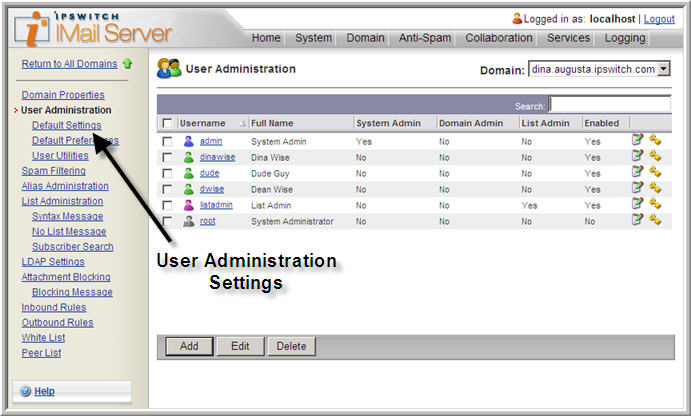
- Click Manage Domains. The Domains page opens and displays a list of available mail domains.
-OR-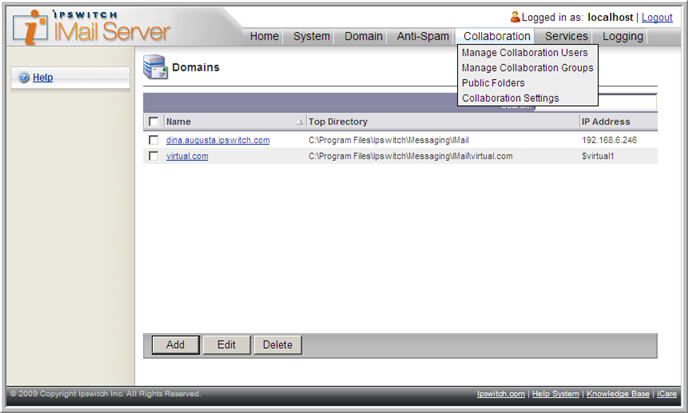
Mouse over the Domain tab. The default mail domain (or most recently selected mail domain) appears in the Domain tab list. If you want to change to another mail domain, click Manage Domains. - Click the mail domain that you set up as the primary host (for example, mail.domain.com). The Domain Properties page opens. Check the following:
- Domain Name (Official Host Name or OHN). Make sure this name matches the host name for the computer upon which you installed IMail Server.
- Domain Alias(es) (Host Aliases). If you want users on the primary host to get messages addressed to the domain name, create an alias for the host.
Note: For more information about configuring the Mail Domain Configuration see the IMail Administrator Help.