When you create a schedule, Ipswitch Analytics runs a template at a specific time and delivers the resulting report to the Library and/or to email recipients. You can create one-time or recurring schedules.
Go to the Schedule tab to view all schedules.
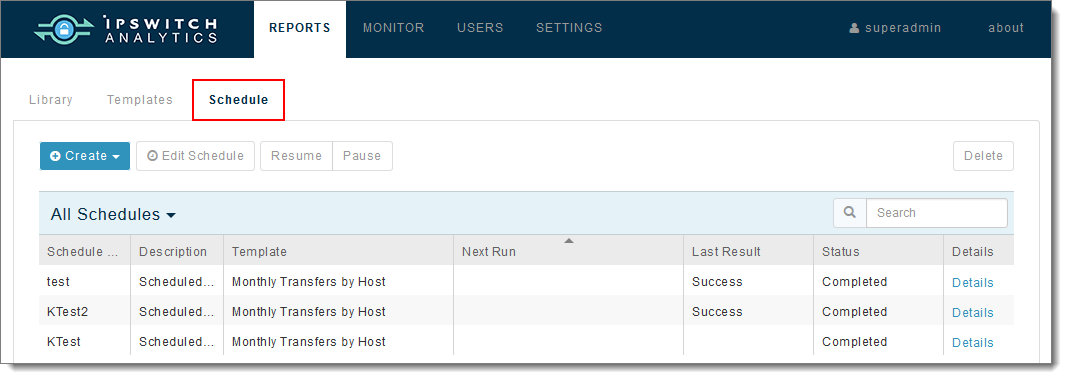
No schedules display initially. Eventually the list will include schedules you create.
The Schedule list includes the following information for each schedule. Click on any column header to sort the Schedule list in ascending or descending order.
Schedule Name |
Name of the schedule. Names are case-sensitive. |
Description |
A brief description of the schedule. |
Template |
The template that will be run on schedule. |
Next Run |
Time when the template will run next. |
Last Result |
May show:
|
Status |
The status of the schedule:
|
Details |
Displays the following information:
|
Warning: Any user who has access to the Schedule tab can view, edit, pause/resume and delete any schedule, regardless of who originally created the schedule.
From the Schedule tab you can:
To limit the MOVEit sources that will contribute data to a scheduled report:
Important: If a schedule's underlying template already contains filter settings AND you assign a ruleset to the schedule, the report will include only the MOVEit data sources allowed by both. For example, if the template filter allows data from only MOVEit servers A and B and the schedule ruleset alllows data from only MOVEit servers B and C, the delivered report will include data from server B only. However, if a schedule's underlying template does not contain any filter settings and the schedule creator does not assign a ruleset to the schedule, the delivered report will contain data from all MOVEit sources.