Note: If you change a user's password while that user is signed in, the changes won't take effect until he signs out and signs in again.
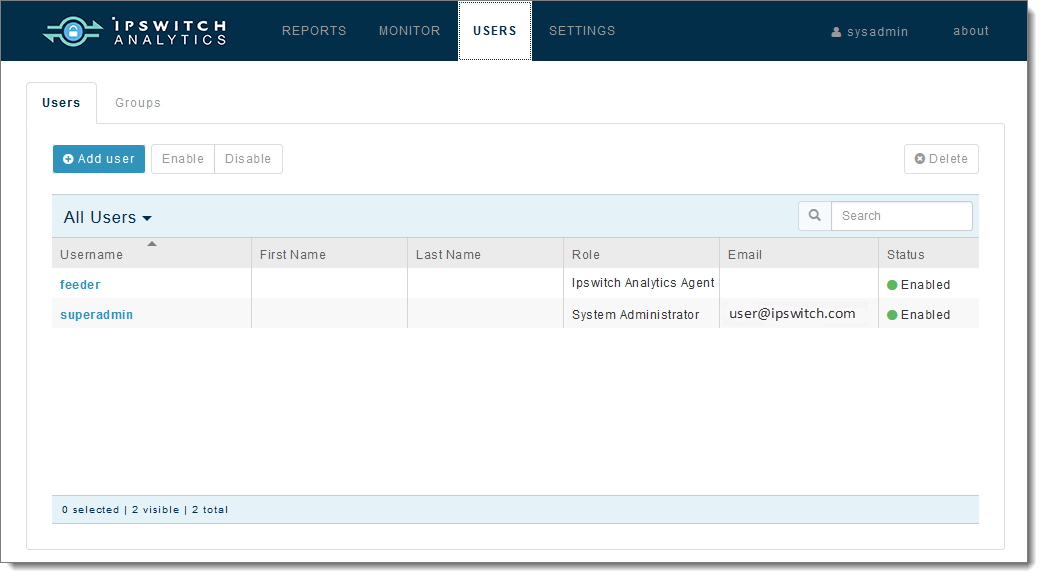
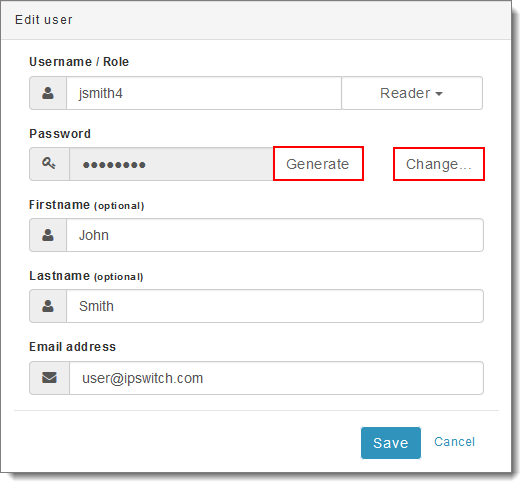
If you clicked Change, enter a New password and Confirmation, then click Save:
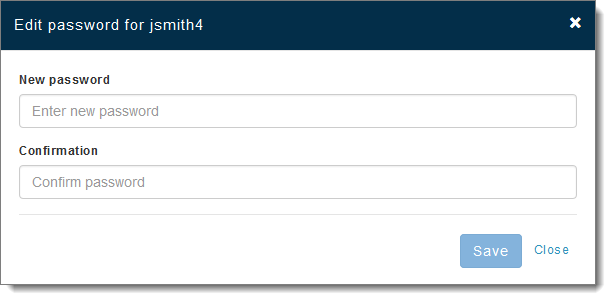
If you clicked Generate, a randomly-generated password appears in the Password box:
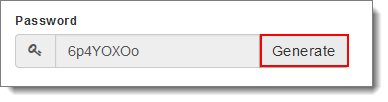
Note: You can click Generate multiple times to regenerate the password.