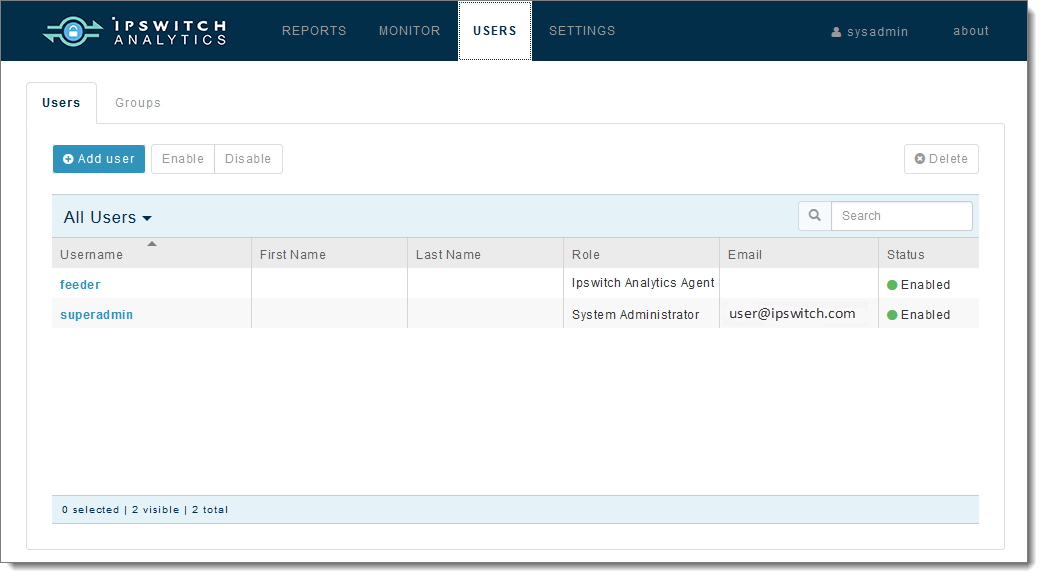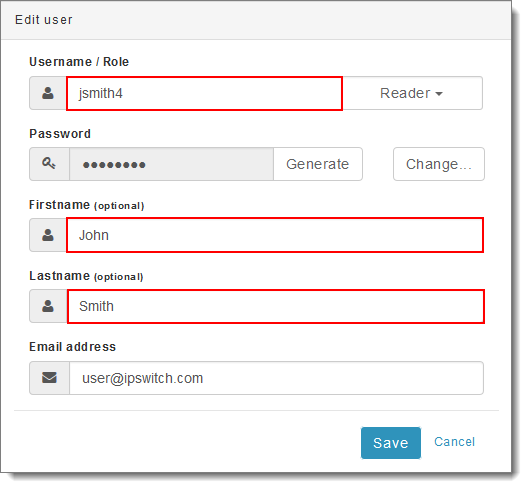Change a User's Name
Note: If you change a user's name while that user is signed in, the changes won't take effect until he signs out and signs in again.
- Sign in to Ipswitch Analytics as an Admin or System Administrator.
- Open the Users module.
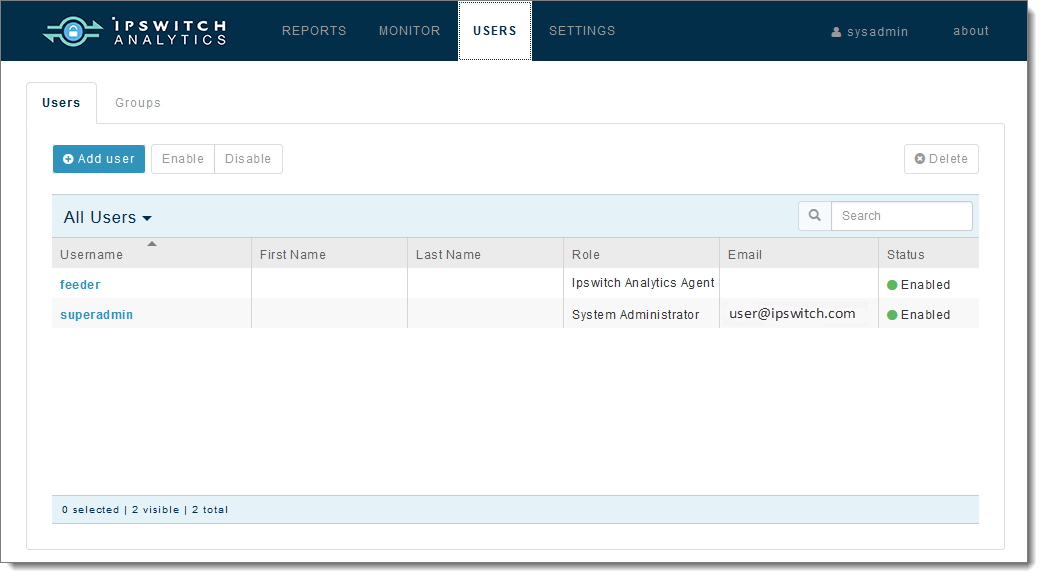
- Click the username you want to edit. The user's details display.
- To change the name entered at when the user signs on, enter an new alphanumeric Username. You can also edit the Firstname and Lastname if necessary.
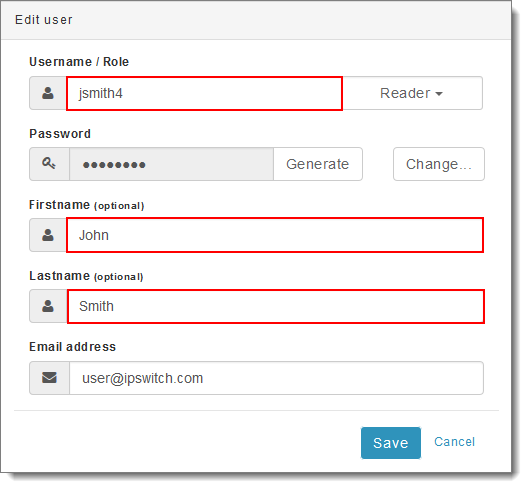
Note: Spaces are not allowed. Duplicate names are not allowed, but you can reuse the name of a user who is deleted. Names are case-insensitive.
- To change the user's Firstname or Lastname, enter new names for those fields.
- Click Save.