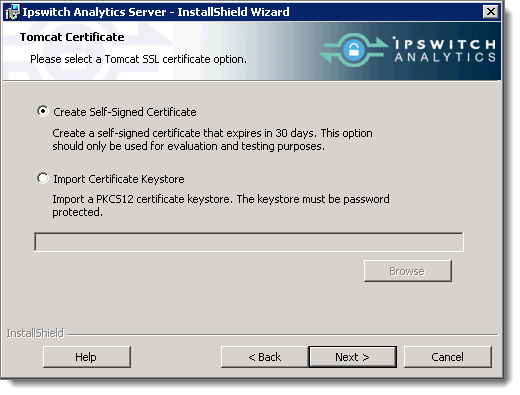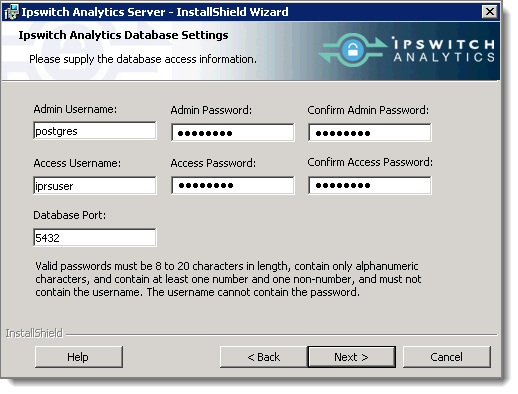Modify items in the category you selected: Tomcat:
Tomcat Settings:
- HTTPS Connector Port: The installer suggests a port number, but you may change it if necessary. The Ipswitch Analytics Server is configured to accept HTTPS connections on port 8443 by default. Adhere to your IT security or other IT network policies when configuring ports.
- Ipswitch Analytics Server IP URL: This will be the URL of the Ipswitch Analytics Server, and must be in the format https://hostname or IP address:port/ura. The value that you enter for hostname or IP address must match the Common Name (CN) in your imported keystore certificate.
- For self-signed certificates: The value that you enter for hostname or IP address will be used for the certificate's common name.
- For certificate imports: Specify the fully qualified domain name here. For example, to use a *.ipswitch.com certificate, enter https://analytics.ipswitchft.com:8443/ura.
Tomcat Service Logon Account:
Do you want to use an account other than the Local System account to sign in and run the Ipswitch Analytics Server service?
- No (default): Use the Local System account to sign in and run the Ipswitch Analytics Server service. This will be the account you used to log on to Windows.
- Yes: Specify a different account to sign in and run the service, then click Next to advance to the next screen. Enter a User name, Password and Group of the user account that will sign in to run the Ipswitch Analytics Server service.
Tomcat Certificate:
Specify how you want the Ipswitch Analytics Server to validate identity certificates:
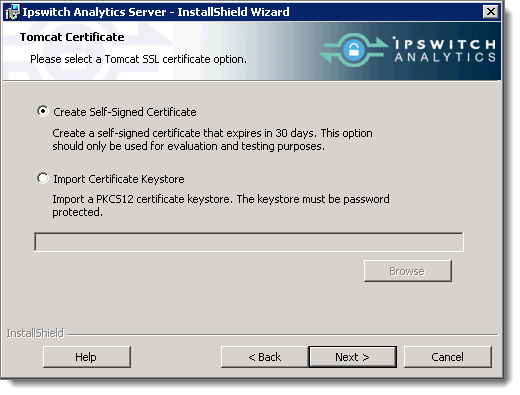
- Create Self-Signed Certificate (for Evaluation Accounts only): This certificate will expire in 30 days. Enter a Password for this certificate that is between 8 to 20 characters in length, contains only alphanumeric characters, and contains at least one number, one lower-case letter, and one upper-case letter. Click Next.
- Import Certificate Keystore: Import an SSL password-protected PKCS12 certificate keystore file with .PFX or .P12 file extension. Click Browse to locate the certificate keystore. The server certificate, private key and chain certificate are generated from this PKCS12 keystore.
IMPORTANT: If you import a certificate keystore that fails, you will not be notified of that fact during installation, and you will not be able to access the Ipswitch Analytics Server. To fix the certificate keystore, you need to update the certificates by modifying the Ipswitch Analytics Server. If you select Import Certificate Keystore, click Next and enter the Password (and confirmation) for the keystore.
Database:
Specify the Analytics Server Database Settings. This information is required to run the PostgreSQL database on the Ipswitch Analytics Server:
- Admin Username: This account is not used by the Ipswitch Analytics Server at all, but is created so that a database administrator can access the PostgreSQL database if necessary. It is recommended that you keep the suggested Admin Username.
- Admin Password (and confirmation): Enter a password for the Admin user. Valid passwords must be 8 to 20 characters in length, contain only alphanumeric characters, and contain at least one number and one non-number, and must not contain the username.
- Access Username: This is the account that the Ipswitch Analytics Server web application will use to access the PostgreSQL database, both to insert data that arrives from the Ipswitch Analytics Agents, and to retrieve report and monitor data for display. It is recommended that you keep the suggested Access Username.
- Access Password (and confirmation): Enter a password for the Access user. Valid passwords must be 8 to 20 characters in length, contain only alphanumeric characters, and contain at least one number and one non-number, and must not contain the username.
- Database Port: This port number is predefined to the standard PostgreSQL port, but you can change this to any unused port if desired (the installer will notify you if the port is already in use).
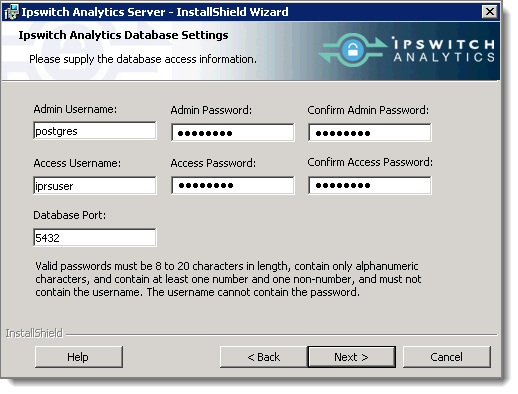
Note: Both the Admin and Access users will be able to access the PostgreSQL database using PostgreSQL tools; however, there should not be any need for you to access to PostgreSQL.