Install the Ipswitch Analytics Server on a dedicated physical or virtual machine. As part of the installation, a PostgreSQL database will be installed on this machine.
Do not install the Ipswitch Analytics Server on a machine that hosts a MOVEit server or a MOVEit database.
You do not have to stop your MOVEit server(s) to install the Ipswitch Analytics Server.
High Availability Environments: To install Ipswitch Analytics in a MOVEit Central High Availability environment with primary and secondary (failover) databases, first Install the Ipswitch Analytics Server as described in this topic, then Install Ipswitch Analytics Agents in High Availability Environments.
Note: If the machine is missing any prerequisites, a list of software items appears. Click Install.
The Start Install page of the installer opens. Click Next.
Caution: Do not specify a destination on a drive that is mapped to a network drive.
Caution: Do not specify a destination on the desktop.
Note: You select the location for the Ipswitch Analytics Server database files in a later step.
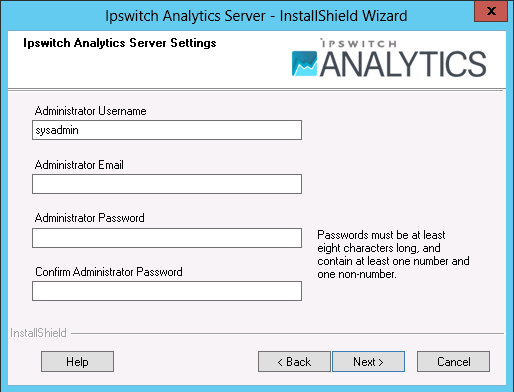
The installer detects your RAM size automatically to make the determination: 4 GB: Small, 8 GB: Medium, or 16 GB: Large.
Click Next.
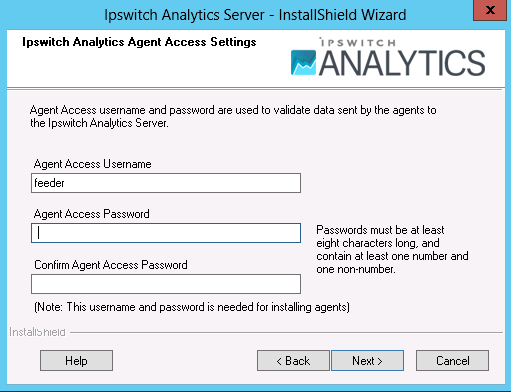
The Agent Access Username and Password are used by all Ipswitch Analytics Agents to authenticate with the Ipswitch Analytics Server, and validate data sent from the agent to the server. This account is not used by any person. In the Analytics user interface Users module, this username appears in the list of users.
Provide the following information:
IMPORTANT: Write down the Agent Access username and password on the Installation Worksheet. You must provide them when you install an Agent.
Click Next.
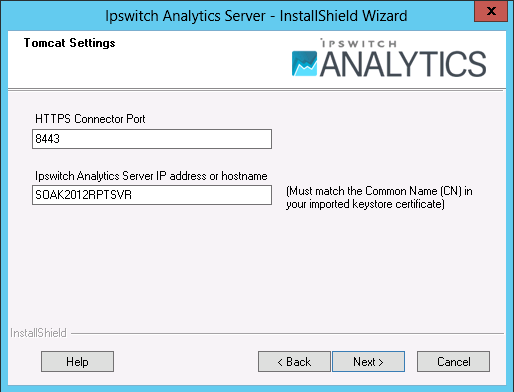
Adhere to your IT security or other IT network policies when configuring ports.
Click Next. The HTTPS Connector Port will be validated.
Make a selection based on the account you want to use to sign in and run the Ipswitch Analytics Server service:
Click Next.
The Ipswitch Analytics Server uses this information to validate identity certificates.
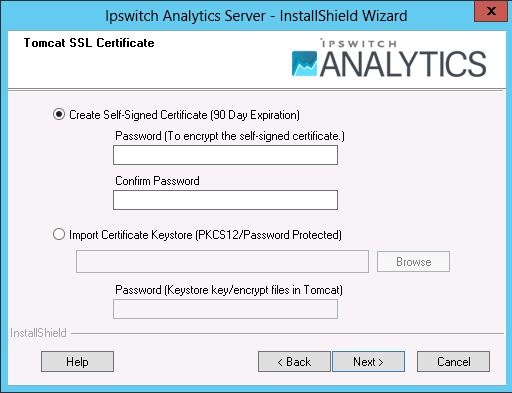
Select this option for Evaluation Accounts only; it creates a certificate that expires in 90 days. Provide a password. Click Next.
IMPORTANT: If you select a different database location, it must be a data-specific directory that is not limited to a single user.
Click Next.
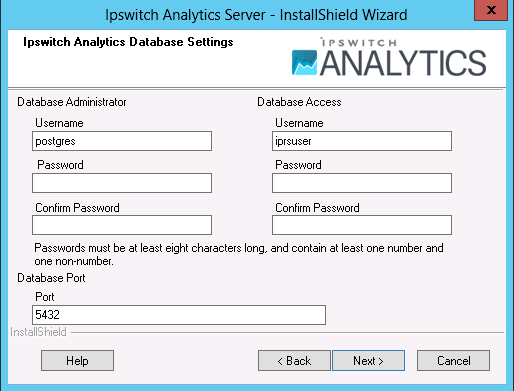
Click Next.
The installation program places an Ipswitch Analytics shortcut icon on your desktop and the Start menu.
Tip: The log files are located in <installation_directory>\Logs. For example, C:\Program Files\Ipswitch\Analytics Server\Logs
Next: Step 3: Sign in and Upload the License File