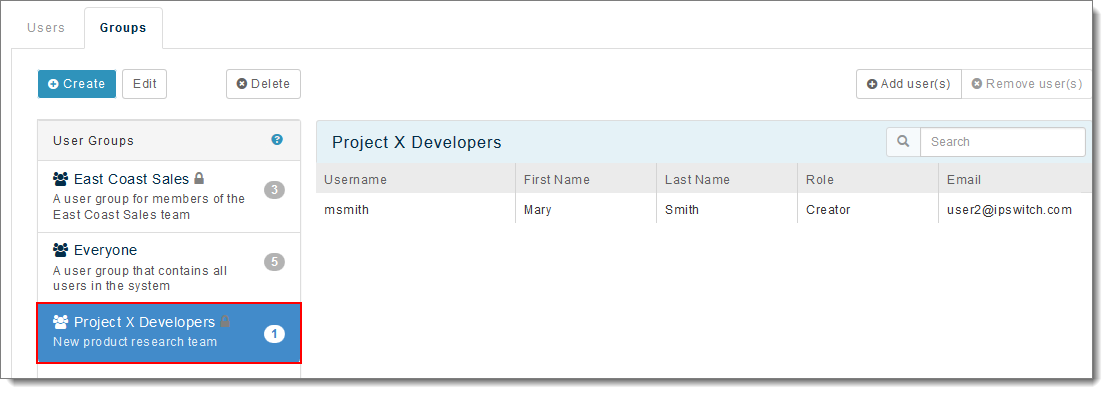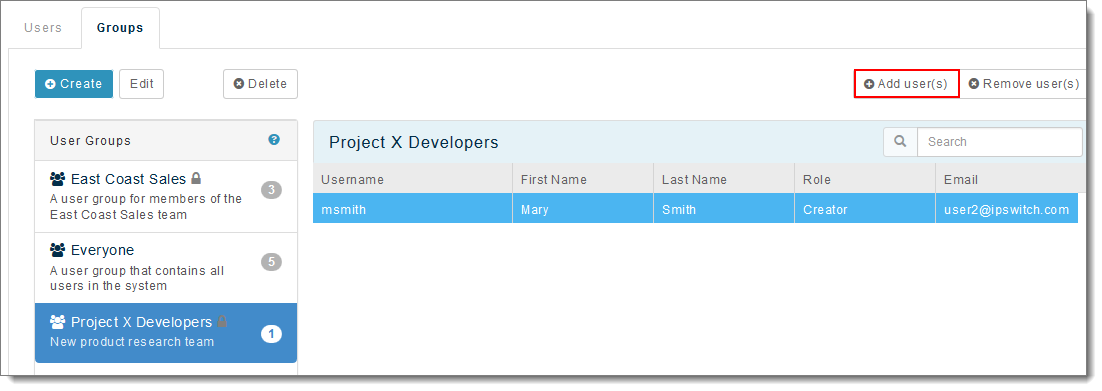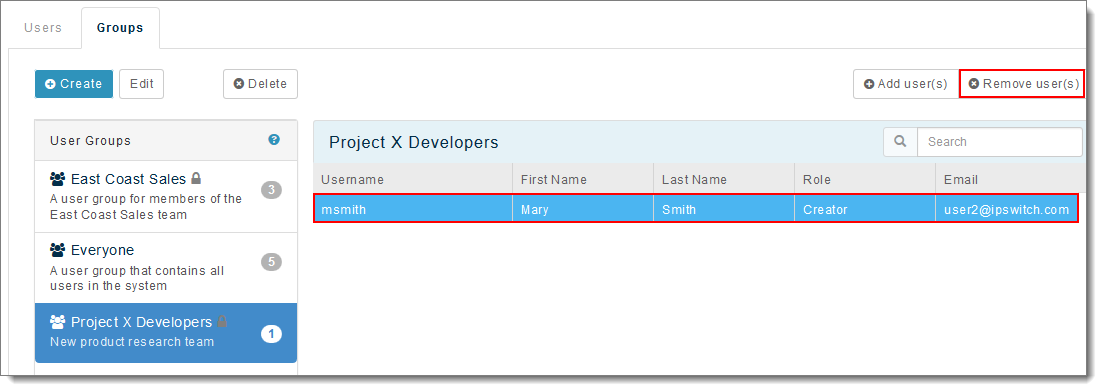- Sign in to Ipswitch Analytics as a System Administrator or Administrator.
- Go to the Users module and select the Groups tab.
- From the left pane, select the user group you want to edit. That user group's members are listed on the right.
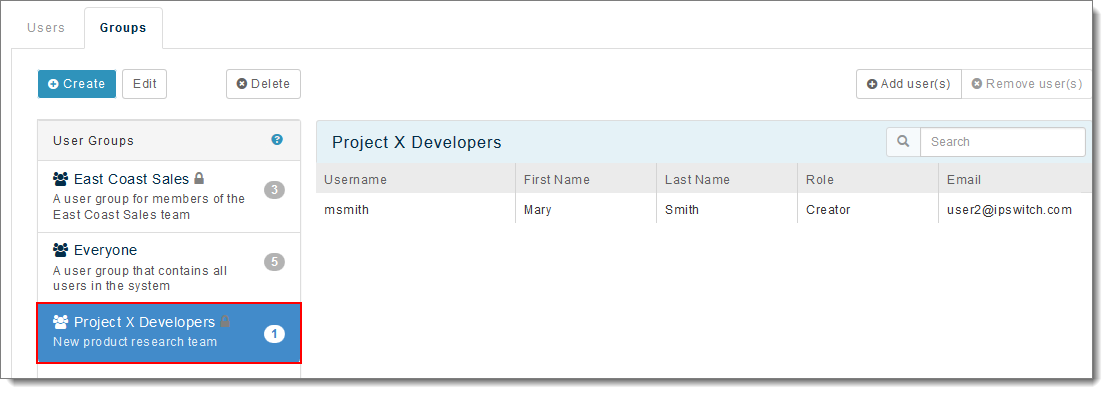
- To add users to this group: click Add user(s) in the upper right
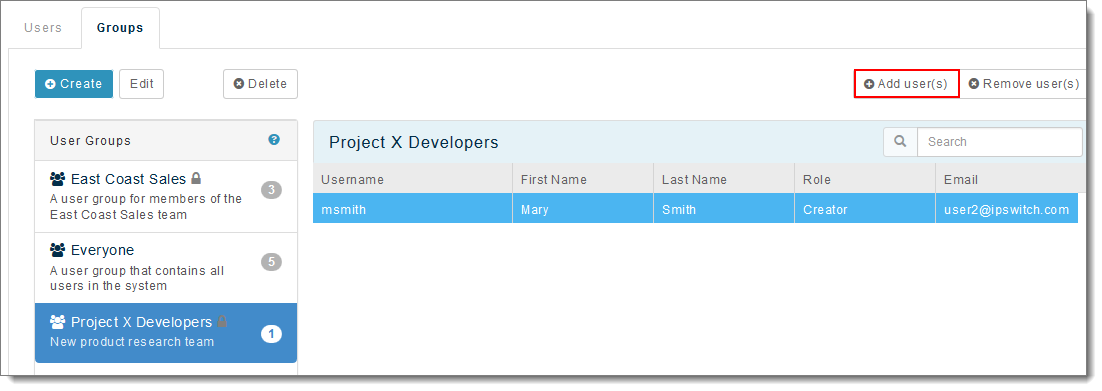
The Add Users to Group dialog box opens. Click inside the Select Users box and then select one or more users from the list that appears.
Note: Only users who are not already members of the group appear in the list.
Click Save. The group shows the new user in the right panel.
- To remove users from this group: Select the checkbox next to the usernames, click Remove user(s) and then click OK.
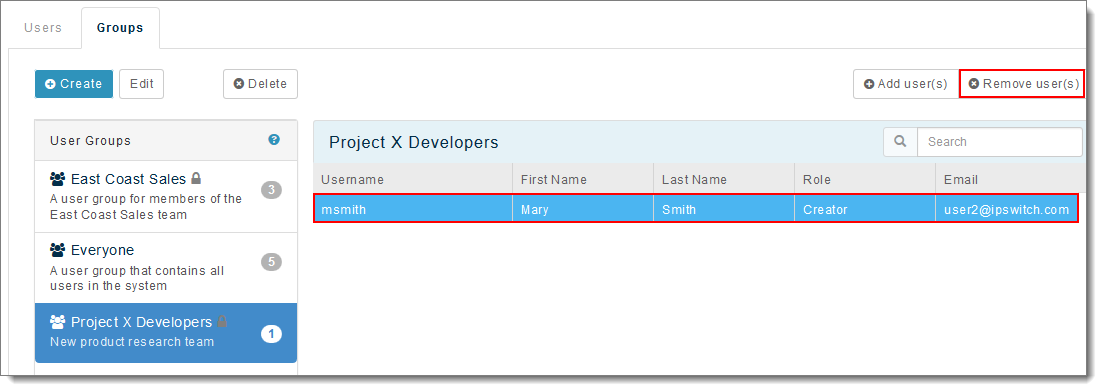
Note: A user group continues to exist even if it has 0 users.
The usernames are removed from the list of group members.
- To change the Group name, Description or Ruleset assignment, click Edit.
The Edit User Group dialog box opens.:
Change any of the following:
- Group name
- Description
- Ruleset: A ruleset blocks Creators from viewing and working with specific MOVEit servers, organizations and users in the Templates and Schedule tabs. You can select only one ruleset per user group.
- Click Save.