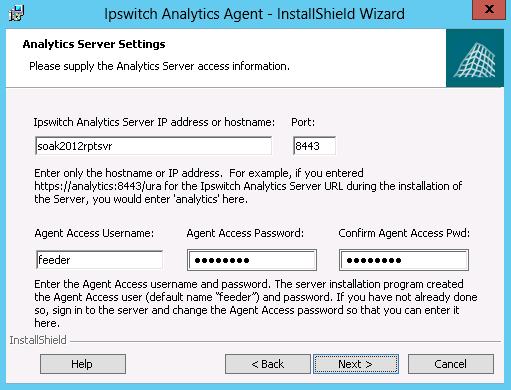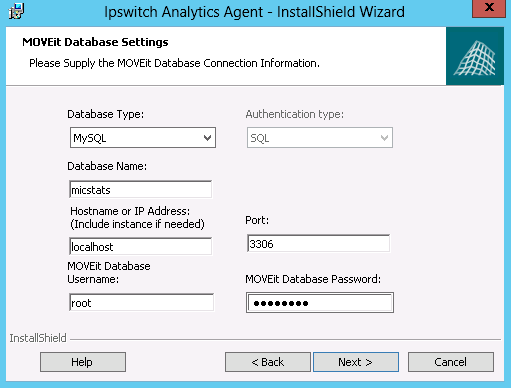The machine that hosts the MOVEit database must be online and network accessible before you begin an Agent modification. You do not have to stop the MOVEit server to modify an Agent. Agent modification will not significantly affect MOVEit Transfer and MOVEit Automation system performance.
- If you need to modify the Ipswitch Analytics Server IP address or hostname, first complete the items in this step. Otherwise, go to step 2.
- Sign in on the Agent machine with administrator privileges.
- Go to Administrative Tools and select Services. Right-click Ipswitch Analytics Agent and select Stop to stop the Agent service.
- Sign in on the Ipswitch Analytics Server machine.
- Modify the Ipswitch Analytics Server installation to make the necessary changes to the Ipswitch Analytics Server IP address or hostname.
- Return to the Agent machine and then proceed with step 3 below, making sure to update the Ipswitch Analytics Server IP address or hostname during the Agent modification process.
- Sign in on the Agent machine with administrator privileges.
- Open Control Panel > Uninstall and select Change.
The installer opens.
- Click Next.
The Program Maintenance screen appears. Modify is already selected. Click Next.
- Enter the Analytics Server Settings. The Agent forwards data from the MOVEit server to the Ipswitch Analytics Server that you specify here.
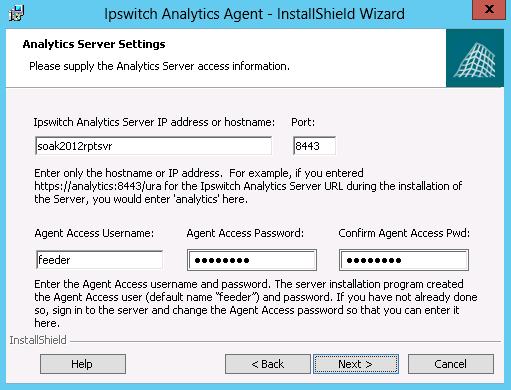
- Ipswitch Analytics Server IP address or hostname: (From the Tomcat Settings that you entered during the Server installation).
- Port: The port on which the Ipswitch Analytics Server accepts HTTPS connections. Default is 8443. Adhere to your IT security or other IT network policies when configuring ports.
- Agent Access Username: The username that the Agent uses to authenticate with the Ipswitch Analytics server. You specified this username during the Ipswitch Analytics server installation. See the Installation Worksheet.
- Agent Access Password: See the Installation Worksheet.
Click Next.
- If the machine on which you are installing the Agent does not contain an installation of MOVEit Automation or MOVEit Transfer, select the MOVEit server type for which you are installing this Agent.
Click Next.
- Enter the MOVEit Database Settings.
- Note: This dialog box appears only if you selected MOVEit Automation or MOVEit Transfer in the Analytics Agent Type dialog box.
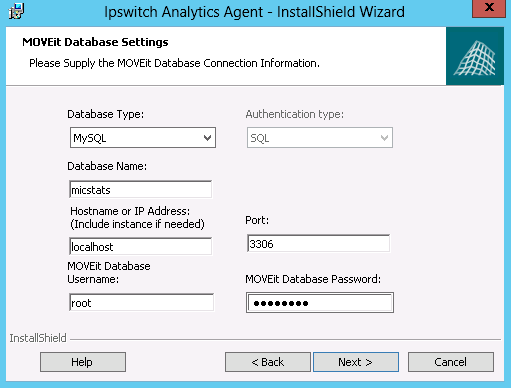
- Database Type: Select either MySQL or Microsoft SQL Server, depending on the type of database used by the MOVEit server you selected in the prior step.
- Authentication Type (SQL Server only): Select the authentication type that is used for logon to the SQL Server.
Windows: SQL Server logon will use Windows authentication. If you select this option, username must be entered in the DOMAIN\User format.
SQL: SQL Server logon uses a separate user/password created specifically for logon to the SQL Server database.
- Database Name: The name of the MOVEit database. If you are installing the Agent on the same machine as the MOVEit server, this field is pre-populated.
- Hostname or IP Address: The location of the MOVEit database. The value you specify depends on your configuration:
- If the MOVEit database is on the same machine as the MOVEit server, value is localhost.
- If the MOVEit database and MOVEit server are on separate machines, the value is the Hostname or IP address of the machine where the database is located.
Note: If you are installing the Agent on a machine that contains an SQL Server database with multiple instances on the same server, the Hostname or IP Address field prepopulates with the default value used by MOVEit Automation or MOVEit Transfer (for example, localhost\instance1). You can enter a different instance. If the machine does not contain MOVEit Transfer or MOVEit Automation, you must enter the instance name manually.
- If you are installing the Agent on a machine that does not have MOVEit Transfer or MOVEit Automation, the default database name appears here (for example, moveitdmz).
- Port: The port that is used to connect with the MOVEit database. Default is the default port value for MSSQL/MySQL.
- Note: If the MOVEit database is using a non-standard port number, you must remove the default port number and replace it with the non-standard port number.
- Username and Password: The username and password that allows access to the MOVEit database.
For an SQL Server database: The Authentication Type you selected in a previous step determines what user credentials you enter here. Windows authentication requires that the username be in the DOMAIN\User format.
Tip: If you cannot locate the username and password to the MOVEit database, look in C:\MOVEitDMZ_Install.INI file (MOVEit Transfer) or C:\MOVEitCentral_Install.INI file (MOVEit Automation).
Click Next.
- On the Analytics Agent Settings screen, change the Agent Display Name if necessary. This name identifies this MOVEit Automation server within Ipswitch Analytics. The name appears in the Monitor dashboard and in reports.

Tip: Use the MOVEit Automation name in the Agent Display Name so that in the Ipswitch Analytics interface, users can identify data that comes from this MOVEit server.
Important: Agent Display Names must be unique. If an Agent attempts to connect to the Ipswitch Analytics Server with a name that is already in use, the connection is denied, the Agent does not appear in the Monitor dashboard, and reports do not contain any data from that Agent.
- Click Next.
- To make changes to the setup, click Back. When you are satisfied with the setup, click Install.
Warning: If you click Install now, the modification will proceed and you will NOT be able to back out your changes even if you click Cancel on the next screen.
After a few minutes, the modification completes.
To view the installer log after the installation finishes, select the checkbox.
- Click Finish.
Repeat these steps to modify another licensed Agent for a different MOVEit database.