Tip: Before creating a schedule, you might want to visit the USERS module to check user group membership. You cannot access group membership information from the schedule creation page.
– or –
To clear the date, click the calendar icon and click Clear.
When selecting a Repeat mode, you must specify when the schedule Ends:
Note: If you save the schedule now, the schedule will deliver report(s) to the Library only. Only you, Administrators and System Administrators will have access to view the Library report.
The Scheduled Report Preferences dialog box opens. Specify the following information:
Click Save.
Important: If you do not select any recipients, the report is delivered to the Library only, where it is accessible only to Administrators and System Administrators. Recipients receive the report via email only if you select Send notifications to all recipients.
Types of Recipients:
The following email notification shows a recipient who has received PDF and CSV report attachments, as well as a link to the report in the Library:
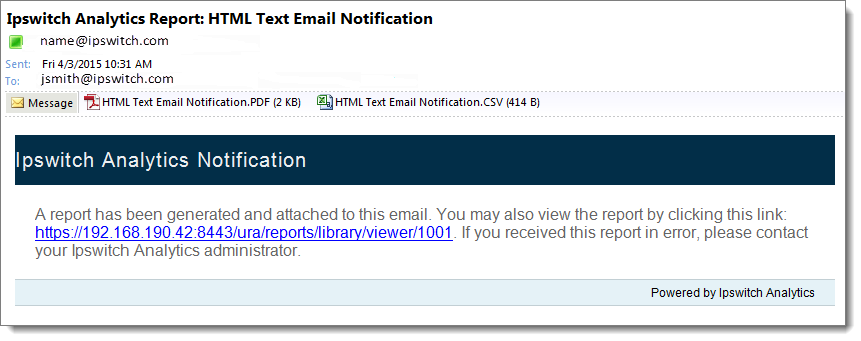
The link opens the Library, where the recipient can locate the report name in the title of the email. For any recipient, the Library lists only those reports for which the recipient has permission.
Ruleset. This field is available to Administrators and System Administrators only: The Ruleset option appears only if a ruleset has been previously created. For more information, see Create a ruleset.
Optionally select a Ruleset to control which MOVEit sources will contribute data to the scheduled report.
Important: If a schedule's underlying template already contains filter settings AND you assign a ruleset to the schedule, the report will include only the MOVEit data sources allowed by both. For example, if the template filter allows data from only MOVEit servers A and B and the schedule ruleset allows data from only MOVEit servers B and C, the delivered report will include data from server B only. However, if a schedule's underlying template does not contain any filter settings and the schedule creator does not assign a ruleset to the schedule, the delivered report will contain data from all MOVEit sources.
Click Save when you are finished with Recipients.
The schedule appears in the Schedule list showing Status > Scheduled.