The "Tasks" sub-menu is ONLY available from the Admin main menu when the Tasks tab is selected. All options may not be available at all times depending on user permissions and the state of communication between MOVEit Automation Admin and MOVEit Automation.
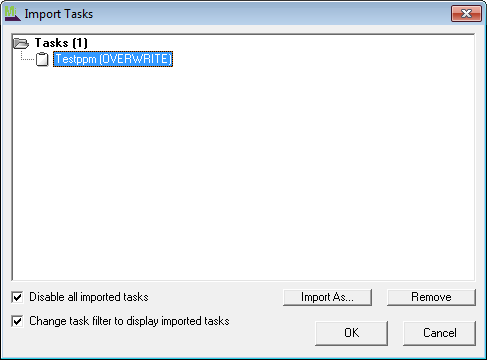
From here, the user can see all the elements that are to be imported, and what their status is. If an element to be imported matches an existing element in the config, that element will be listed in regular text and have the phrase "(OVERWRITE)" appended to it. This indicates that that element will overwrite the existing element in the config if the user were to click the OK button. Otherwise, if an element does not match an existing element in the config, it will be listed in bold text and have the phrase "(NEW)" appended to it.
Before the import is OKed, the user may make changes to the list of elements to be imported using the Import As and Remove buttons. Any element to be imported may be removed from the import list by selecting it and clicking the Remove button. Note that this does not affect the export file, only the list of elements that will be imported into the config. Also, a user may select an element marked "(OVERWRITE)" and click the Import As button to change that element into a "new" element. This process creates a new ID for the element and prompts the user to enter a new name.
Finally, two checkbox options are available to modify the import process. The Disable All Imported Tasks option causes all task elements in the import to be marked as DISABLED once they are imported. This is useful to prevent an imported task which is not yet ready to begin production use from running before it can be edited. The Change Task Filter to Display Imported Tasks option modifies the task filter to display only the imported tasks. This makes it easier to find these tasks, especially if there are large numbers of existing tasks in the config.