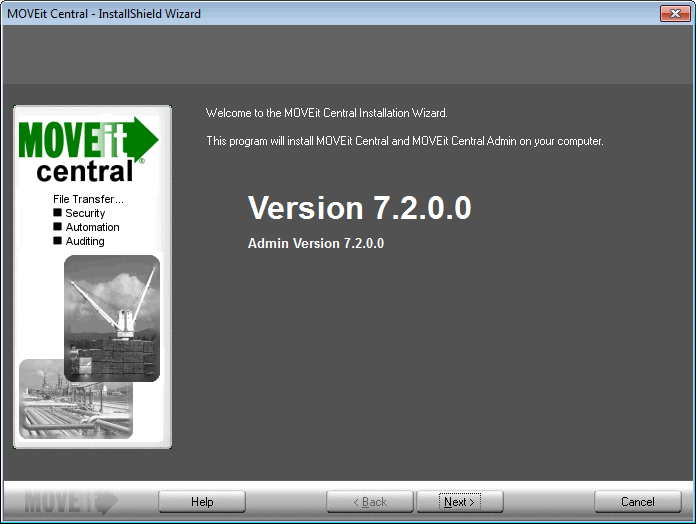
To install MOVEit Central you will need to run the setup program. This program should be installed on a server-class machine (see Requirements), but it need not be the only application or service which runs on that particular machine. (The server-class recommendation exists mainly to prevent MOVEit Central from being slowed down by someone else's runaway or processor-hungry GUI application.)
The MOVEit Central setup program also installs MOVEit Central Admin on the server. If you want to configure MOVEit Central remotely, you must run the separate MOVEit Central Admin setup program on the remote workstation.
During installation, you can choose either MySQL or Microsoft SQL Server as a database engine.
If you choose MySQL as your database engine, MOVEit Central will either install its own copy of MySQL, or will use an existing copy if it detects that MySQL is already installed. Although MOVEit Central will usually correctly detect an existing copy of MySQL, if you want to use MySQL as your database engine, it is not recommended that you install MOVEit Central on a computer that already has a copy of MySQL running (unless that copy was installed by another MOVEit product). This is because it is difficult for the MOVEit Central installer to detect MySQL installations with non-standard service names or port numbers. Also, an arbitrary pre-installed copy of MySQL may be a version that is not compatible with MOVEit Central.
If you choose SQL Server as your database engine, you must install your own copy of the database engine prior to installing MOVEit Central. If you choose the free Express Edition of Microsoft SQL Server, note that by default, the database will not be accessible from remote machines. This means that if you install the database engine on a computer other than the one on which you will run MOVEit Central, you must follow the steps in the Microsoft Knowledge Base article How to configure SQL Server 2005 to allow remote connections.
See Failover Installation for information on installing MOVEit Central in failover mode.
You may use the same setup program to upgrade MOVEit Central from any previous version as you would normally use to install a fresh copy of the software. You should also plan to upgrade any remotely installed MOVEit Central Admin clients soon after upgrading MOVEit Central.
Before upgrading, you may want to ensure that no tasks try to run just before you apply the upgrade. There are two ways to quickly accomplish this:
The advantage of the "shut down service" method is that it eliminates the chance that new tasks (or the scheduler) could be started by another operator. The advantage of the "disable scheduler" method is that allows you to take a last look around the MOVEit Central system (e.g., look at Reports of the last completed tasks) before performing the upgrade.
Warning: If you encounter errors during the setup program's database conversion step, you may need to install a recent version of Microsoft Data Access Components. (Version 2.7 is recommended.) This software is available from Microsoft at http://www.microsoft.com/data/download.htm or from the MOVEit support site.
If you are moving MOVEit Central from one server to another, please read this: If you copy MOVEit Central configuration files or database files from a different server that was running an older version of MOVEit Central than is installed on the new server, you may need to rerun the installer to convert the files to a newer format. To do this, run the installer again and choose the "Repair" option. If the installer is for a newer version of Central than is already installed, this step is not needed, because the upgrade procedure automatically converts the files.
Firewall note: If the Windows Firewall is running, the setup program creates an "exception" for MOVEit Central, so it can listen for TCP connections. This is required to support connections from MOVEit Central Admin, as well as for "active mode" FTP data transfers. If Failover is enabled in your license key, the setup program also enables file and print sharing, in order to permit manual synchronization in a failover configuration. If you are using a software firewall other than Windows Firewall, you may need to manually create an exception for the programs MICentral.exe and MIAS2.exe.
The following screens are shown during a first-time install. If you have already installed an earlier version of MOVEit Central, only a subset of these screens will be shown.
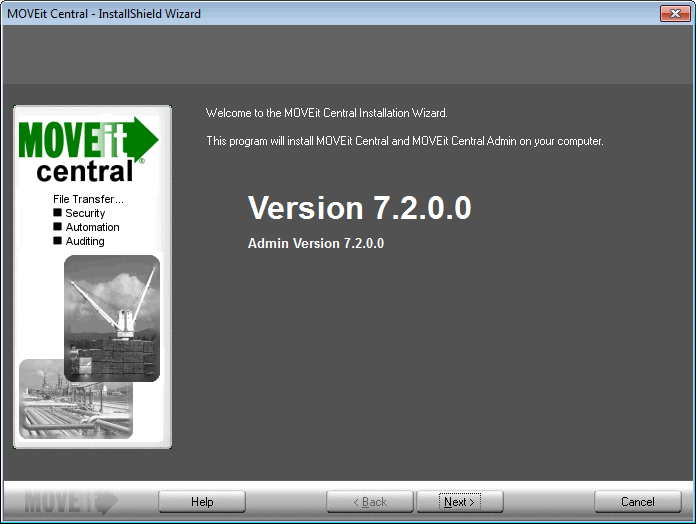
Initial Welcome screen for MOVEit Central Install. Click Next to continue or Cancel to quit.
If you have previously gotten part way through this install, you will be asked if you want to "Use parameters from MOVEit_Central.INI." If you click the checkbox next to this option, the install will auto-fill all fields using your previous entries.
Read the following license agreement carefully.
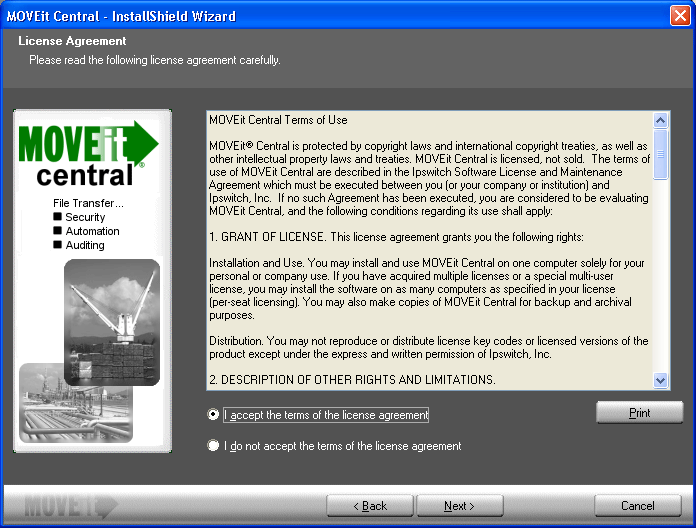
MOVEit Central requires a valid key or license file to install and operate.
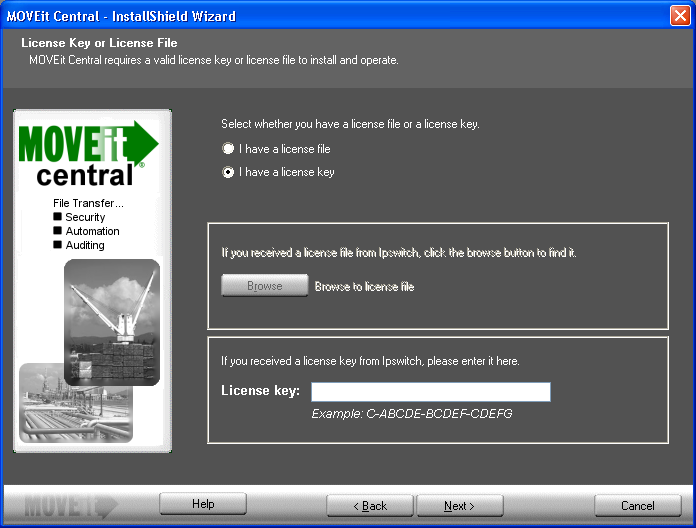
Select Express or Custom Setup.
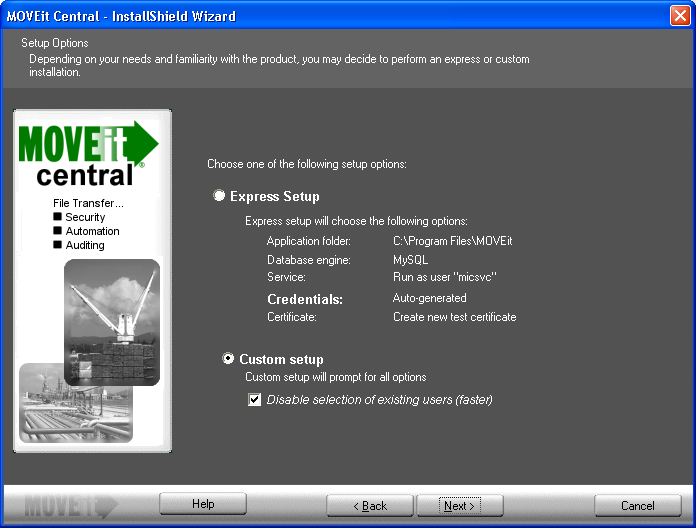
Disable selection of existing users (faster)
Note: If you choose Custom Setup you will see the following dialogs. An Express installation does not include these dialogs.
MOVEit Central uses several sets of credentials to guard access to its configuration and administration.
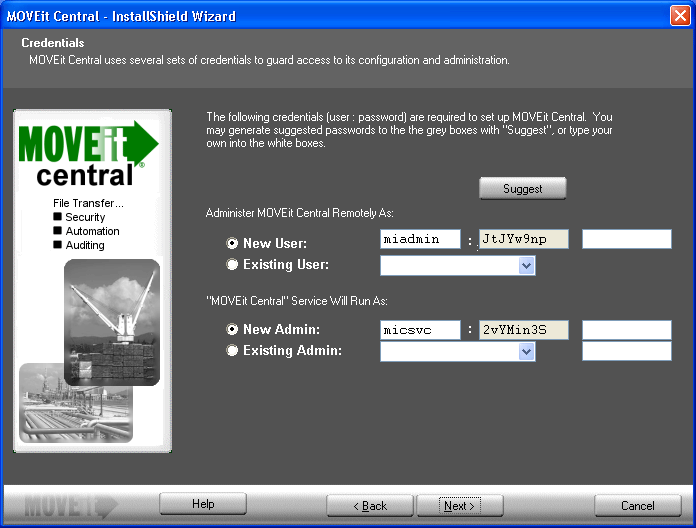
These credentials [user:password] are required to setup MOVEit Central. You may generate suggested passwords to the grey boxes with "Suggest", or type your own into the white boxes.
Note: In rare instances when MOVEit Central cannot locate the correct credentials it will ask the installer to provide these credentials.
Choose the database engine that MOVEit Central should use.
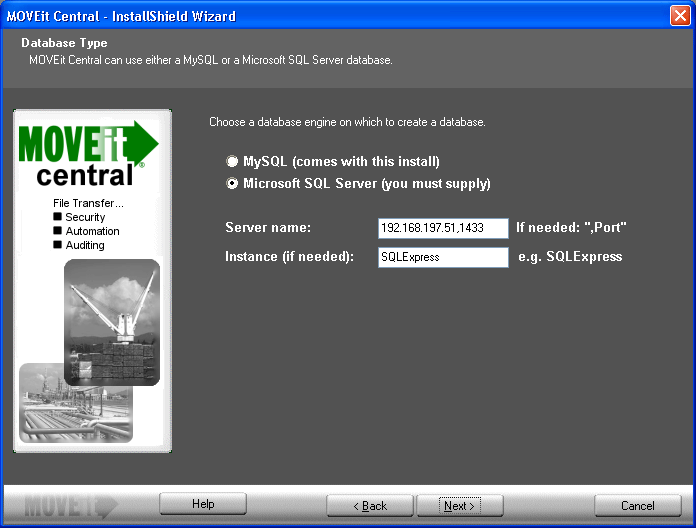
The choices are:
If you select SQL Server, you must provide these pieces of information:
If you choose MySQL, you will see this dialog:
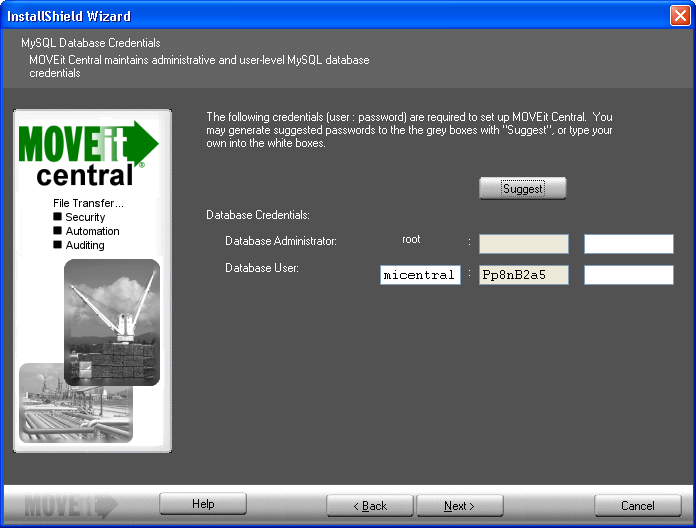
Here is where you configure the credentials to be used by MySQL.
These credentials [user:password] are required to setup MOVEit Central. You may generate suggested passwords to the grey boxes with "Suggest", or type your own into the white boxes.
If you choose Microsoft SQL Server as your database engine, you will see this dialog:
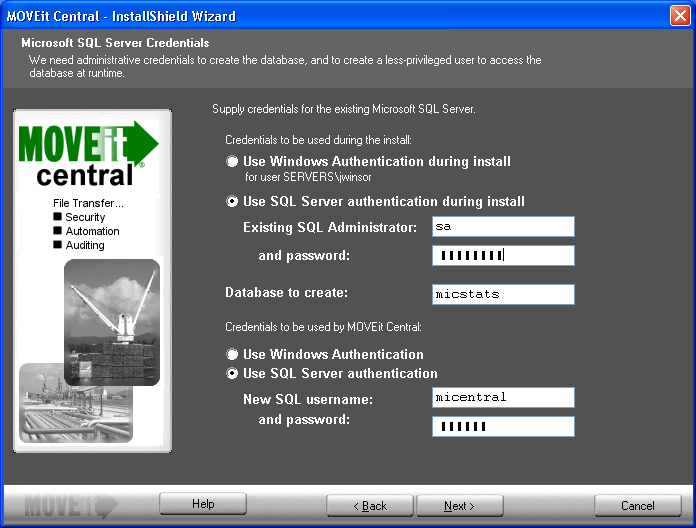
Provide credentials to be used to access the existing instance of Microsoft SQL Server. This includes these items:
Select either:
Select either:
MOVEit Central will install its application files and set up its database in folders you specify below.
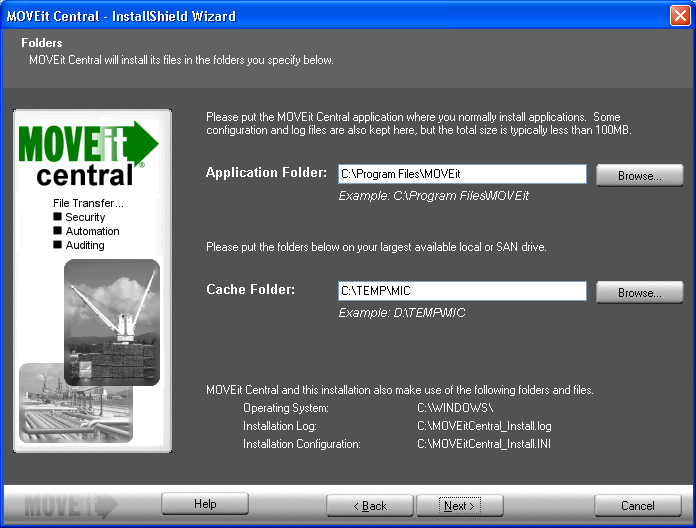
Prompts for a tamper detection key. This key will be used to protect information in the database.
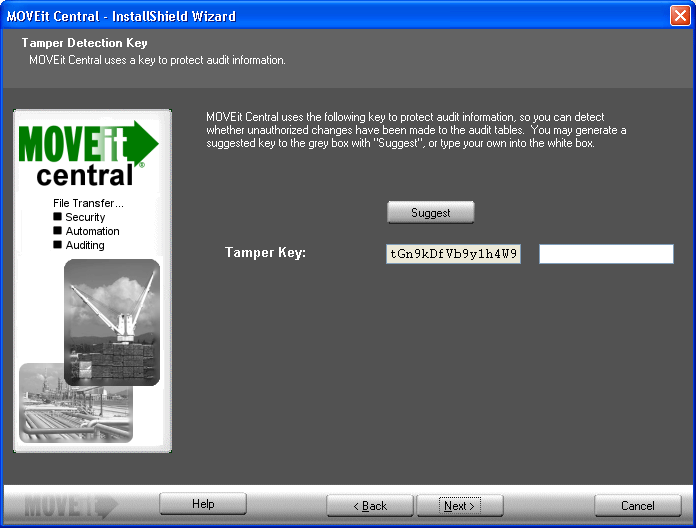
You may enter an arbitrary string into the white box, or press Suggest to have the setup program suggest a random key. If you are installing a failover pair, you must use the same tamper detection key on both machines.
An SSL certificate allows MOVEit Central to encrypt its communications with remote copies of MOVEit Central Admin.
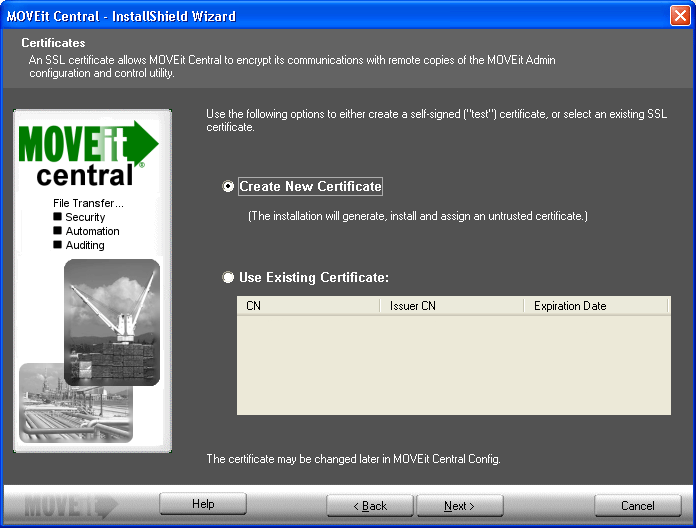
Note: If you have purchased failover and wish to install you should follow the installation instructions under the Failover section of "Central Service". Failover should be installed after MOVEit Central has been successfully installed on each node.
Prompts you to enter an address where you can receive notifications.
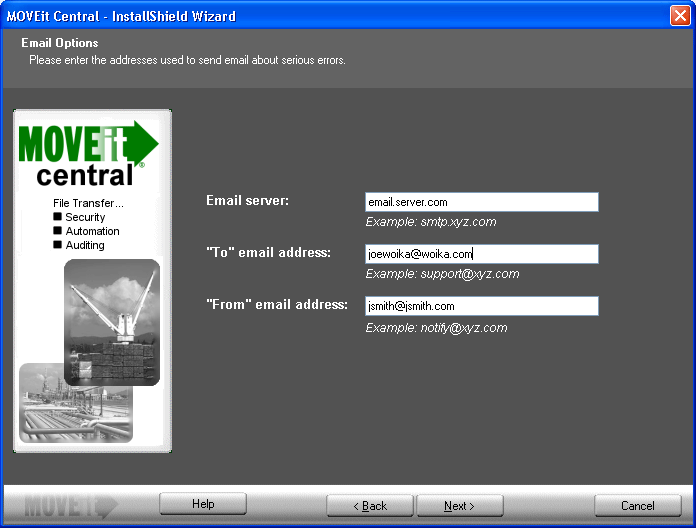
End of installation.

If you have not already installed MOVEit Central Admin, please do so now.
Note: If a failed installation should occur you'll be presented with the following dialog.
MOVEit Central could not be installed. The following error information was reported, but may not explain the root cause. Please refer to the installation log for more details.
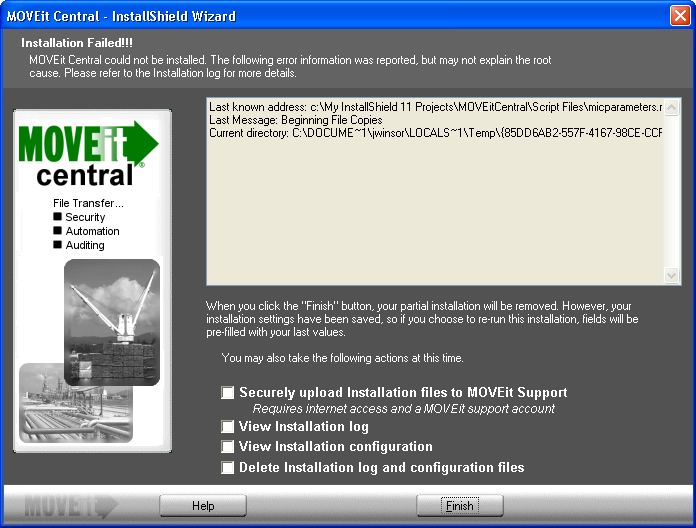
When you click the "Finish" button, your partial installation will be removed. However, your installation settings have been saved, so if you choose to re-run this installation, fields will be pre-filled with your last values.