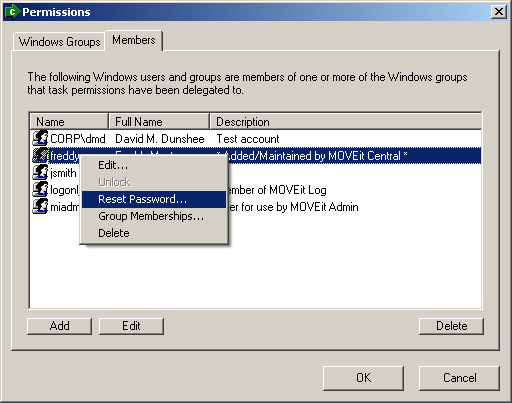Here, the groups associated with MOVEit Central permissions will be listed in the Windows Groups tab, and the members of those groups in the Members tab.
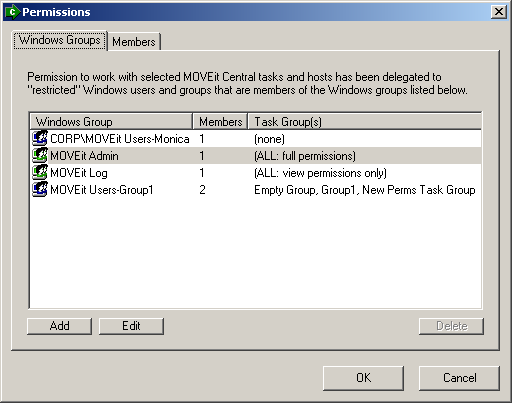
Administrators are not allowed to edit or delete Windows users that were not created by MOVEit Central.