The Tasks tab is used to create, edit, delete, view and otherwise manage tasks. To filter the tasks that appear on this page, use the "Edit Filter" button in the lower-left hand corner of MOVEit Automation Admin.
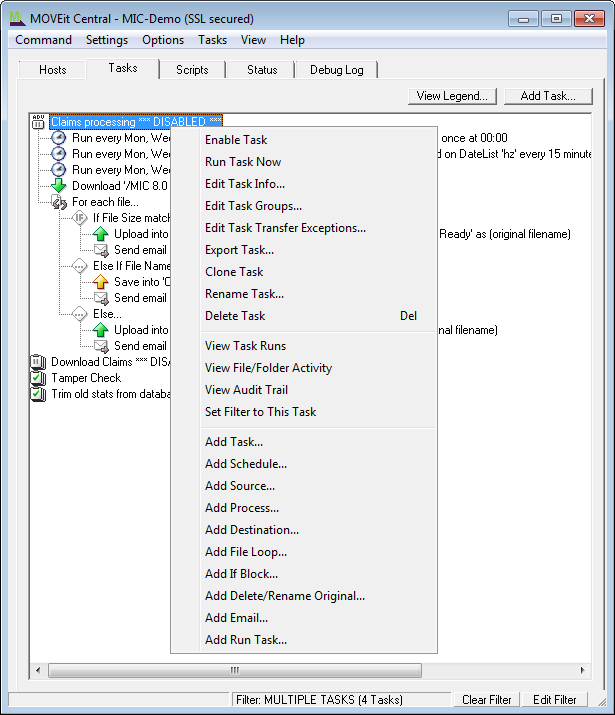
Note: The menu above includes the options available to Advanced Tasks. A subset of these options are available to Traditional Tasks.
A new but empty task is created by specifying a "friendly name" for the task. After you have created a task, you can add to it, and edit existing elements, by right-clicking on the task and selecting a menu item. (More than one source, destination, process, and schedule may be added.)
When adding a process, you refer to scripts you have already configured. When adding a source or destination, you refer to hosts that you have already configured. When adding a source or destination to a task, you have the opportunity to override properties of the host, such as username and password. For sources, you can also specify whether the files should be deleted from the source host after they have been transferred successfully.For destinations, you can specify the filenames that will be applied to outgoing files. You may choose to use the original name of the file, or you can use any combination of File Name Macros, a powerful way to automate the generation of outgoing filenames.
Sources, destinations, schedules, and even entire tasks may also be cloned. Cloning creates a copy of the step that was cloned, maintaining all setting that were a part of that step. This can be useful when adding a number of very similar steps, as the operator doesn't need to enter the same information multiple times. (Process steps may not be cloned, as creating a process step involves only selecting the desired script) Cloning a task creates a copy of the entire task that was cloned, including all associated steps and schedules. The clone carries the same name as the original task with the word "Clone" appended to it and will initially be disabled to prevent the clone from working on the same files the original task should be working on.
If more than one source host is part of the task, files will be retrieved from all sources before any files are processed or sent to their final destinations. If more than one process is part of the task, the process will be run against all files that have been retrieved. If more than one destination host is part of the task, all files that have been retrieved will be sent to all hosts. If more than one schedule is part of the task, the task will run at all of the times specified by any of the schedules. (It is an "Or" rather than an "And".)
You can configure the task description, operator notes, and task parameters via the Edit Task Information dialog, accessible by right-clicking on the task in the Tasks pane.