In addition to individual task parameters, MOVEit Automation also supports global task parameters that apply to all tasks. When a task makes a reference to a parameter, via either the [Parm:ParameterName] syntax or a script call to MIGetTaskParam(), MOVEit Automation first looks in the information for that task for a parameter with that name. If it is found, that task parameter is used. Otherwise, MOVEit Automation looks for a global task parameter with that name and uses it if available. If no parameter with that name is available, MOVEit Automation uses an empty string.
Global task parameters can be useful when there are multiple tasks or Next Actions that use the same parameter. Examples of how built-in parameters can be used to define default or common settings across multiple tasks that use built-in MOVEit Automation scripts include: PGP public/private key pair usually used to sign/encrypt PGP files, common ZIP process compression options, and common "email errors to" email address.
Global task parameters are either built-in parameters or custom parameters in the same way all scripts are either built-in scripts or custom scripts. By definition, a built-in global task parameter is the global setting for any parameter used by a built-in script. All other global task parameters are custom global task parameters. If a specific built-in script parameter is validated (usually, to be numeric) or selected through a drop-down menu, the built-in global task parameter will also be validated or displayed as a selectable item. (A description, if any, for built-in global task parameters will also be displayed when the item is created or changed.) The values of custom global task parameters must always be typed and are never validated.
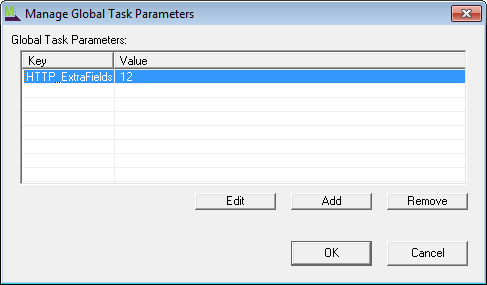
Global task parameters are configured via the Settings menu. The Global Task Parameters dialog is similar to the Task Parameters section of the Task Info dialog, and allows the user to add (using the same Add Parameter dialog as above), edit (using the same Edit Parameter dialog as above), or remove global parameters.
Using Global Task Parameters to Make Error Reporting Easier
To use global task parameters to make error reporting through Next Action email messages easier, set up the following name/value pairs as global task parameters.
ERR_EMAIL = |
single email address or a comma-separated list of email addresses) |
ERR_SUBJECT = |
ERROR - [Taskname] - [hh]:[tt]:[ss] |
ERR_MESSAGE = |
At [yyyy]-[mm]-[dd] [hh]:[tt]:[ss], task '[TaskName]' encountered error #[ErrorCodeFile] - [ErrorDescriptionFile] - while transporting '[OrigName]' |
Then, on each task you want to send this error, set up a per-file, on errors Next Action that sends email to "[PARM:ERR_EMAIL]" with subject "[PARM:ERR_SUBJECT]" and a message "[PARM:ERR_MESSAGE]".