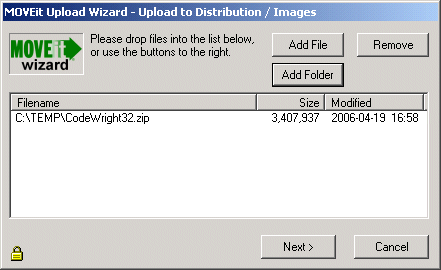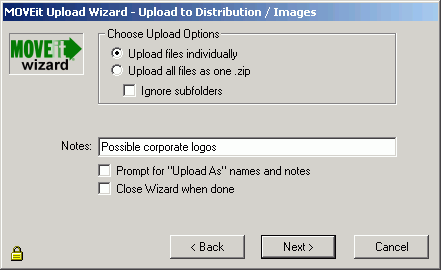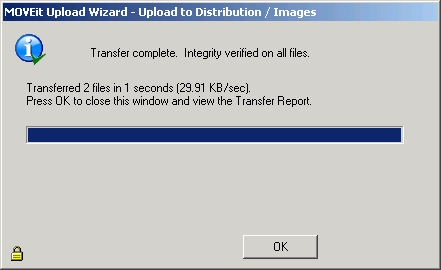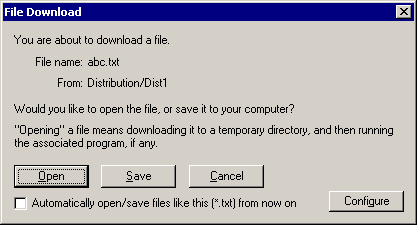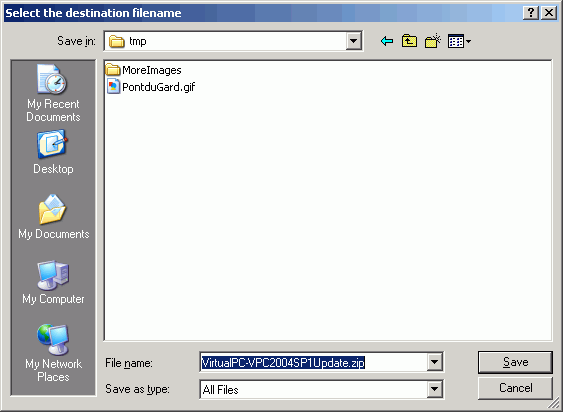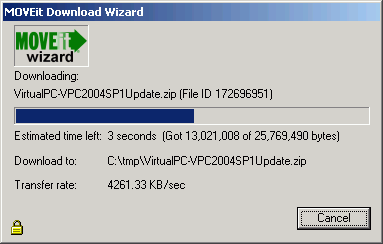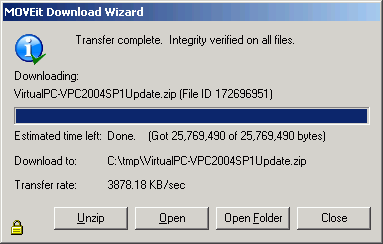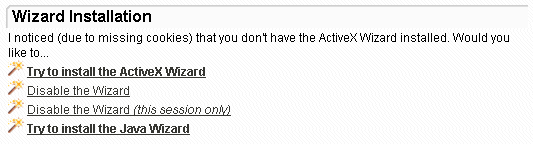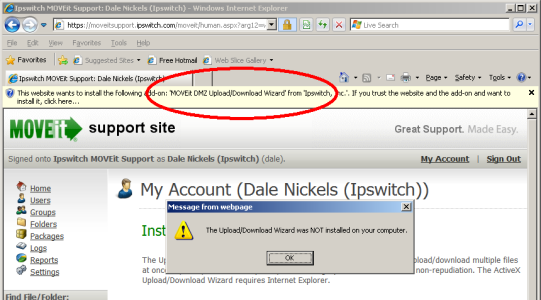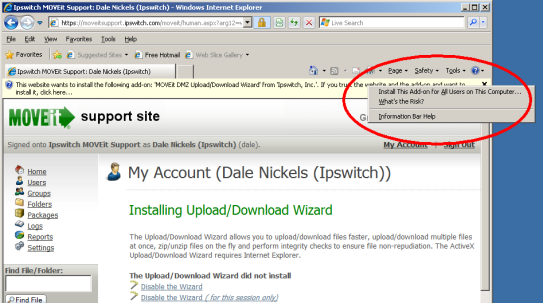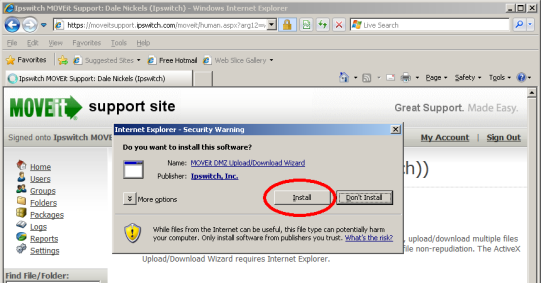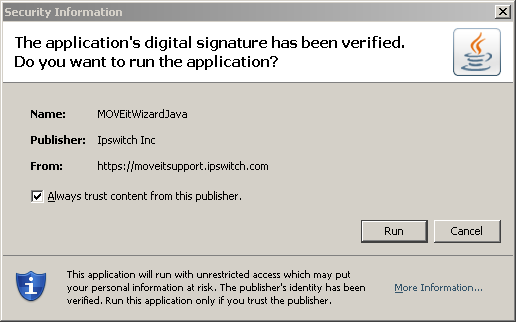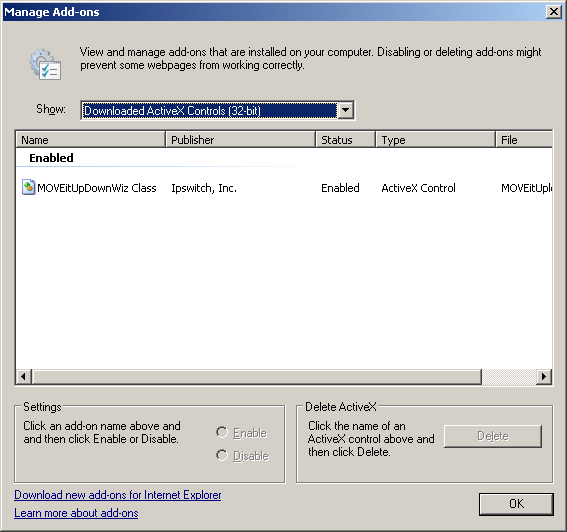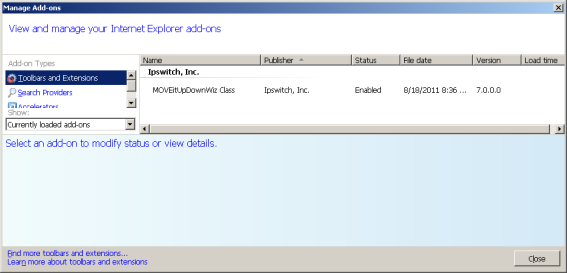Web Interface - Common Navigation - Upload/Download Wizard
Upload Wizard
The MOVEit Upload Wizard affords web users a faster method to transfer files over the
web than the usual web transfers performed via the built-in "upload" button,
through the use of compression-on-the-fly. It also offers the ability to upload
entire folder trees or bundle
multiple files into a ZIP archive before transfer, and displays transfers using a progress
bar instead of the usual "spinning icon" in the corner of your web
browser. Finally, the Upload Wizard provides integrity checking; it proves that the
file or files which were just uploaded to the server are exactly the same as the files
which exist on your local hard drive.
As discussed below, there are two versions of the Wizard: ActiveX and
Java. However, they look and act very similarly.
- Start the Upload Wizard
The MOVEit Upload Wizard will be presented as an option to users who have
enabled it via the My Account page. It will appear on all pages from which uploads are normally
permitted. To start the Wizard:
- Select the folder into which you would like to upload files.
- Click the "CLICK HERE to Launch the Upload Wizard..." link.
- Select Files to Be Uploaded to MOVEit DMZ
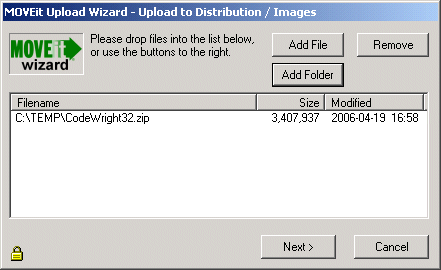
Files to be uploaded may be selected several different ways.
- Press the "Add File" button and "double-click" files from the
navigation to select individual files.
- Press the "Add File" button and "CTRL-click" files from the
navigation to select multiple files from the same folder.
- Press the "Add Folder" button and select a folder to recursively upload.
- Drag-n-drop files and/or folders from an Explorer window onto the list of files in the Wizard.
Note that selected files DO NOT have to be from the same directory - the Upload Wizard
can handle files from several different directories, even drives at the same time.
Press the "Next >" button to continue...
- Select Upload Options
You may choose to upload your selected file(s) in one of two different ways. You
may upload each file individually...
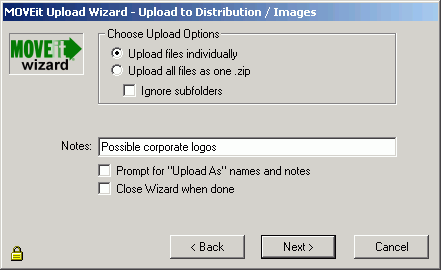
...in which case each file will be logged on the MOVEit DMZ with a separate file ID.
Because each entry will retain its own notes, you ALSO have the ability to check
the "Prompt for 'Upload As' names and notes" box and fill out custom notes for
each and every file uploaded in the collection.
The "Ignore Subfolders" box will cause all files to be uploaded to the same
folder, even if they are in different folders on your computer.
The "Close Wizard when Done"
box will cause the Wizard to close itself when the transfer is complete.
Alternatively, you may upload all files as a ZIP archive bundle...

...in which case each file will become a member of a new zip file.
(Note: The .zip file format cannot accommodate zipfiles larger than 4GB, so
the Wizard will refuse to create a .zip file if the total size of the data
files is greater than about 4 billion bytes.)
Although you
only have the opportunity to specify the upload notes for the zip file itself, you do
have the opportunity to change the names the files stored in the archive will use if the
"Prompt for individual zip member names" button is checked.
The "Ignore Subfolders" box will cause no subfolder names to be included in
the zip file, even if the files are in different folders on your computer.
Again, the "Close Wizard when Done" box will cause the Wizard to close itself when the
transfer is complete.
Press the "Next >" button to begin the transfer...
- Watching the Upload
As soon as the transfer begins, a progress bar will appear to show you how much of your
transfer has been completed. (The same information will also be displayed in a short
text area nearby.) When it is complete, you will see a transfer summary
displayed.
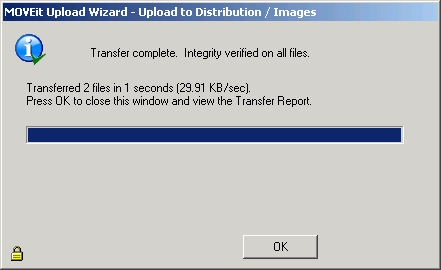
Upload Wizard Transfer Report
When you click the "OK" button to leave the Wizard, you may see an Upload
Wizard Transfer Report which provides more information about and links to the folders and
files affected or created by the upload. This report is displayed only if you are uploading files from your home page;
if you are already viewing the folder into which you uploaded your files the page view will simply refresh to show the files you uploaded.
After transferring files individually, your Upload Wizard Transfer Report will resemble
this example:

After transferring files in a single zip file, your Upload Wizard Transfer Report will
resemble this example:

If you cancel the upload wizard before attempting to transfer any files, your Upload
Wizard Transfer Report will resemble this example:

Content Scanning for Viruses
If you have enabled content
scanning, and a virus is detected in one of the files you selected for upload, the Upload Wizard will proceed differently depending on the version of the wizard you use. If you use the Java version, the Upload Wizard will upload all but the infected file. If you use the ActiveX version, the Upload Wizard will stop uploading files when it finds an infected file, so any files that follow the infected file will not be uploaded.
Download Wizard
The MOVEit Download Wizard affords web users a faster method to transfer files over the
web than the usual web transfers performed via built-in download facilities, through the
use of compression-on-the-fly. It also provides the ability for a user to download more
than one file at one time and download entire folders, using the Advanced File List page. In addition, the Download Wizard
displays the progress of transfers using a progress bar and provides Open File, Open Folder
and Unzip File buttons when transfers are complete. Finally, the Download Wizard provides
integrity checking; it proves that the file or files which were just downloaded from the server
are exactly the same as the files which exist on the server.
- Start the Download Wizard.
The MOVEit Download Wizard is automatically invoked when a Download link is
chosen. It is also invoked when clicking the Download button on the File List page.
- Open or Save.
If you are running version 3.2 or later of the Download Wizard, the first
dialog you see will ask whether to open or save the file.
"Opening" the file means the file will be downloaded to a temporary
directory, and after successful completion, the associated application (based on
file extension) will be run without any further prompting.
"Saving" the file means that you will be prompted for a directory into
which the file should be placed. The associated application will not be
run automatically.
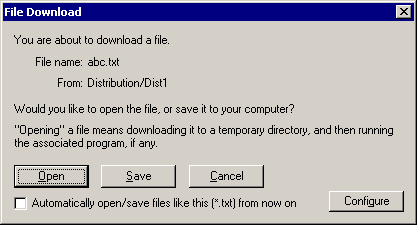
If you choose "Automatically open/save files like this from now
on", in the future, this dialog will not appear for files with the same
extension as this one.
The Configure button allows you to change your mind regarding what should be
done with files with a given extension. The configuration dialog is also
available via the Account Options page.
- Select Download Destination.
If you choose Save, the download wizard asks into which folder the download should
be saved as well as what filename to use. (If an existing file of the same name
already exists in this location, you will be asked if you want to overwrite the existing
file.)
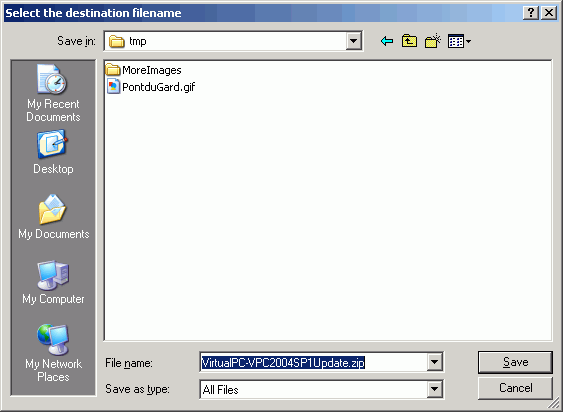
- Watching the Download.
The download wizard will display a progress bar, the size of the download, the amount
currently downloaded, an estimate of the transfer speed and an estimate of the amount of
time required to complete the download while the download is occurring.
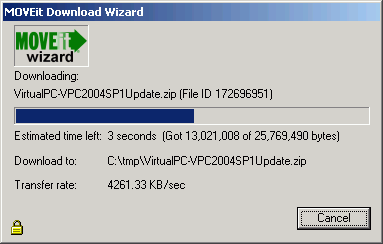
When complete, the integrity of the downloaded file will be checked. (This
ensures that the file just downloaded is completely identical to the file on the server.)
At least three buttons will also be displayed if the transfer was successful:
- Open: Opens the file just downloaded, using any file associations
currently available.
- Open Folder: "Browses" to the folder into which the file was
just downloaded.
- Close: Closes the download wizard immediately.
- Unzip: ZIP file downloads only. Pops up an additional dialog
which allows you to choose into which folder the Download Wizard should expand the
contents of the ZIP archive.
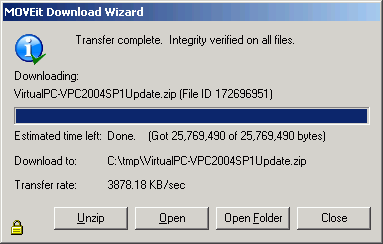
Wizard Requirements
The Upload/Download Wizard comes in two versions: an ActiveX control, which is only usable by
Internet Explorer 7.0 or higher running on Windows, and a Java Applet, which can be run
on most browsers that support java applets.
The ActiveX version of Upload/Download Wizard is available only when using Internet Explorer version 7.0 or
higher. In addition, Internet Explorer MUST be configured to accept SIGNED ActiveX
controls and run JavaScript, and the end user working with Internet Explorer must manually
click a "Yes" button to download/accept/install the Upload/Download Wizard ActiveX
control. Under Windows Vista/Windows 7 with IE7 or later, the ActiveX version also requires the end user to
mark their MOVEit DMZ site as an IE Trusted Site
to take full advantage of Wizard capabilities such as multiple file download.
The Java version of Upload/Download Wizard requires Sun's Java2 version 1.5 or higher runtime
environment. Java applet support MUST be enabled in the browser, as well as
JavaScript support. Finally, the end user must click the "Yes" or "Always" button when asked whether
they wish to trust the Upload/Download Wizard applet. (Warning: the Java version does not currently run
under IE7 on Windows Vista; use the ActiveX version instead here.)
Install/Uninstall the Wizard
The Upload Wizard and Download Wizard are really two interfaces of the same program. When using
the ActiveX version of the Wizard, this means that there is only one control to install and
uninstall. When using the Java version, this means there is only one JAR file to download.
Install the ActiveX Wizard
When a user visits their Home page on the MOVEit DMZ server for the first time, they will be prompted to install the Upload Wizard or disable it, provided their browser meets the requirements above.
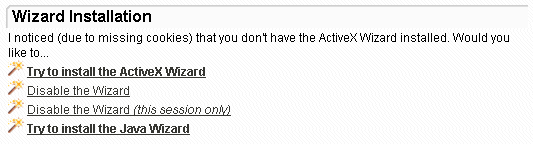
Clicking on the installation link will take the user to the Upload/Download Wizard installation page.
At this point, the Upload/Download Wizard will be installed, and the user will be notified when the
process is complete. The user will then be returned back to their Home page, where they can
continue on to other things. Upload/Download Wizard can also be re-installed or configured from the My Account
page if necessary. See the My Account manual
page for further details.
Windows 7 and Windows Vista Users
Please see additional installation/trust instructions for Windows 7/Windows Vista with IE7 or later in the
"Web Interface - Home Page - Wizard Install"
documentation.
Windows XP Service Pack 2 and Windows 2003 Users
Windows XP Service Pack 2 and Windows 2003 users will often need to perform a few extra steps to install
the ActiveX Upload/Download Wizard.
First, you will be presented with a dialog that explains that installation of an Active X control was blocked.
Click "OK" on this dialog.
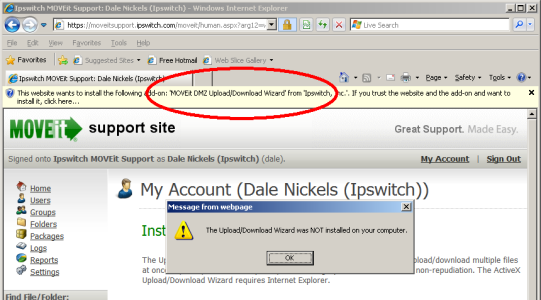
Click on the (usually, yellow) banner at the top of the page to get a pop-up menu and then select the
"Install ActiveX Control..." option.
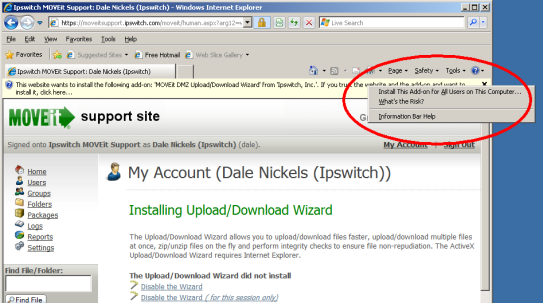
Next you will get a dialog with a yellow shield (this indicates that the Upload/Download Wizard ActiveX control has been cryptographically signed and validated).
Click the "Install" button.
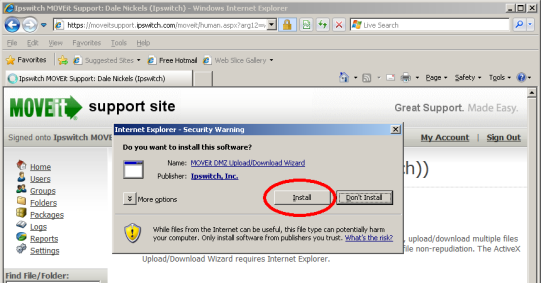
After you complete these extra steps, the Wizard should automatically finish installing.
Install the Java Wizard
Installation of the Java version of Upload/Download Wizard is generally performed automatically by the browser.
The user will initially be presented the following window, asking if the user wants to run the applet. The user
should click "Run" here to allow the Java Wizard to run. Checking the "Always trust content..." box is also
recommended.
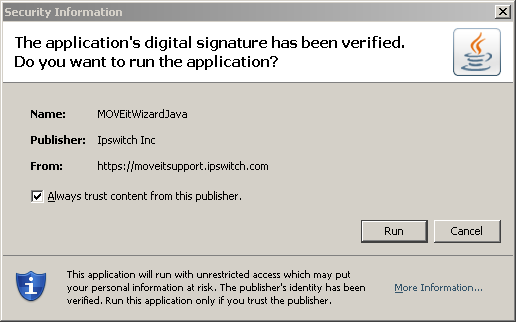
"Pre-Install" the Wizard
Windows administrators may "pre-install" the Upload/Download Wizard on selected Windows platforms by downloading
the appropriate Upload/Download Wizard "MSI" (MicroSoft Installer - "*.msi") package from the MOVEit
support site and distributing it using standard MSI utilities.
Uninstall the Wizard - Manually
Uninstallation of the Upload/Download Wizard is only necessary for the ActiveX version. The Java version is not
actually installed on the local machine, so it never needs to be uninstalled.
To uninstall the ActiveX Wizard using Internet Explorer 7...
- Click Tools | Manage Add-Ons | Enable or Disable Add-Ons
- Select "Downloaded ActiveX Controls (32-bit)"
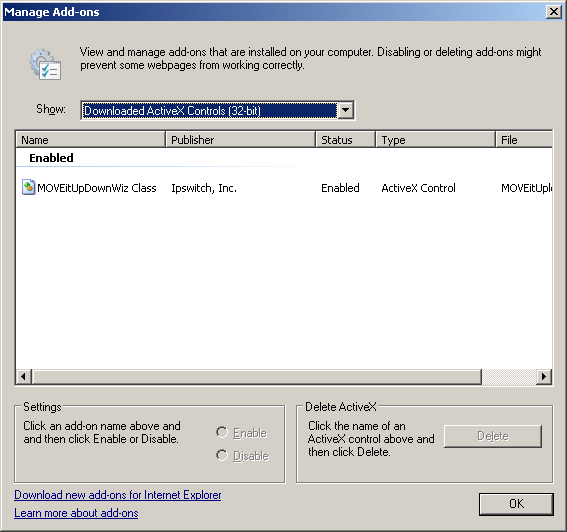
- Select the MOVEitUpDownWiz Class and click the Delete button.
To uninstall the ActiveX Wizard using Internet Explorer 8...
- Click Tools | Manage Add-Ons
- Select "Currently loaded add-ons"
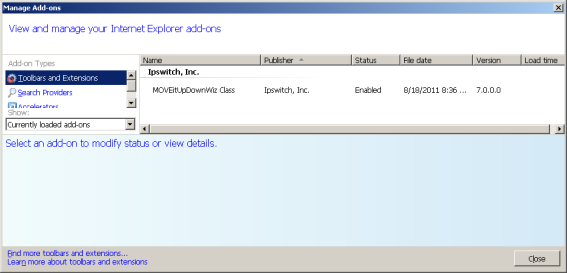
- Select the MOVEitUpDownWiz Class and click the Delete button.
If you want to reinstall the wizard, restart Internet Explorer and sign on to MOVEit DMZ
again - on the first page with upload options the MOVEit Upload Wizard will be downloaded
and automatically installed again.
Configuring the Wizard
The Upload/Download Wizard can be configured by choosing My Account, then
Change Wizard Status (ActiveX or Java).
See My Account.
Both Wizards allow you to configure the default action, per file extension,
for downloaded files.
Both Wizards will automatically read the settings from supported browsers, so there is no need to configure settings for HTTP/S proxy and client certificates.
Wizard Technical Hints
- After launching the Upload Wizard, hold down the CTRL key while you click the "Next
>" button to get version information.
- After launching the Upload Wizard, hold down the SHIFT key while you click the
"Next >" button to get an additional "debugging" window.
- To ensure that the Wizard is made available to all Internet Explorer users, make sure
the Content Expiration value is set to no less than 30 days on the COM web folder in your
IIS settings. A setting of "Immediately" in this folder has been known to keep end users from downloading and installing the Upload/Download Wizard.
- Starting in version 3.2, Upload/Download Wizard gained the ability to remember whether files with certain extensions should be opened or saved automatically.
These settings are stored in two different places depending on whether the Java or ActiveX versions of the Wizard are used.
The Java settings are stored in a file called ".miwizrc" in an end user's home folder. (On Windows, this is the path listed in the "USERPROFILE" variable, e.g. "C:\Documents and Settings\JSmith")
The ActiveX settings are stored in the registry key "HKEY_CURRENT_USER\SOFTWARE\Standard Networks\MOVEitUploadWizard\ExtensionHandling". (This is a unique tree for each user.)
- Advanced hint: Some firewalls or proxy servers block the
"Transfer-Encoding: chunked" header used by the Upload
Wizard. When the Upload Wizard detects this situation, it reverts to a
different upload protocol. (This alternative protocol is not used by
default, because it does not allow compression or the creation of .zip
files.) If you have software or network devices that block
"Transfer-Encoding: chunked" headers, and find that the MOVEit
Wizard is not able to detect this, you can force the Upload Wizard to use
the alternative protocol by creating a value in the registry of the computer
that is running Internet Explorer.
Run RegEdit and navigate to
HKEY_CURRENT_USER\Software\Standard Networks\MOVEitUploadWizard. (If
this key does not exist, create it.) Then create a DWORD value named ForceNonLumpHashMode
and give it a value of 1. This will force the Upload Wizard to use the
less efficient but more widely-accepted alternative upload protocol.
This must be done on every end-user's computer. Setting this value on
the MOVEit DMZ server itself has no effect unless you actually use Internet
Explorer on the server.
- Organizations that wish to predistribute the ActiveX version of the Wizard or want
to allow the control to be "preinstalled" for all users by an Administrator account
through a "normal" installation package can obtain a simple Upload/Download Wizard "ActiveX" installation package
from the MOVEit support site.