This section contains a list of subfolders of this folder, and all files stored in this folder. The information available is configurable by the administrator, and may contain one or more of the following columns. Clicking on the column headers will sort the list by the values in that column. Clicking the same column header again will reverse the sorting of the list.
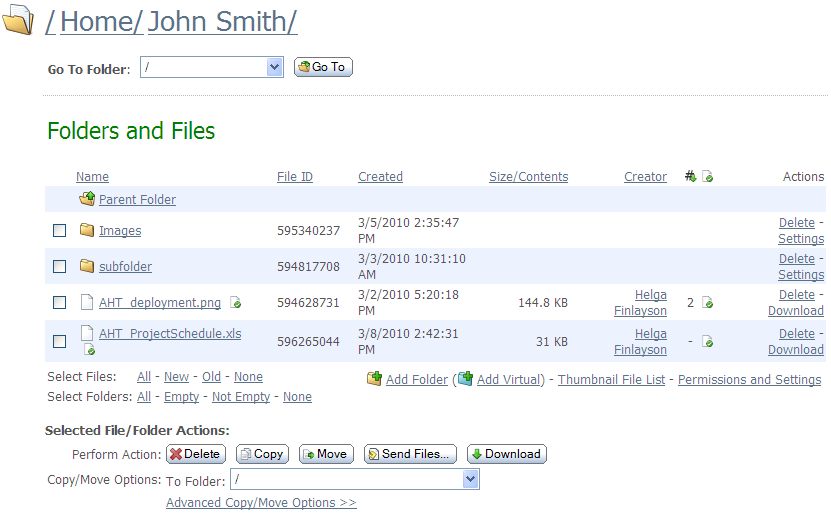
 ): Displays the total number of times this file has been downloaded.
): Displays the total number of times this file has been downloaded. Note: Even though someone else has downloaded a certain file, it may still be "new to you") This statistic is often used to quickly see what the most popular downloads in a given folder are.
 ): If this file was uploaded with integrity checking, an icon is displayed here.
): If this file was uploaded with integrity checking, an icon is displayed here.There are also two sets of four "Check" links which will automatically select various combinations of folders and files. Available links for files are "All", "New", "Old", and "None". Available links for folders are "All", "Empty", "Not Empty", and "None". (Javascript must be enabled for these links to function properly)
The following options will appear when the Advanced Copy / Move Options link is clicked. These options apply to Copy and Move operations only for most folders. For WebPost folders, the As Format option also applies when downloading multiple files.
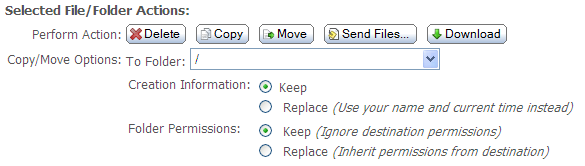
The dialog you will see when uploading files to MOVEit will be different depending on which browser you use. If you have installed the Upload Wizard (ActiveX or Java), you will see a section like:
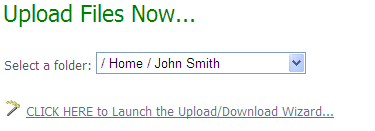
If the Upload Wizard is not installed, you will see a section like:
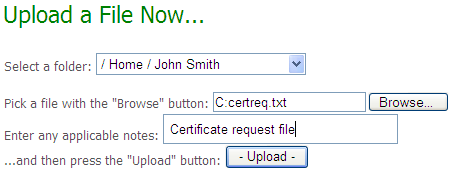
The differences between the two are:
Below is the alternate file list used when viewing web posts; the file list of the built-in Archive folders will also have a different layout. Note the different types of "agents" logged. (From top: MOVEit API, MOVEit Central, Firefox Browser, Mozilla Browser, MOVEit Wizard, MOVEit FTP, Internet Explorer, Netscape Navigator, Opera Browser.)
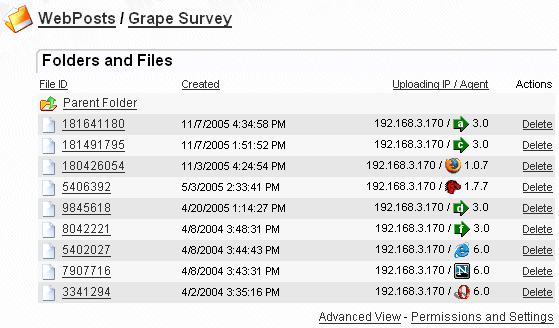
The thumbnail file list is available only on folders for which thumbnails have been made available.
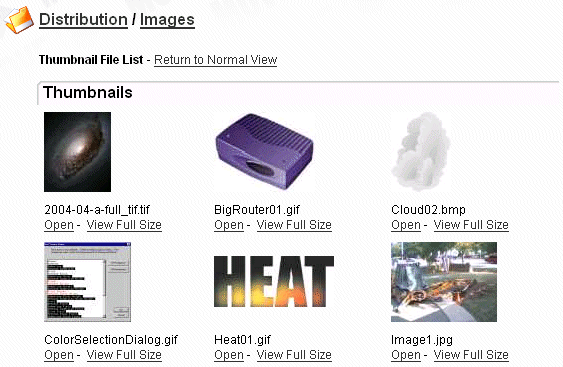
Under each thumbnail, the name of the file is listed and two links are provided. "Open" pulls up the normal file view and "View Full Size" downloads the complete file and renders it in the browser.
When a file is still in the process of being uploaded, it will be displayed in a directory listing as a partial file with a red, "broken file" icon. While a file is in the partial state, it may continue to receive appending content (i.e., grow larger), but only the original user who began the upload will be allowed to add this content. (Once a file is closed and made ready for download, no additional content may be appended, not even by the original uploader.)
Partial files may not be downloaded by anyone, and will be hidden from some file list views, including FTP directory lists performed by users other than the original uploader. Partial files may be deleted, however, if the user viewing the partial file entry has sufficient permissions. Partial files will also usually be deleted from the system within 24 hours. (In other words, broken uploads must be resumed without 24 hours; otherwise there will be no file on the server for a client to resume an upload to.)