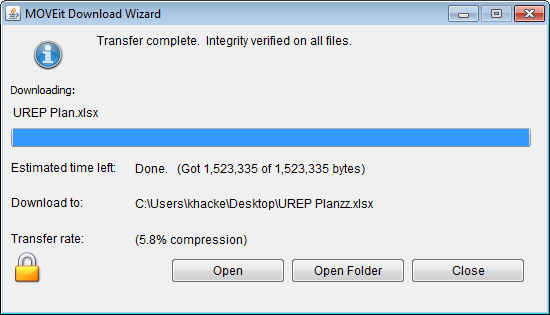There are several ways to find the file you need to download:
See Configure the Upload/Download Wizard to learn what wizard is enabled on your system (if any), how to install, enable, or disable the wizard.
To download a file, click the download button ![]() next to the file you wish to download.
next to the file you wish to download.
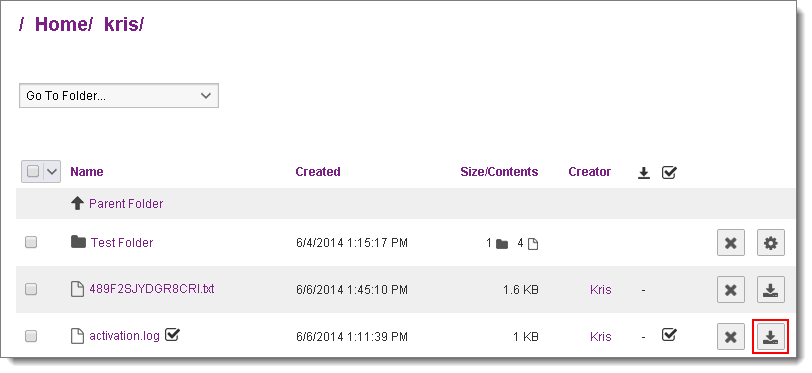
If the MOVEit Upload/Download Wizard is not installed, your browser downloads the selected file per usual browser conventions. If the MOVEit Upload/Download Wizard is enabled, the download workpath you follow depends on the type of wizard enabled:
JavaScript Wizard
The JavaScript Wizard does not check download integrity automatically. When you download a file, a purple Downloads window appears in the lower right. This window lets you perform an optional integrity check to verify that the downloaded file matches the original file exactly. You can also perform integrity checks on Recent Downloads from your Home page (if enabled).
When the file has finished downloading, the file's size displays and a Check option appears.

Click Check to begin the integrity check. A window opens for you to locate and select the file you just downloaded. Click Open when you've located the downloaded file. The integrity check is performed. If the integrity check succeeds, you see a message stating "Integrity check succeeded" and a green check appears next to the file size.

If the integrity check did not succeed, you see a message stating "Hash of file did not match correct value" and a red X appears next to the file size.

ActiveX or Java Wizard
The first dialog you see will ask whether to open or save the file. "Opening" the file means the file will be downloaded to a temporary directory, and after successful completion, the associated application (based on file extension) will be run without any further prompting. "Saving" the file means that you will be prompted for a directory into which the file should be placed. The associated application will not be run automatically.
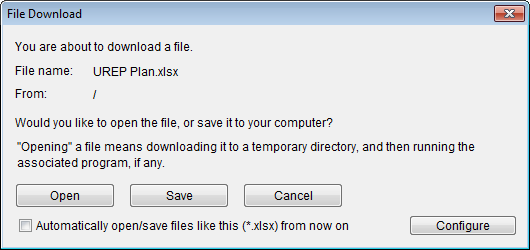
If you are saving, the download wizard asks into which folder the download should be saved as well as what filename to use. (If an existing file of the same name already exists in this location, you will be asked if you want to overwrite the existing file.)
The download wizard will display a progress bar, the size of the download, the amount currently downloaded, an estimate of the transfer speed and an estimate of the amount of time required to complete the download while the download is occurring.
When complete, the integrity of the downloaded file will be checked. (This ensures that the file just downloaded is completely identical to the file on the server.) At least three buttons will also be displayed if the transfer was successful: