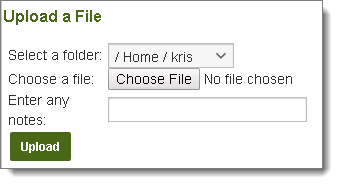The Upload/Download Wizard is a useful browser add-on tool that helps you transfer files faster and more efficiently. It is recommended that you use the Wizard.
Click My Account in the top banner, then locate the Edit Your Upload/Download Wizard Settings... section.
MOVEit DMZ comes with three types of Upload/Download Wizard: ActiveX, Java, and JavaScript.
The table belows shows the wizards available in each browser.
Browser |
Available Wizards |
|---|---|
Internet Explorer |
ActiveX |
Firefox |
JavaScript (recommended) |
Chrome, Safari, Microsoft Edge (Windows 10) |
JavaScript |
The table below shows the installation requirements for each wizard:
Wizard |
Installation Requirements |
|---|---|
ActiveX |
Requires the installation of the ActiveX Wizard. |
Java |
Requires the installation of Java 8 or later on your computer. You can download Java from Sun's Java website. |
JavaScript |
Requires no installation. Fresh installs of MOVEit DMZ 8.3: The JavaScript Wizard is enabled automatically for all non-Internet Explorer browsers. Upgrades to MOVEit DMZ 8.3: You do not have to install the JavaScript Wizard but you have to manually enable it. To do so, click Change Upload/Download Wizard Status (JavaScript), and then click Enable the Wizard. |
Wizard benefits depend on the type of Wizard:
Benefit |
ActiveX |
Java |
JavaScript |
|---|---|---|---|
Transfer files greater than 2 GB |
|
|
|
Transfer multiple files at once |
|
|
|
Add files via drag-and-drop |
|
|
|
Perform automatic integrity checking to ensure file non-repudiation, which proves that the file or files that were just uploaded to the server are identical to the files that exist on your local hard drive |
|
|
|
View a progress bar of transfer progress |
|
|
|
Download integrity check done automatically |
|
|
|
Perform user-requested download integrity checking to ensure file non-repudiation |
|
|
|
Compress/uncompress data automatically |
|
|
|
Upload entire folder trees or bundle multiple files into a ZIP archive before transfer |
|
|
|
Open File, Open Folder and Unzip File when transfers are complete |
|
|
|
Verify that one of the wizards is enabled by looking beneath Upload/Download Wizard Status.
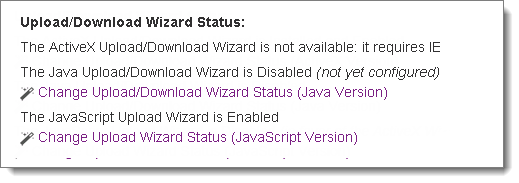
In the above example, the JavaScript Wizard is the only enabled wizard.
To install, enable or disable a wizard, click Change Upload/Download Wizard Status.
Note: If you don't install the Wizard, you can still upload files one at a time within the browser by selecting a DMZ folder location and then selecting individual files to upload.
Install the ActiveX Wizard
The ActiveX Wizard requires installation. If it is not installed, when you click Change Upload/Download Wizard Status (ActiveX), you are prompted to install it. To install the wizard, click Install the Upload/Download Wizard (ActiveX). When the process is complete, you are returned to the Home page. You can also reinstall or configure the Wizard from the My Account page (if allowed).
You might need to do any of the following:
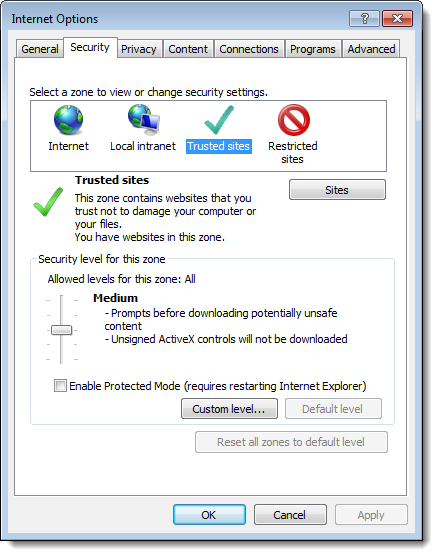
Click the Trusted Sites icon (the green check mark) and then click the Sites button. A list of existing trusted sites appears. Your MOVEit site is listed in the Add this website to the zone text box. Click Add and then click Close.
Internet Explorer MUST be configured to accept SIGNED ActiveX controls and run JavaScript, and the end user must manually click Yes to download/accept/install the Upload/Download Wizard ActiveX control.
Install the Java Wizard
The first time you sign on to MOVEit with a browser other than Internet Explorer, MOVEit displays a page with a link to install the Java Upload/Download Wizard. The Java Upload/Download Wizard is a component similar to the ActiveX Wizard, designed for environments that cannot run ActiveX controls. If Java is not installed, the user can choose Disable to avoid being prompted to install the Java Wizard in subsequent sessions.
To use the Java Wizard, Java applet support and JavaScript support MUST be enabled in the browser. The end user must click Yes or Always when asked whether they want to trust the Upload/Download Wizard applet.
Clicking on the installation link opens a message that asks if the user wants to run the applet. You must click Run. Checking the Always trust content... box is also recommended.
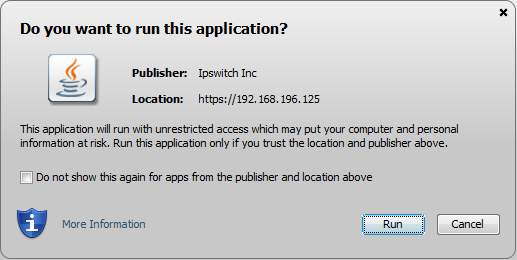
You might see a dialog box saying The Wizard has not downloaded yet. Continue waiting? OK | Cancel. If you previously saw the Do you want to run the application? window, click OK to wait. If you never saw the Do you want to run the application? window, click Cancel to stop waiting, and then click OK in the Failed to upload... dialog. To enable Java though your Web browser, follow the instructions at the following link: http://java.com/en/download/help/enable_browser.xml. After you enable Java, start installation of the Java wizard again.
Uninstall the Wizard
Uninstallation of the Upload/Download Wizard is necessary only for the ActiveX version. The Java version is not installed on the local machine, so it never needs to be uninstalled. To uninstall the ActiveX Wizard:
To reinstall the wizard, restart Internet Explorer and sign on to MOVEit again. On the first page with upload options the MOVEit Upload Wizard will be downloaded and reinstalled.
Enable a Wizard
You must enable the Wizard to use it. When you click Change Upload/Download Wizard Status, you see an option to enable the wizard if it is not enabled:
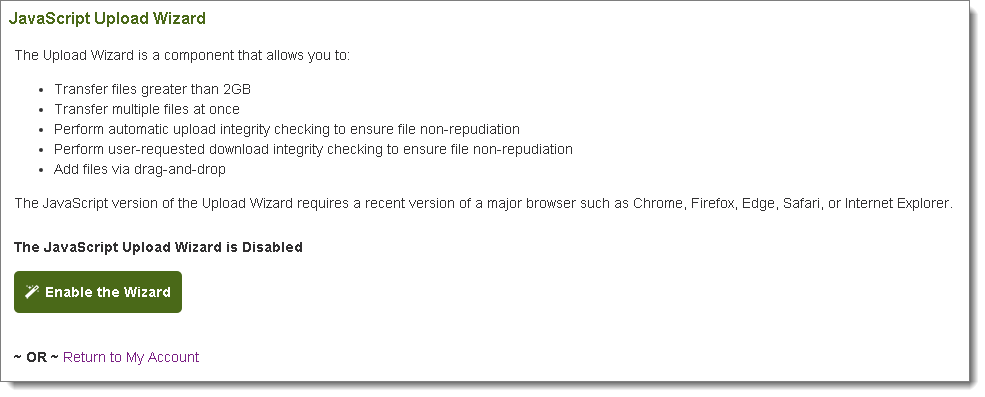
Click Enable the Wizard. You can disable the wizard at any time by selecting Change Upload/Download Wizard Status.
The ActiveX Wizard also offers the ability to Enable the Wizard (for this session only). If selected, you are asked at the beginning of the next session whether you want to enable the wizard.
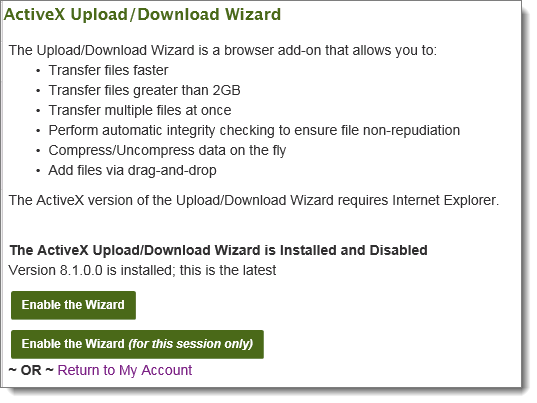
The ActiveX and Java Wizards, when enabled, provide the option to Configure the Wizard, which lets you edit the default download actions for each file type. You can specify that file types open with a specific application, be saved to disk, or prompt you for what to do. The Java Wizard option also lets you configure proxy settings. The ActiveX Wizard gets its proxy settings directly from Internet Explorer.
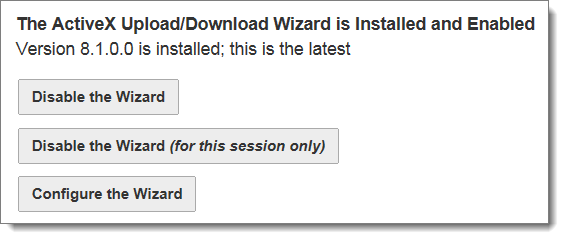
The ActiveX and Java Wizards, if enabled, are used in preference to the JavaScript wizard. The ActiveX and Java Wizards must be disabled before you can enable the JavaScript Wizard.
After the wizard is enabled, it is available on all pages where uploads are permitted, such as the Folders page and Send Package page.
Note: The JavaScript Wizard is an Upload Wizard only. If it is enabled, you will not be able to download download multiple Folder files at the same time. Additionally, download integrity checks are not automatic. After downloading, you are given the option to check download integrity manually.
Disable a Wizard
If a wizard is already installed and enabled and you click Change Upload/Download Wizard Status, you can Disable the Wizard.
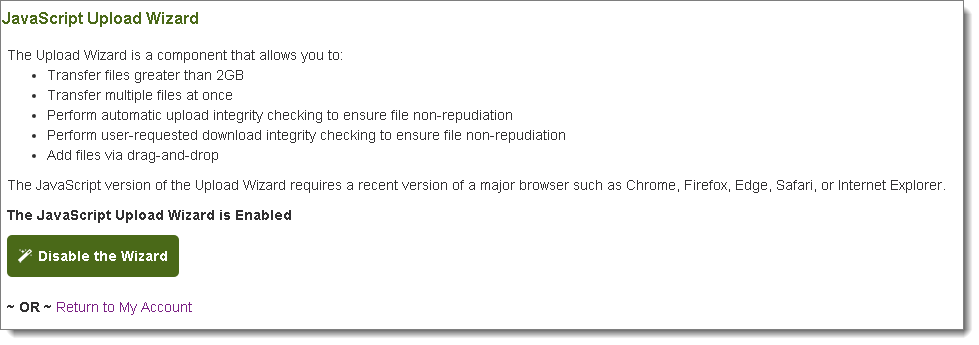
No Wizard Enabled
If no wizard is enabled, you can upload a file within the browser window by selecting a DMZ folder and then browsing to select one file at a time to upload.