Click the Folders link in the left navigation to view folders to which you have access:
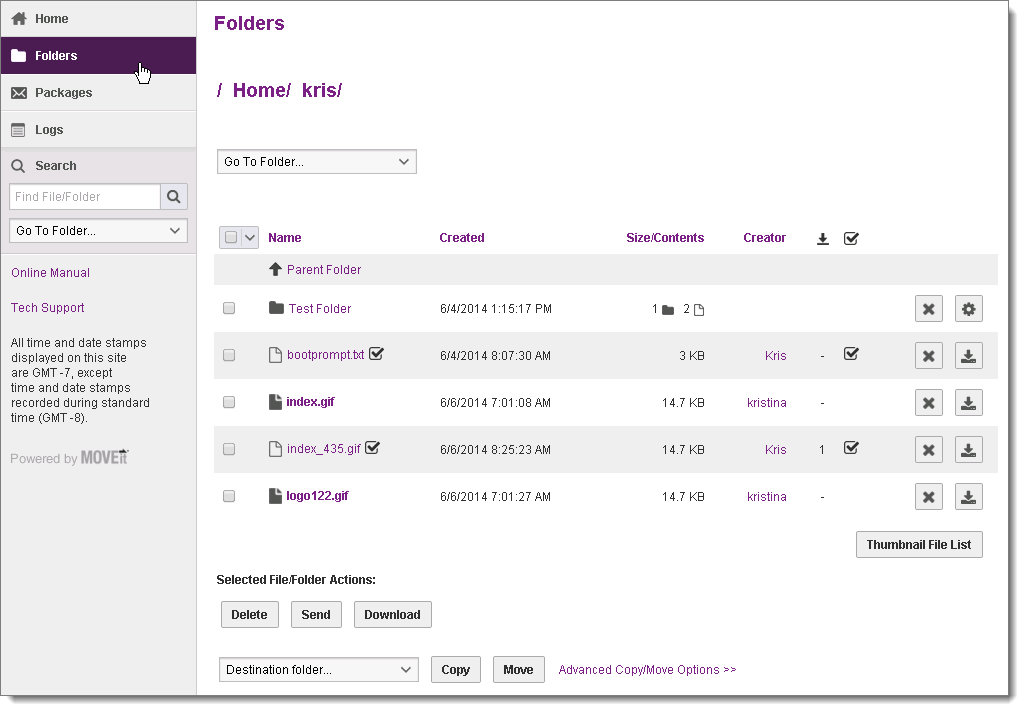
The name of the currently viewed folder displays at the top of the screen. A list of the files and sub-folders contained within that folder display in the table.
The table contains the following information about each item:
 . Click a folder name to open that folder; click a file name to either open the file view or download the file, depending on the organization settings.
. Click a folder name to open that folder; click a file name to either open the file view or download the file, depending on the organization settings.Note: If content scanning is enabled, files that pass the content scan (Anti-Virus and/or Data Loss Prevention (DLP) scans) are marked with this icon ![]() . Files that fail the scan are marked with a warning icon
. Files that fail the scan are marked with a warning icon ![]() .
.
 ) The number of times the file has been downloaded
) The number of times the file has been downloadedNote: Even though someone else has downloaded a certain file, it may still be "new to you") This statistic is often used to quickly see what the most popular downloads in a given folder are.
 ): If this file was uploaded with integrity checking, an icon is displayed here.
): If this file was uploaded with integrity checking, an icon is displayed here.To view another folder, select it from the Go to Folder drop-down menu.
See Folders for a description of all items on this page.