When you first sign on, the main workspace opens.
Numbers in the figure identify items that are described in the table below.
Note: Depending on your organization's setup, your screen might not contain all areas depicted in this tour.
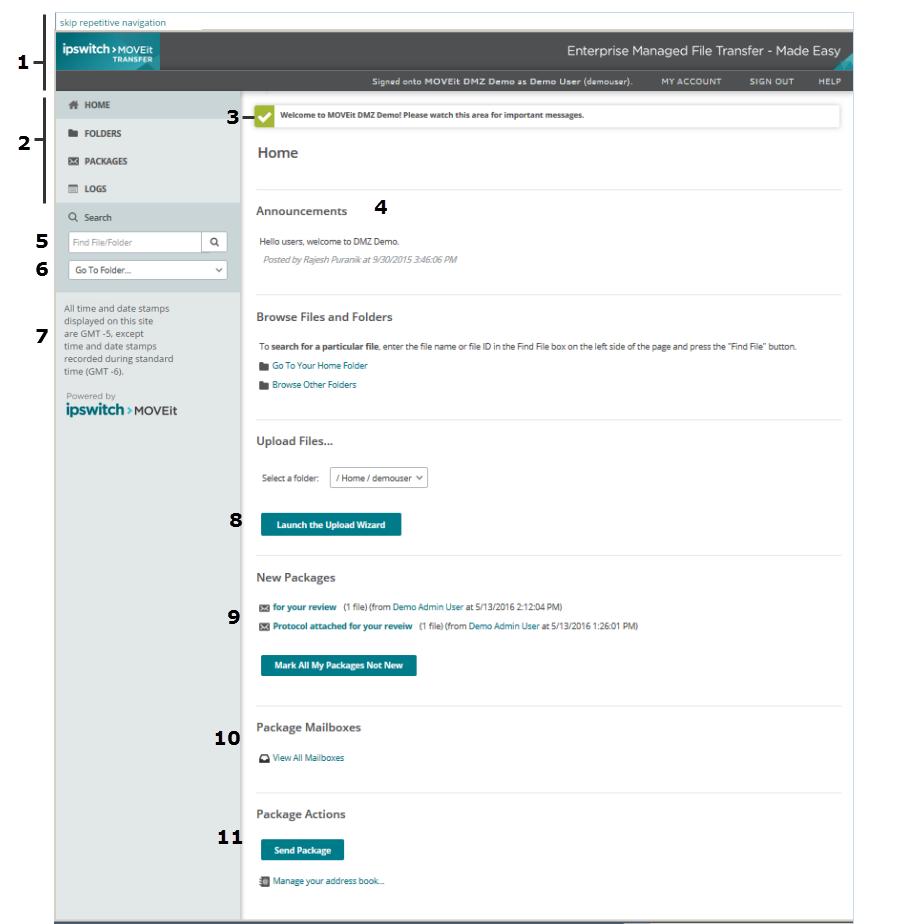
# |
Description |
1 |
Top Banner
|
2 |
Navigation pane. Areas to which you have access are listed. Click an item to go to the page. |
3 |
Welcome message. Appears when a new user signs on for the first time. |
4 |
Announcement. Some organizations post an announcement for all users. Any group announcements also appear here. The time and the name of the sender or group appear below the announcement content. |
5 |
Search for files and folders (Searches do not locate packages or package files). |
6 |
Go To Folder selector. |
7 |
GMT time zone offset statement. Users in any time zone can reconcile timestamps shown here with any other audit materials that are available locally. |
8 |
Launch the Upload Wizard. This item appears if you have configured a wizard. |
9 |
New Packages. Lists packages that you have received but not read. You can Mark All Packages Not New to prevent them from appearing in the New Packages list. |
10 |
Package Mailboxes. Packages are located inside mailboxes. To view, click the Go to mailboxes link, or from the navigation pane, click PACKAGES. For more information, see Work with Packages. |
11 |
Send Package button. Click to open the New Package page. |