The Endpoints page shows details about the MOVEit Transfer Endpoint and its associated proxies. Ipswitch Gateway 1.1 supports only one Endpoint.
Initially only three default proxies display for the Endpoint, one for each protocol type: FTP, HTTP, and SSH/SFTP. A proxy listens on a port for traffic of a certain protocol type and forwards traffic of that type to the Endpoint. There are usually three proxies per Endpoint, but there could be more or less.
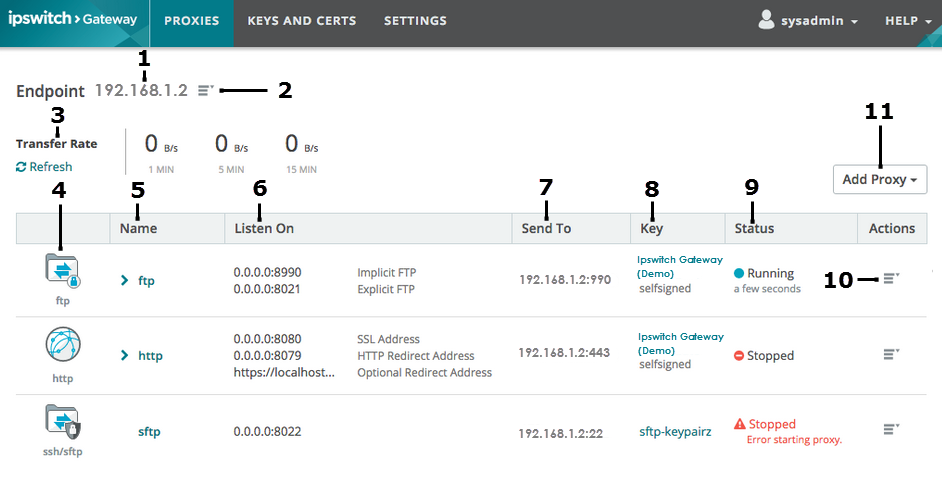
1 |
MOVEit Endpoint IP Address |
2 |
Show Details:
Delete Endpoint. You must be signed in to the Ipswitch Gateway computer as a MOVEit Transfer sysadmin or orgadmin to delete the Endpoint. You may need to delete the Endpoint if the MOVEit Transfer server is down and you want that server's proxies to point to a running Endpoint. If you delete the Endpoint, you must configure and verify a new Endpoint. The Ipswitch Gateway Trust Store must contain the x509 certificate for the Endpoint to perform an SSL handshake. See Keys and Certs. Warning: Deleting the Endpoint will delete all of the Endpoint's proxies too, even if they are running. You cannot undo the deletion of the Endpoint. If you delete the Endpoint, you'll be prompted to configure and verify an Endpoint after sign on. |
3 |
Transfer Rate: The average number of bytes transfered per second by all of the Endpoint's proxies (upload and download) for 1-minute, 5-minute and 15-minute intervals. Numbers are moving averages for each time period. Click Refresh to update the numbers with current data. Each individual proxy's transfer rate will update too. |
4 |
Proxy protocol type: An icon shows the proxy's protocol: FTP, HTTP or SSH/SFTP. |
5 |
Name: A user-defined name for the proxy. To edit the proxy name click For FTP proxies, you'll see:
To edit this option, click If the proxy is running, click the proxy name to show or hide transfer metrics for that proxy:
|
6 |
Listen On: The IP address and port on which the proxy will listen. No other proxy can listen on that port number for that Endpoint. This value is empty initially. You must click FTP: Listen on addresses and ports display for Explicit FTP and Implicit FTP. See Add a Proxy for details. HTTP: Listen on addresses and ports display for SSL Address, HTTP Redirect Address, and Optional Redirect Address. See Add a Proxy for details. |
7 |
Send To: The MOVEit Transfer Endpoint address and port to which the proxy will send encrypted data. |
8 |
Key: The key used to verify the proxy with the Endpoint certificate. This value is empty initially. You must click |
9 |
Status: The current state of the proxy, either running or stopped. If running, running time displays. The proxy is stopped initially. You must start it manually after adding and configuring it. Ipswitch Gateway routes external traffic to the Endpoint only through a running proxy. You must stop a proxy before editing the Endpoint or deleting a key that the proxy uses. An error indicator displays for proxies that could not be restarted on reboot. |
10 |
Actions:
|
11 |
Add Proxy: Select ftp, ssh/sftp or http. See Add a Proxy for more information. |
You can access Ipswitch Gateway remotely if an existing Endpoint is active. On the remote computer, open a browser and enter the Ipswitch Gateway IP address and port. Sign in to Ipswitch Gateway with MOVEit Transfer sysadmin or orgadmin credentials. You may change the Endpoint remotely in this way. Any change requires that new sysadmin or orgadmin credentials be entered for the updated Endpoint to verify that it is in fact an Ipswitch-supported Endpoint and that the current user has sysadmin or orgadmin access to that Endpoint.
If there is no active Endpoint (if an Endpoint is down or has been moved), you must go to the Ipswitch Gateway computer, open a browser and enter the location of the Gateway Configuration Interface (https://localhost:9443). You may then change the existing Endpoint but you will still have to enter valid sysadmin or orgadmin credentials for the updated Endpoint.
When an existing Endpoint is updated, all proxies using that endpoint will automatically point to the new IP address (if any).
If the MOVEit Transfer server's certificate identity changes or the MOVEit Transfer server location moves from one machine to another, go to the Ipswitch Gateway computer, sign in to the Gateway Configuration Interface, and from the sign in page click Re-verify or Delete to reconfigure that Endpoint.